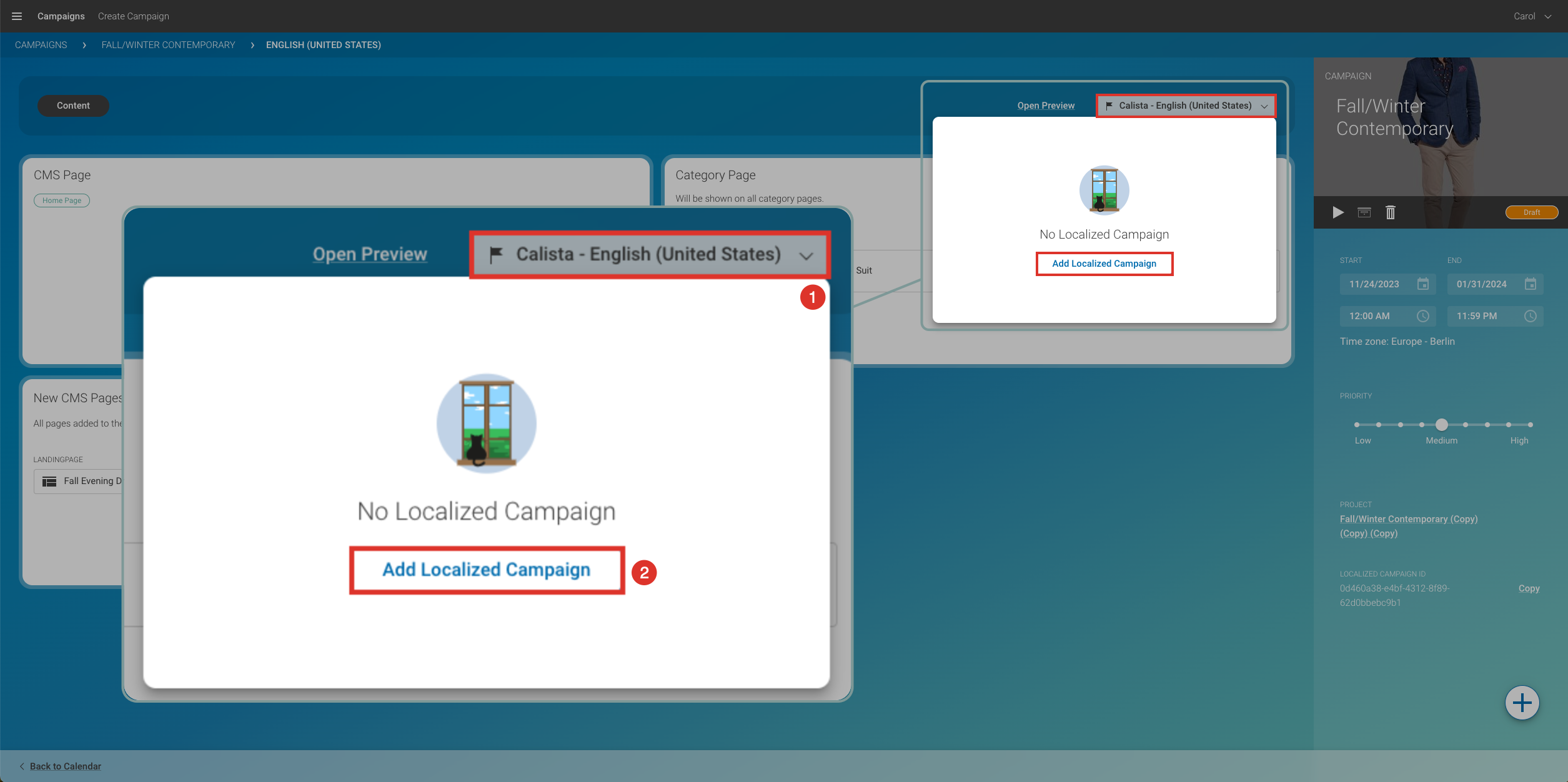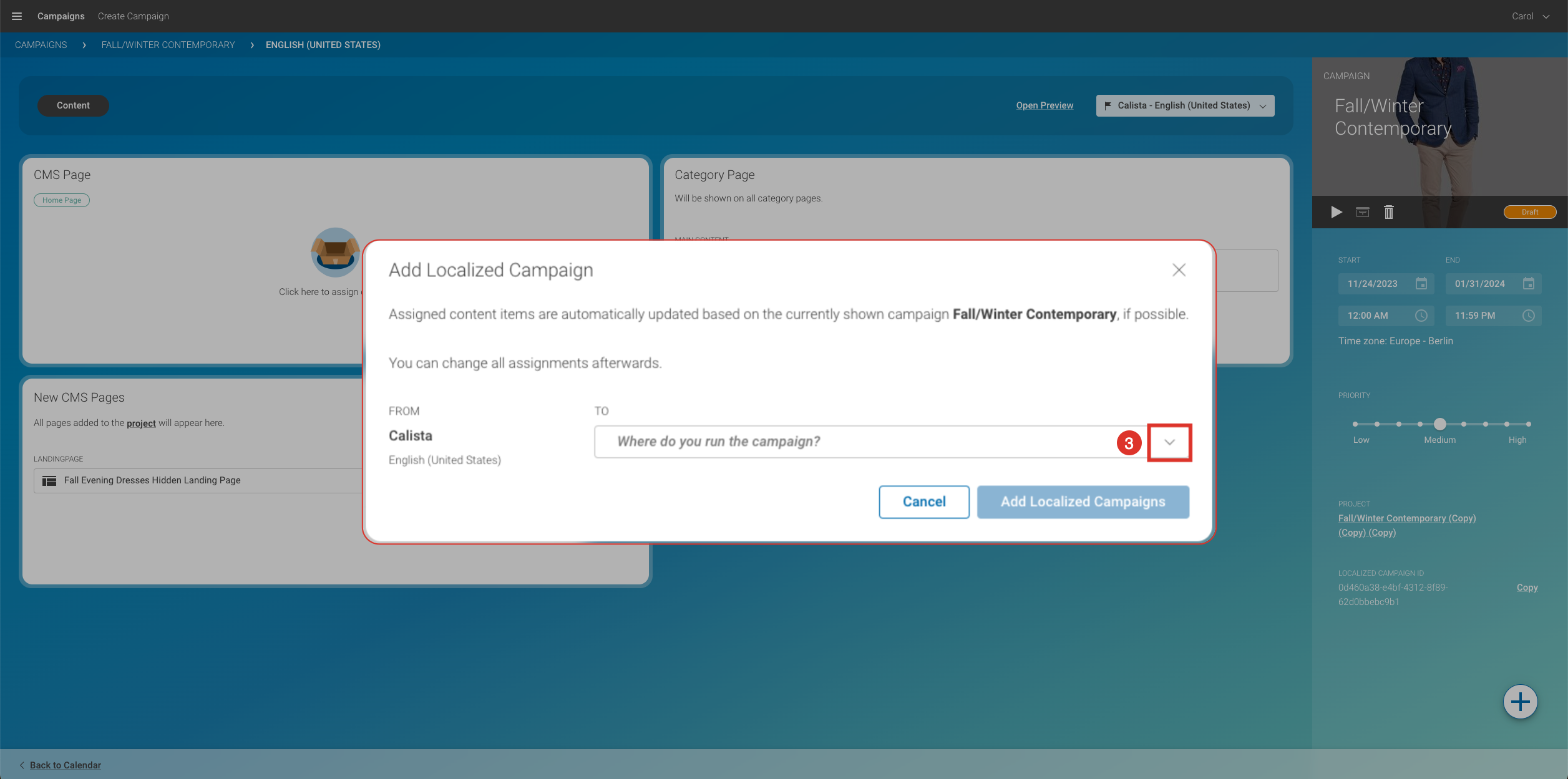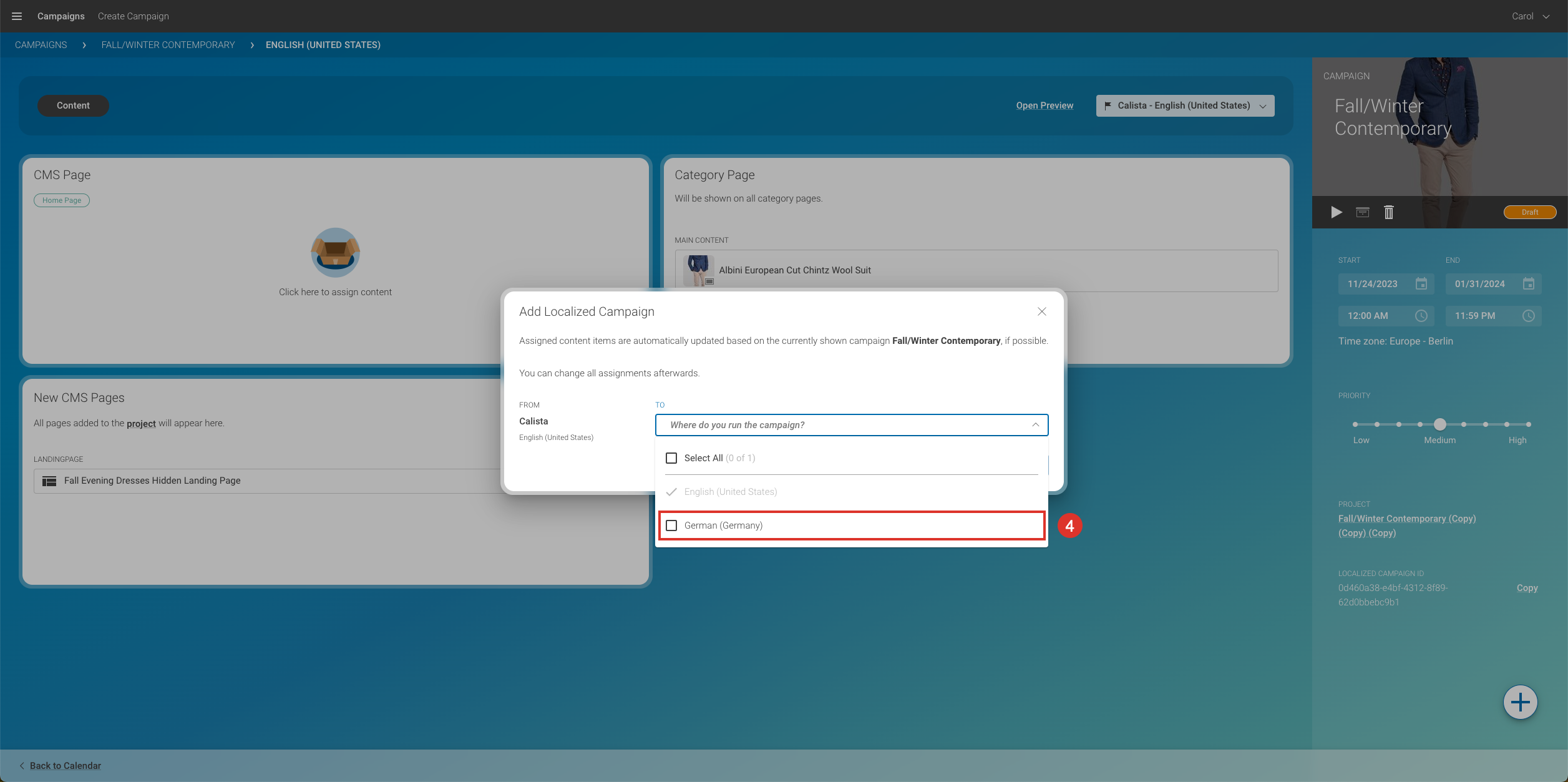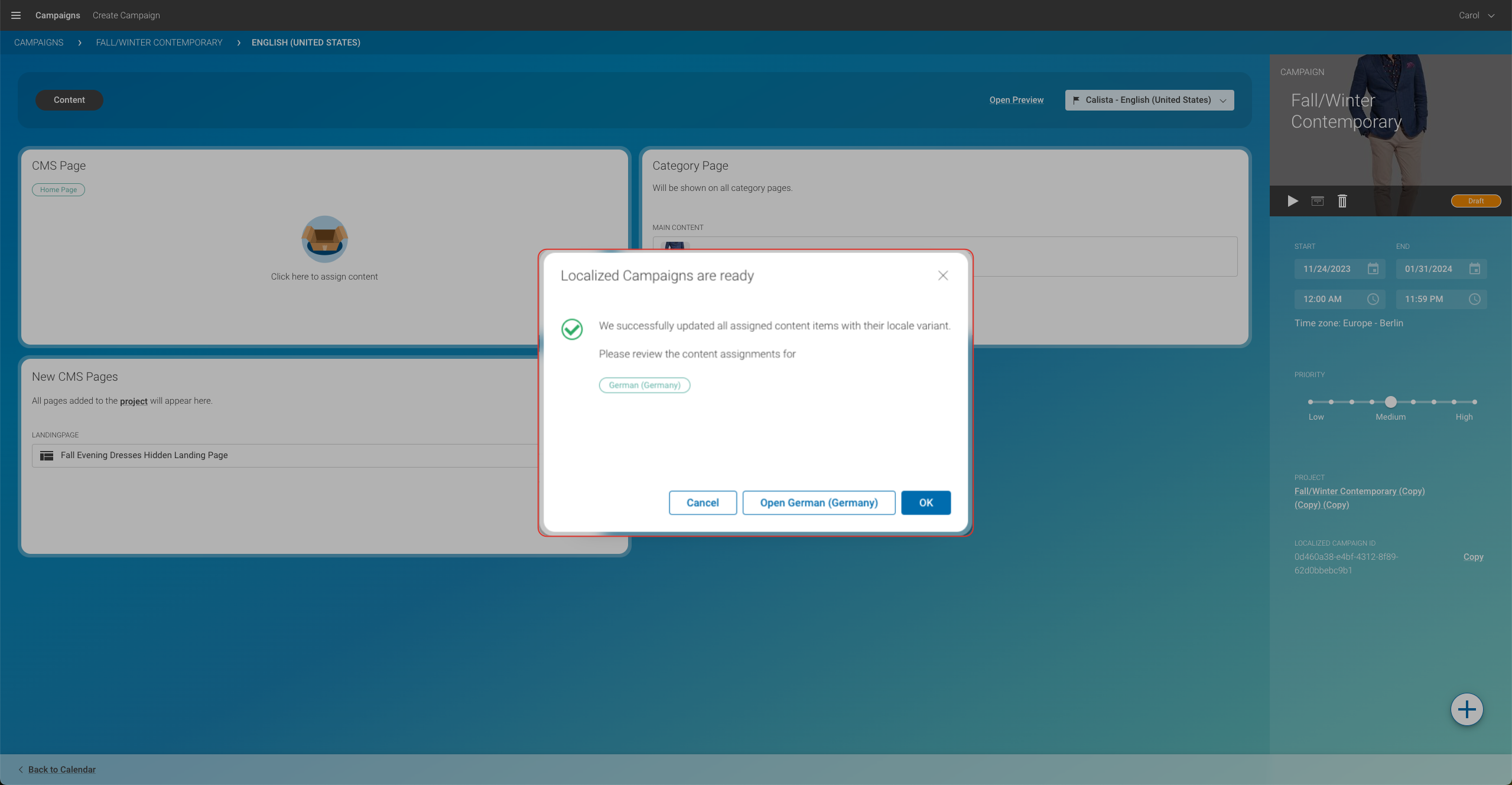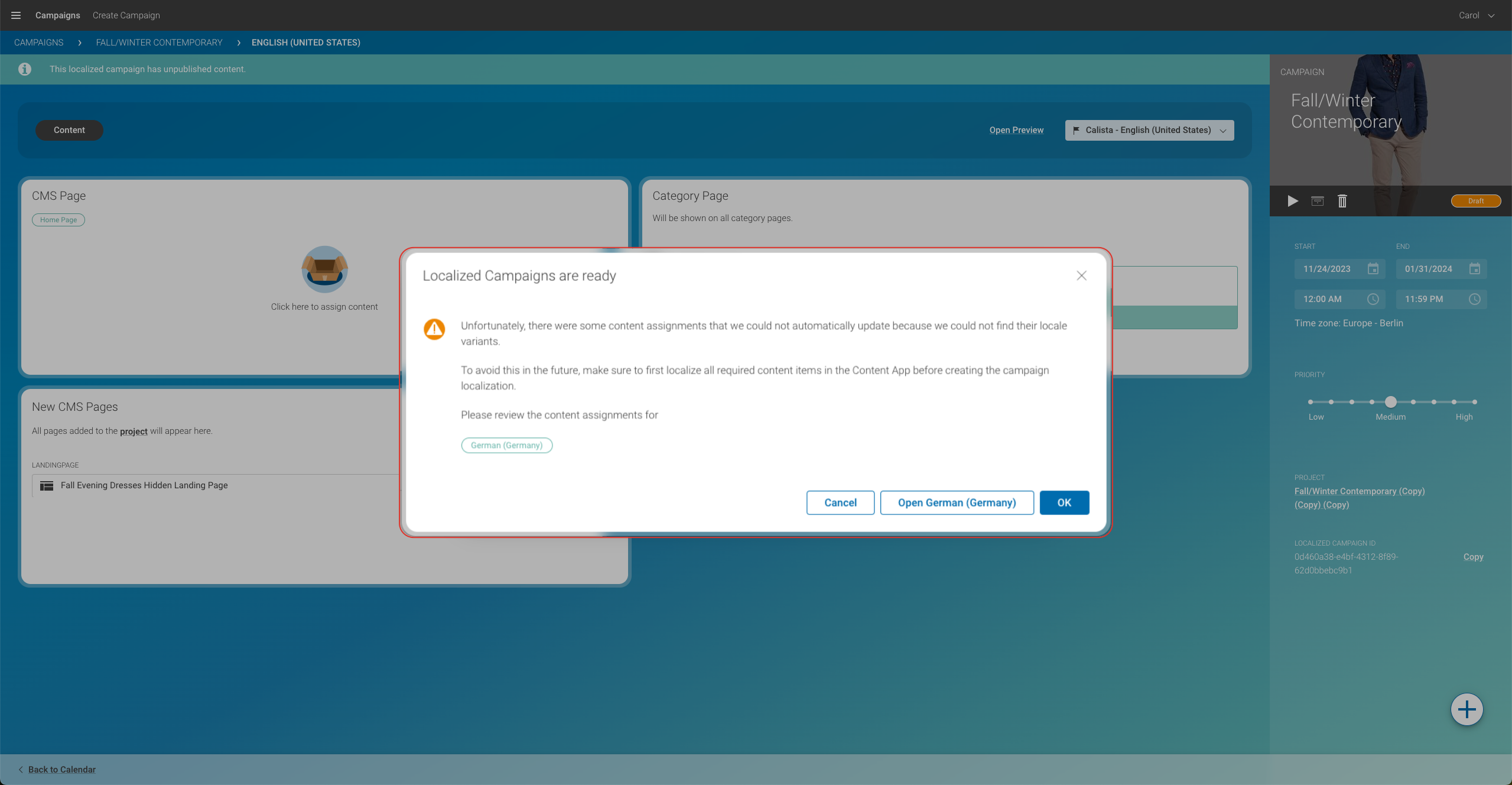How To Localize a Campaign
CoreMedia Campaigns allows you to create and start campaigns with all the content you need in a very intuitive way. It will only take a few minutes to create, schedule and even localize your new campaign. In this guide, you will learn how to localize your campaign for other target locales than your master version.
1. Starting Point – Campaign Detail Page
In this example, you created a campaign titled Fall/Winter Contemporary for the variant English (United States). You start on the detail page of this campaign, see screenshot below.
-
Click on the localization drop-down menu (1). If you do this for the first time, you will see the information that this campaign has not been localized.
-
Click the button Add Localized Campaign (2).
-
To select a new target locale, click to open the drop-down menu (3).
-
Next, choose one or more variants (4). In this example: German (Germany).
Now, there are two possible follow-up scenarios:
-
A) All Content Items used in this campaign have already been translated to the target
-
B) Some or all of the Content Items have not yet been translated and localized
-
A) All Target Items are Localized
B) Not All Target Items Are Localized
If any of the Content Items used in this campaign have not been localized yet in a previous step, you will be notified as follows:
What happens in Studio?
The existing ones are automatically added to the respective slots
Example: If an Article was added in the variant English (United States), and then you derive the variant German (Germany) from English (United States), the system checks if this content already exists in the German variant in the system. If yes, it is automatically added to the content set and also to the slot.
What do I do if there is content added after I created a new campaign?
Content that was missing during the initial creation must be translated/localized, then added to the project manually. Only then, the content is available in the campaign to fill the respective slot.
There are three possible scenarios:
-
The missing content was omitted on purpose? Hence, you don’t have to do anything. Sounds irrelevant at first, but it might be wise to check whether it was left out for a reason.
-
You forgot to translate the content? Translate the content and add it to the slot manually.
-
In the localized variant, you want to have different content in the slot? Manually drag it from the campaign content into the slot.