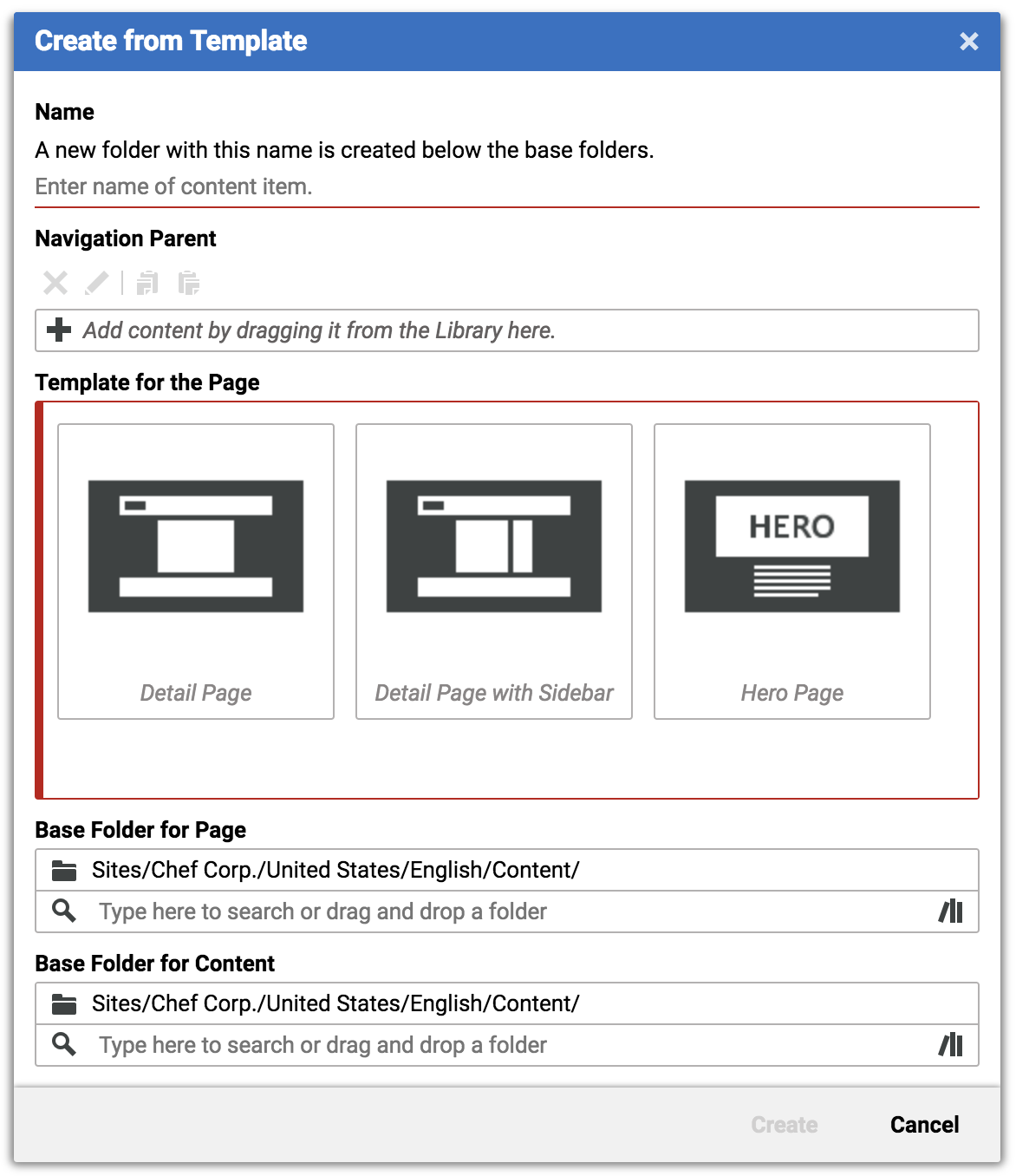
Creating new Templates using the Create from Template Dialog - CMCC 10
Learn how to create new templates with the Create from Template functionality
This guide applies to CMCC 10
This how-to guide has yet to be updated for the most recent product release. Some of the elements in this guide might not work as described, if you are on the latest version.
Thank you for your patience!
 What you'll learn
What you'll learn
- How to create a new template that will be available in the Create from Template dialog
- How to add a new template folder
 Prerequisites
Prerequisites
- Access to CoreMedia Studio
 Time matters
Time matters
 Should I read this?
Should I read this?
As described in Content Creation, when you create a content item on a Page using the Create Content menu or from a link list, you will get a new and empty content item. However, if you want to create a Page with predefined content, or even a complete navigation hierarchy, you can use the Create content > Create from Template menu items. This will open a dialog where you can choose your Page from predefined templates.
As with the standard Create Page dialog you can choose a name, the destination folder for the page and the navigation parent. The Create from Template dialog adds a template chooser from which you can select the template and a new folder chooser (Base Folder for Content) where you can select a destination folder for the editorial content.
Location of new template folders
By default, templates will be looked up in the following folders:
-
Global:
/Settings/Options/Settings/Templates/CMChannel/ -
Site specific:
Options/Settings/Templates/CMChannel/ -
User’s home folder:
{USER_HOME}/Templates/CMChannel/
The lookup path is configurable in the Studio properties file CreateFromTemplateStudioPluginSettings.properties by changing the property pagegrid_template_paths. Additional entries can be added in a comma separated format.
|
Be careful when you configure a template path outside the site hierarchy or when you use the global templates location. It is possible that the preconfigured layout of a global template may not be available for the active site. Therefore, the page grid extending mechanism won’t work anymore, since the page grid editor can’t find the layout definitions of other pages. |
How to add a new template folder
Template folders must have a specific format to be detected as template folders. Each template is defined in a separate folder inside the Templates/CMChannel folder. The folder must contain a CMSymbol document named "Descriptor" that might contain an additional icon and description for the template. The icon is used as a preview in the template chooser and the description will be shown as the template name in the template chooser.
Each template folder must contain exactly one page document at root level, otherwise the folder will be ignored. If the template consists of several pages, the sub pages should be placed within a subfolder of the template. Editorial content (Article, Images …) that is contained in these folders and is linked by Page templates will be copied to the destination, defined in the Create from Template dialog.
If the name and the description should be internationalized, create an additional Descriptor document next to the original descriptor and append the locale to the document name, "Descriptor_de" for the German version, for instance.