Working with Product Catalogs in CoreMedia - CMCC 10
CoreMedia product catalog is based on content items of the types Category and Product. It enables a company website to present the products of the company, but without a connection to an ecommerce shop.
This guide applies to CMCC 10
This how-to guide has yet to be updated for the most recent product release. Some of the elements in this guide might not work as described, if you are on the latest version.
Thank you for your patience!
 What you'll learn
What you'll learn
- Seamlessly manage content that integrates content and commerce content
 Prerequisites
Prerequisites
- A working Commerce integration into Studio
- Studio works best in Chrome
 Time matters
Time matters
 Should I read this?
Should I read this?
The CoreMedia product catalog supports this latter use case with content items of type Category and Product.
CoreMedia Content Cloud supports both use cases:
- The CoreMedia product catalog based on content items of type Category and Product
- The connection with an eCommerce system and support in Studio with content items of type Product Teaser, Augmented Page, Augmented Category, Augmented Product and e-Marketing Spot
Getting Started
The CoreMedia product catalog is based on content items of type Category and Product. The catalog structure is defined by links, where products link to their category and categories link to their sub categories.
By default, the catalog and its content is shown in the tree view of the library as a separate root folder and not below All Content. Therefore, you can only search for products and categories below the Catalog root folder. To find out more and learn how you can switch this behavior, please refer to https://documentation.coremedia.com/cmcc-10/current/webhelp/studio-user-en/content/CoreMediaProductCatalogContentMode.html[CoreMedia Product Catalog Content Mode].
Steps
Creating a new category
Select the parent category of the new category and either click

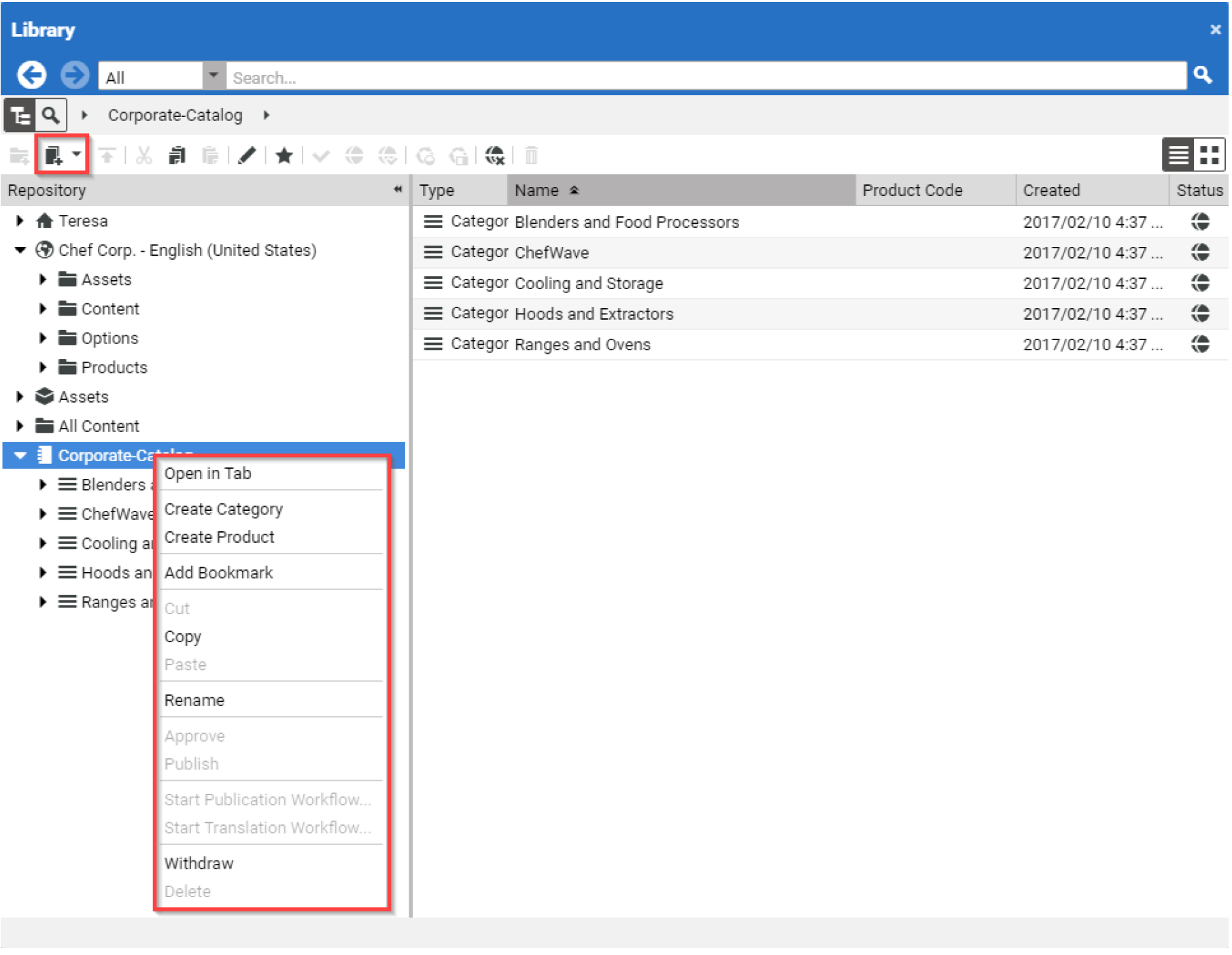
- Creating a New Product
Select the category to which you want to add the product and click the icon or select Create Product from the context menu. Enter a name and click [Create].
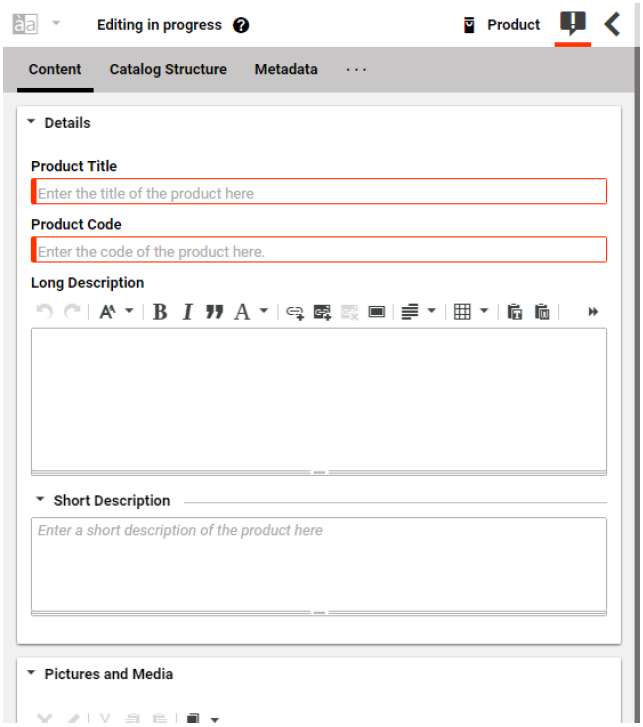
The new Product content will be created and automatically linked to the parent category. The form of the new product opens up. Enter at least a Product Title and a unique product ID in Product Code.
How to go on
Congratulations, you have now learned how to work with Categories and Products and how to use the CoreMedia Product Catalog.
To get more information, please visit our documentation section and have a look at the Studio User Manual.
Need support? Do not hesitate and reach out at support@coremedia.com.
And if you notice any problems, or find bugs, our Support Team will be glad to help as well.
You can also visit the CoreMedia Help Center. It contains a Knowledge Base along with the section "Technical Videos". Here you will find more technical related videos and short tutorials.