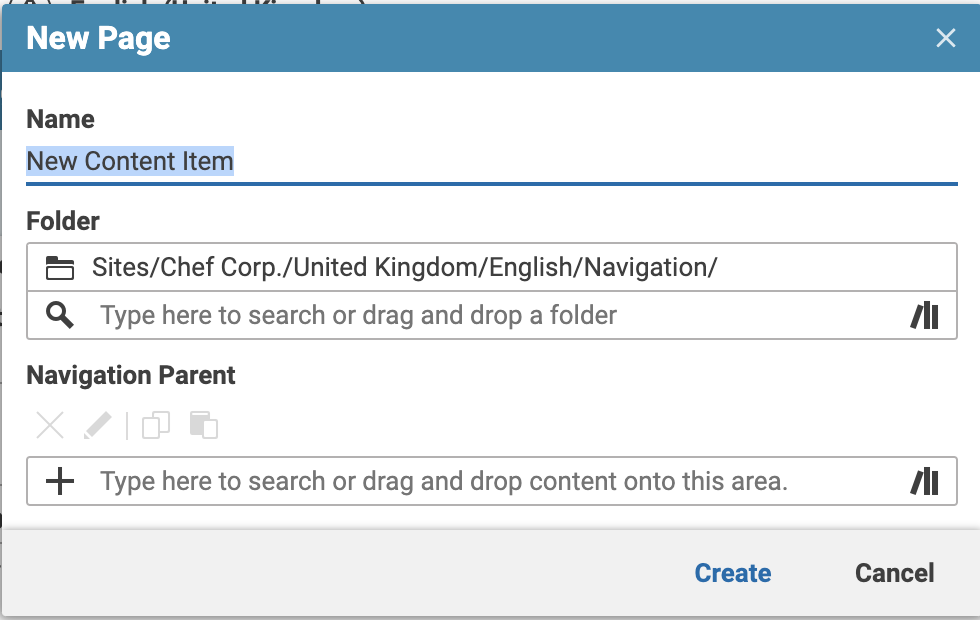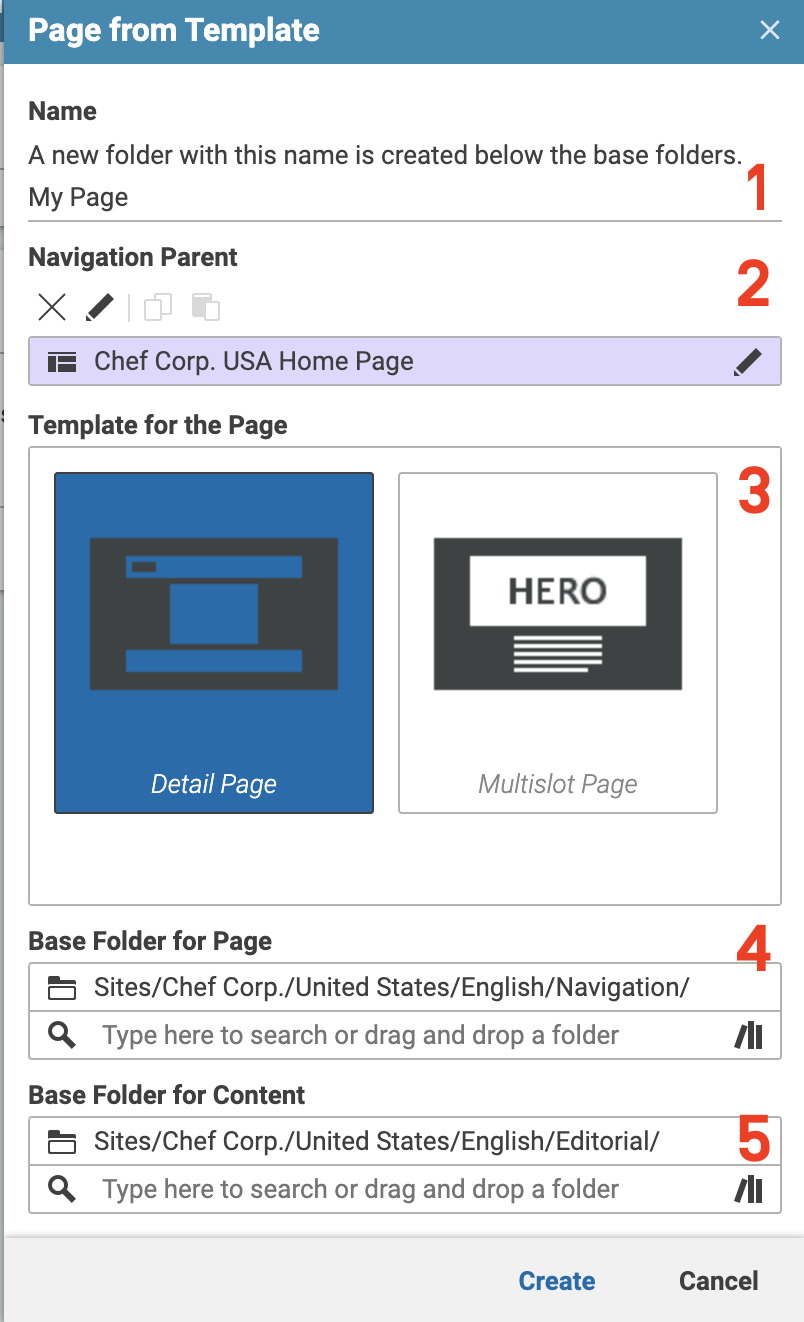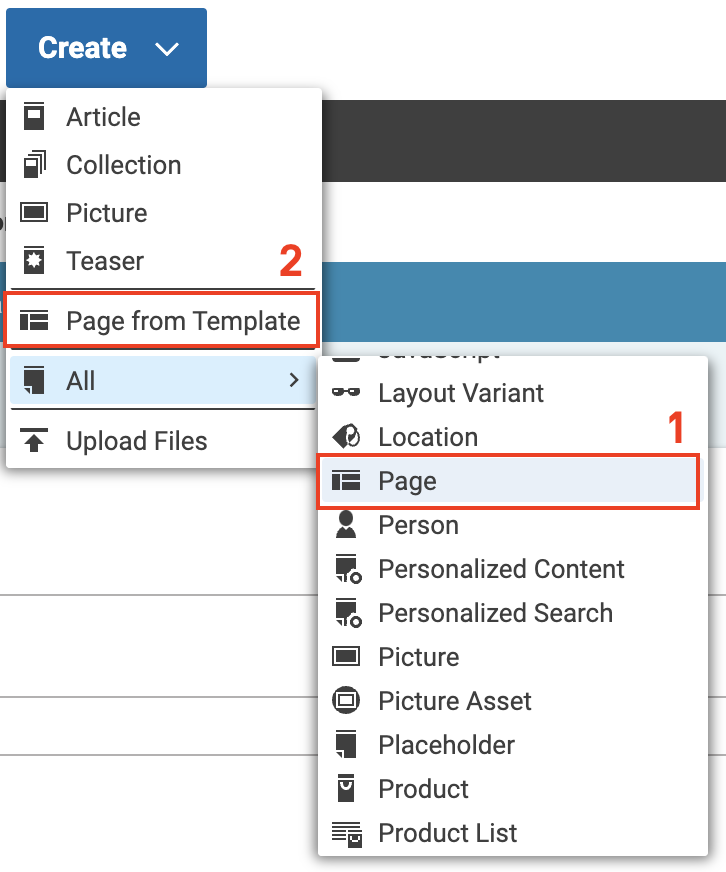
Creating a New Page - CMCC 11
This Guide explains how to set up a new page and guides you step-by-step trough the creation process.
 What you'll learn
What you'll learn
- Learn how to create a new page
- Learn how new pages are added to the navigation
- Learn how to create a new page from a predefined template
 Prerequisites
Prerequisites
- A working Login to CoreMedia Studio
 Time matters
Time matters
 Should I read this?
Should I read this?
Introduction
In CoreMedia Content Cloud, a new navigation node is called Page. A Page is a Content Item which provides the frame for your Content Items to be rendered the way you choose. It comes with a set of predefined layouts and defines its place in the site navigation.
There are two ways of creating a new Page in CoreMedia Studio. Both start by opening the Create dialog in the Header bar. Here you have the option to simply create an empty new Page [1] or use a predefined template as a starting point [2].
|
A Page must have a unique URL. Therefore, it is not allowed that two pages in the same navigation path have the same URL Segment. You can define the URL segment in the Metadata tab after creating the Page. |
Create a New Empty Page
-
Open the Create dialog and choose All > Page like shown above. The creation window will open.
-
Fill the properties of the dialog with the appropriate values as described.
-
Name: Enter the name of the Page Content Item you want to create.
-
Folder: Enter the folder where you want to create the Page. If the folder does not exist, you will be asked if it should be created.
-
Navigation Parent: The parent Page of the current Page. This defines the position of the Page in the navigation structure. The property must be filled before you can select the Page Layout.
-
-
Click Create to create the new Page.
The new Page will open and is integrated into the navigation structure. The placements in the Placements tab inherit the settings of the parent Page because you haven’t had the opportunity to fill them with your own content.
-
Now you can add your content to the Page.
Create a Page From Template
Another option to create a new Page is to make use of the predefined Page templates for your site.
-
Open the create dialog and choose 'Page from Template'. The Page from Template creation window will open.
-
Fill the properties of the dialog with the appropriate values as described below
-
Name [1]: Enter the name of the Page content item you want to create. The name will also determine the name of the folder created inside the base folders.
-
Navigation Parent [2]: The parent Page of the new Page. This defines the position of the Page in the navigation structure.
-
Template for the Page [3]: The available templates for the active site.
-
Base Folder for Page [4]: The base folder for the new Page. A new folder with the name entered above [1] will be created inside the base folder. This new folder must not exist yet. By default, the selected base folder is the navigation path of the active site, followed by the name entered above.
-
Base Folder for Content [5]: The base folder where linked editorial template content should be copied to. A new folder with the name entered above [1] will be created inside the content base folder. By default, the selected content base folder is the editorial path of the active site, followed by the name entered above.
-
-
Click Create to create the new Page from the predefined template.
-
Now you can add your content to the Page.