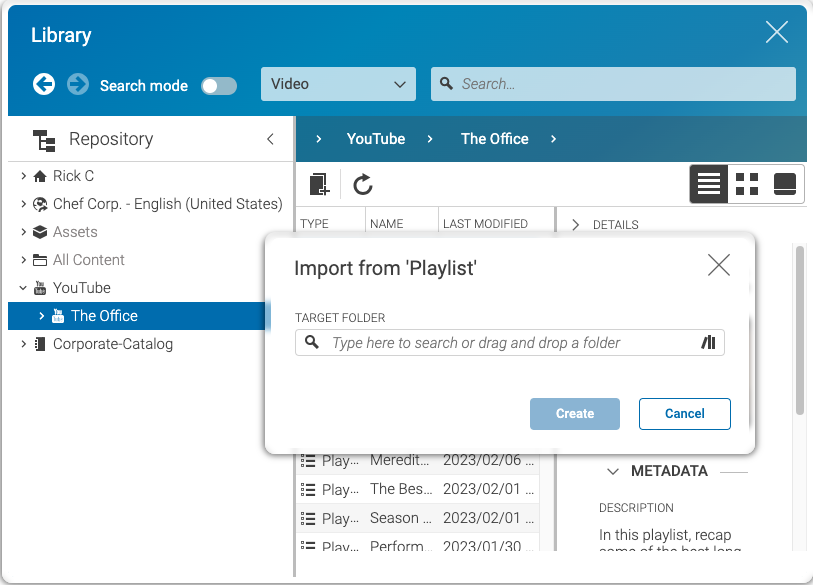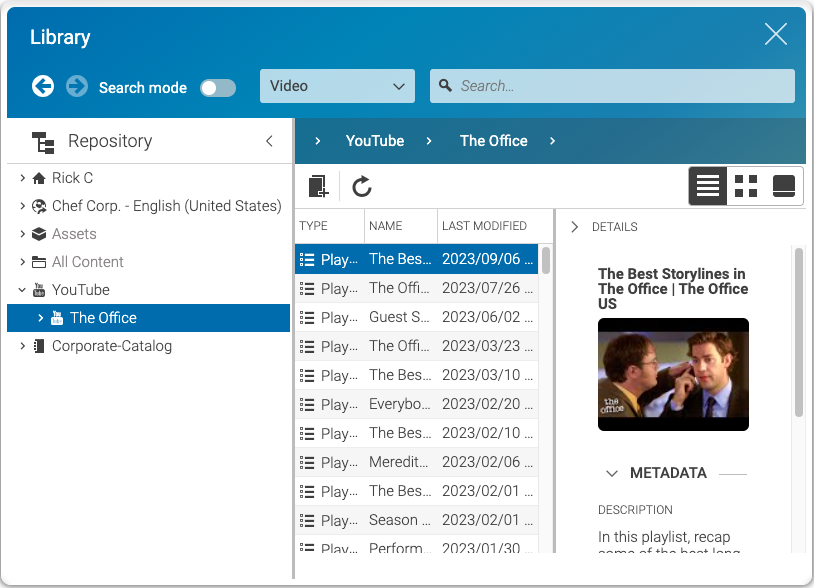
Using the Content Hub - CMCC 12
- CMCC 12
- CMCC 11
Learn how to use the Content Hub in Studio
 What you'll learn
What you'll learn
- Accessing externally managed content
- Important considerations
 Prerequisites
Prerequisites
- A working Login to CoreMedia Studio
 Time matters
Time matters
 Should I read this?
Should I read this?
Introduction
The CoreMedia Content Hub allows business users to access content assets stored outside of CoreMedia. It depends on your individual configuration which Content Hubs are displayed. For instance, this could be a video on YouTube, a PDF in your OneDrive, or a picture managed by your favorite service provider for images.
Getting started
Accessing externally managed assets is as easy as using CoreMedia assets.
-
Open the library and choose your content hub of choice.
-
Browse the external asset repository. You can also use a full-text search to find the needed asset quickly.
The Details panel offers information on the asset’s details provided by the Content Hub. A thumbnail preview is also available.
Once you have found the right asset, you can add the asset to the CoreMedia repository by clicking the icon Add.
Depending on the content, hub assets are either copied or referenced in CoreMedia. For example, a YouTube clip will be referenced.
Have a look at the Studio User Manual for further information.
- CMCC 12
- CMCC 11