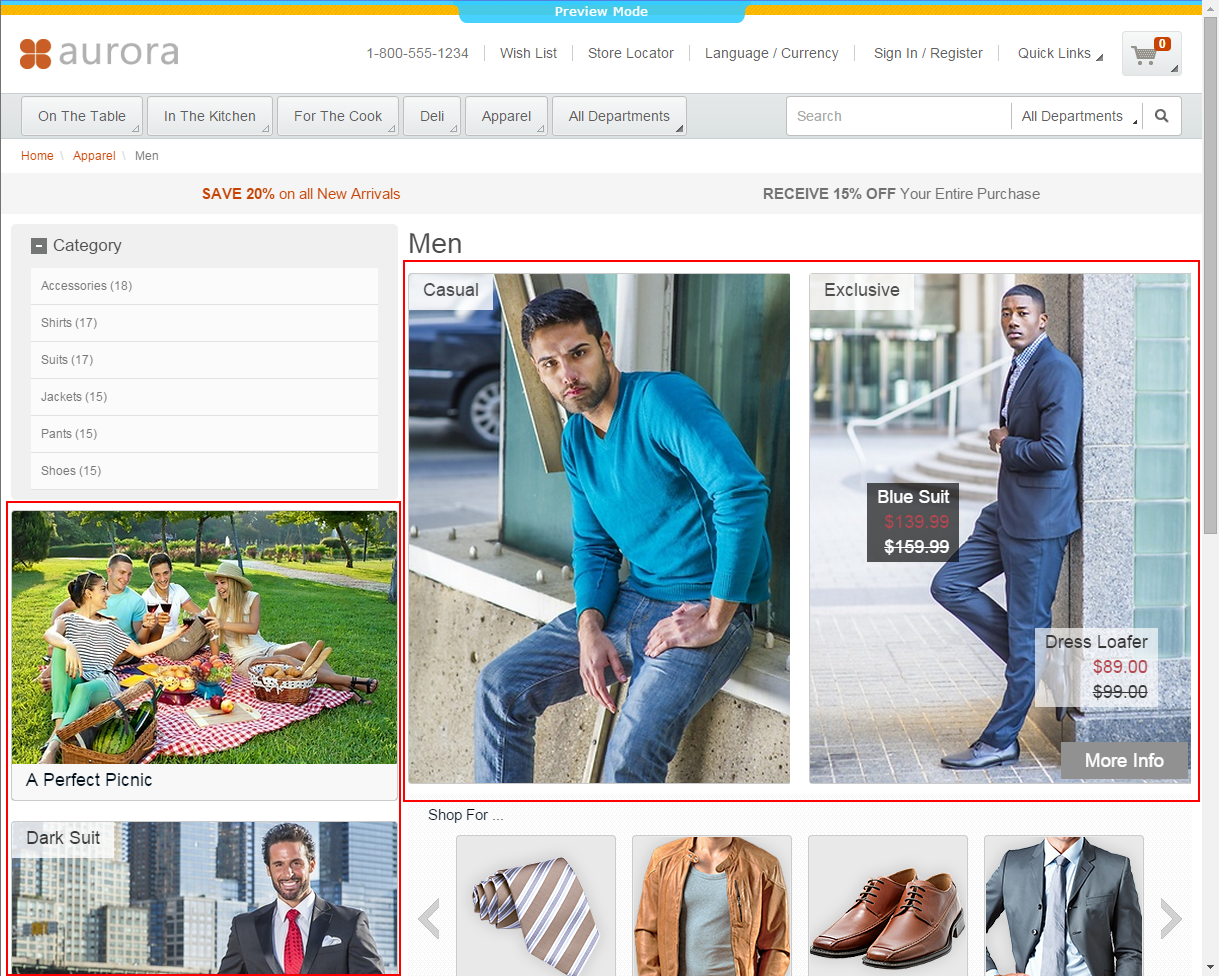Connector for HCL Commerce Manual / Version 2101
Table Of ContentsA category overview page is a kind of landing page for a product category. If a user clicks on a category without specifying a certain product, then a page will be rendered that introduces a whole product category with its subcategories. Category overview pages contain a mix of product lists with and promotional content like product teasers, marketing content (that can also be product teasers but of better quality) or other editorial content.
You can use the CoreMedia Content Widget in the commerce-led scenario in order to add content from the CoreMedia CMS to the category overview page.
When a category page contains the CoreMedia Content Widget, then on request, the current category ID and the name of the placement configured in the CoreMedia Content Widget are passed to the CoreMedia system. The CoreMedia system uses this information to locate the content in the CoreMedia repository that should be shown on the category overview page.
Content Cloud tries to find the required content with a hierarchical lookup using the category ID and placement name information. The lookup involves the following steps:
Content Cloud tries to find the required content with a hierarchical lookup, performing the following steps:
Select the
Augmented Pagethat is connected with the shop.Search in the catalog hierarchy for an
Augmented Categorycontent item that references the catalog category page that should be augmented and that contains a placement with the name defined in the CoreMedia Content Widget.If there is no Augmented Category for the category, search the category hierarchy upwards until you find an Augmented Category that references one of the parent categories.
If there is no Augmented Category at all, take the site root Augmented Page.
From the
Augmented Categorydocument found take the content from the placement which matches the placement name defined in the CoreMedia Content Widget.
Figure 10.20, “Decision diagram” shows the complete decision tree for the determination of the content for the category overview page or the product detail page (see below for the product detail page).
Keep the following rules in mind when you define content for category overview pages:
You do not have to create an Augmented Category for each category. It's enough to create such a page for a parent category. It is also quite common to create pages only for the top level categories especially when all pages have the same structure.
You can even use the site root's
Augmented Pageto define a placement that is inherited by all categories of the site.If you want to use a completely different layout on a distinct page (a landing page's layout, for example, differs typically from other page's layouts), you should use different placement names for the "Landing Page Layout", for example with a
landing-pageprefix (as part of the technical identifier in the struct of the layout document). This way, pages below the intermediate landing page, which use the default layout again, can still inherit the elements from pages above the intermediate page (from the root category, for instance), because the elements are not concealed by the intermediate page.