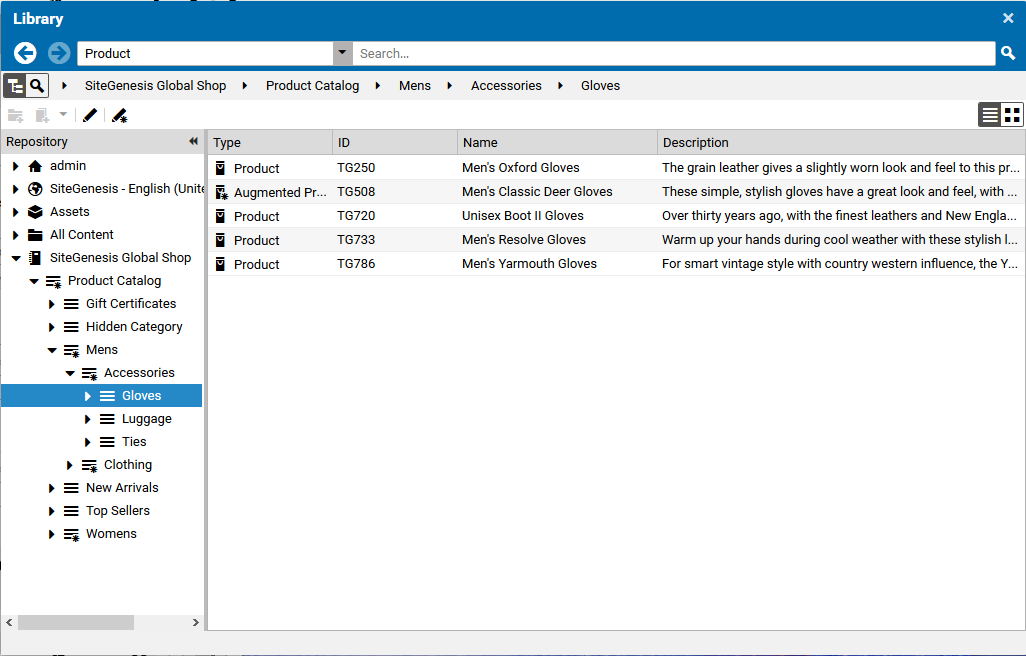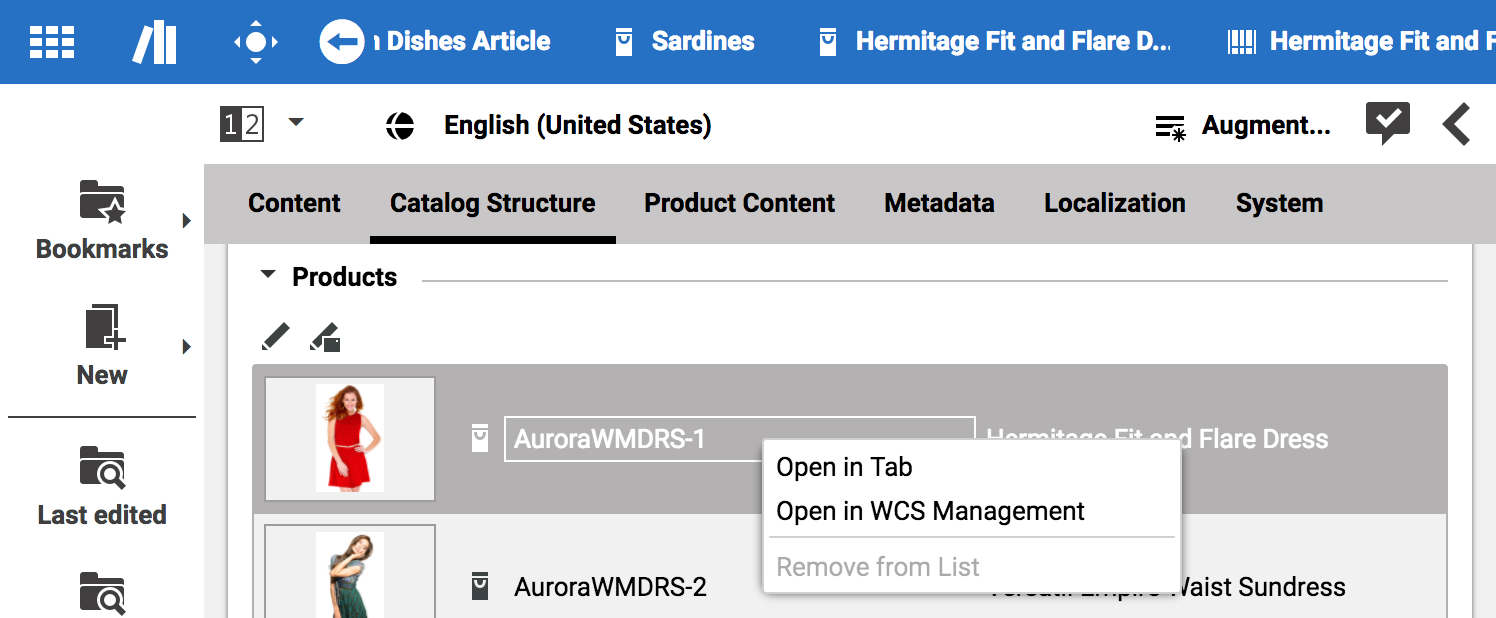Studio User Manual / Version 2101
Table Of Contents
eCommerce Connector feature
CoreMedia Content Cloud is a product that integrates with commerce systems in order to let you create engaging and inspiring web shops. To do so, you need the eCommerce Connectors. You can use the CoreMedia Studio Library to access eCommerce content and add it to your website via placeholder content items. Create, for example, a Product Teaser content item and drag a Product from the commerce system into this teaser. Now, you can add it to your page and you will see the Product information in your CMS site.
In the other direction, you can augment eCommerce system pages with content from the CMS. For example, images, videos or PDF documents.
Connector for HCL Commerce specific features
If you use the Workspaces feature in HCL Management Center you can select your current workspace in CoreMedia Content Cloud and will see this data in the CoreMedia system.
In Studio with the HCL Management Center you can work with multiple commerce catalogs as shown in Figure 2.43, “Library with eCommerce content”. One of the catalogs is the default catalog. This is important when you search in eCommerce content, because by default you will only search in the default catalog. When you want to search in another catalog, you have to select the catalog folder and search below this folder.
Because catalogs can contain the same products or categories, Studio shows you the catalog name, for example in the tooltip of a tab.
When you augment a product, the augmentation is catalog specific. This means that the augmenting content appears only in the product page under this specific catalog. However, when you add an image, video or document to a product, this content appears for the product in all catalogs.
If you want to edit commerce content, you can open the HCL Management Center system directly from Studio with the Commerce item already selected.
You can also define content that is only shown when specific conditions are fulfilled. For example, when the website user is member of a commerce segment or at a specific time. These settings are done in the CoreMedia Content Cloud system but are also recognized in commerce sites that integrate this CoreMedia content.