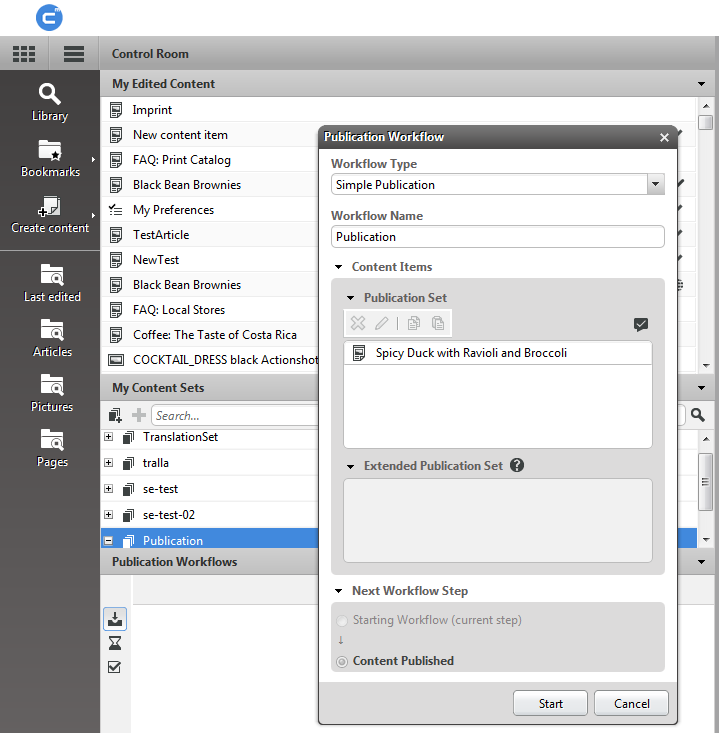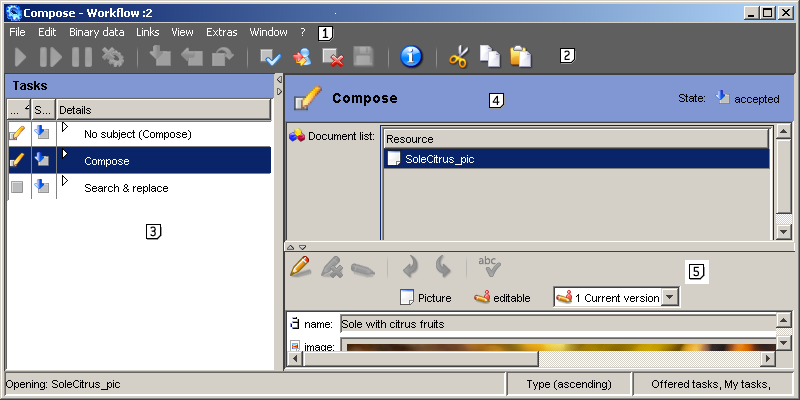![[Note]](../common/images/note.png) | Note |
|---|---|
The Workflow Server is installed as a web application in a servlet
container. So you have to use the standard operation mechanisms of the servlet container to
start and stop the server. The workflow server utilities described in
Section 3.6, “Workflow Server Utilities” on the other hand are started with the
|
The CoreMedia Workflow consists of two components:
The Workflow Server
This component is a complete server that communicates with the Content Management Server and the Site Manager. The Workflow Server executes the workflow instances.
The Client GUI
The Client GUI is what the user works with: by means of the Client GUI tasks are offered and processed.
See the illustration below for grouping and interaction of the components:
CoreMedia CMS has two user interfaces for the creation and administration of workflows integrated into CoreMedia Studio and the Site Manager.
Studio workflow support
You can start and manage workflows from the Control Room in Studio. For details please consult Section 4.7.2, “Publishing Content” in CoreMedia Studio User Manual.
Site Manager workflow support
The main workflow window holds three sections below menu (1) and toolbar (2):
Task and workflow overview (3)
Tasks or workflows to be edited are displayed here.
Detail information window (4)
Here you find all relevant information about the workflow, partly editable. A document selected here opens in the document window.
Document window (5)
Displays a document selected in the detail information window before.
For a detailed description of task and workflow overview(3) and detail information(4) window see Section "Site Manager | Workflow Window" of the Site Manager User Manual.
The CoreMedia Workflow comes with three predefined workflows. Two of these workflows deal with the approval and publication of resources, the third workflow handles translation.
simple-publication
A user (who needs approval and publish rights) creates a workflow with all necessary resources. The resources will be published (and implicitly approved) by the same user.
two-step-publication
A user creates a workflow with all necessary resources. A second user (who needs approval and publish rights) can approve the resources. After the successful completion of this task, the resources will be published automatically.
Translation Workflow