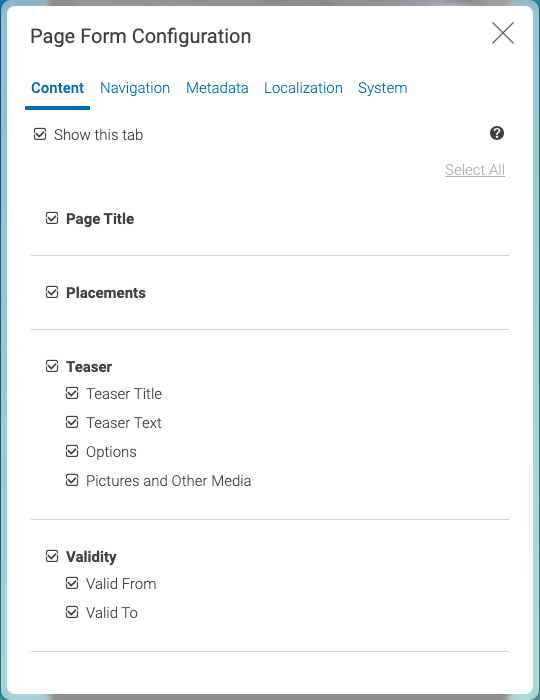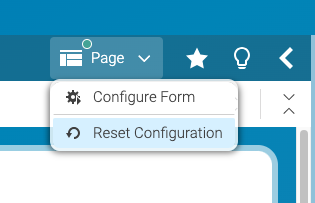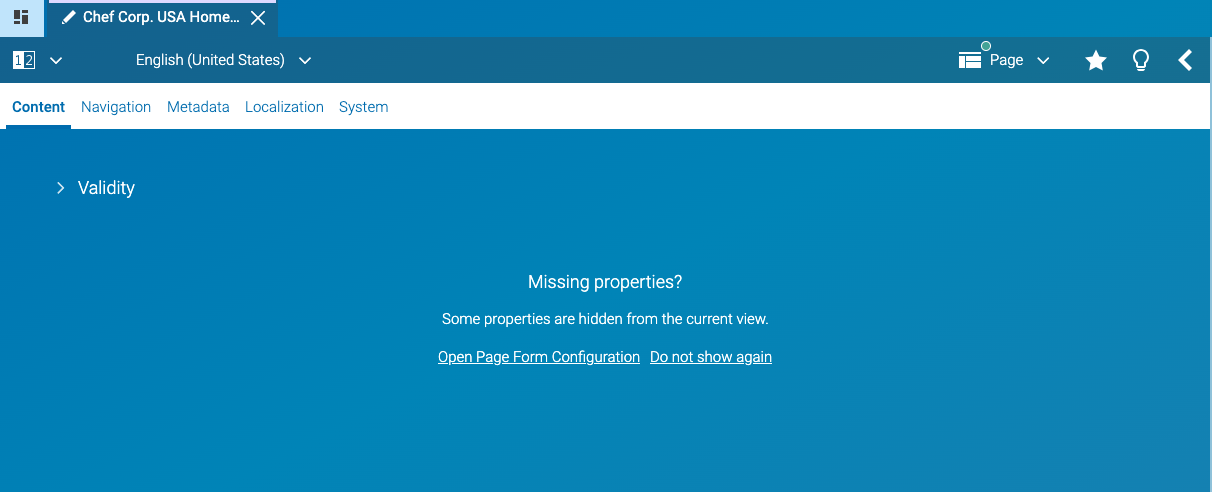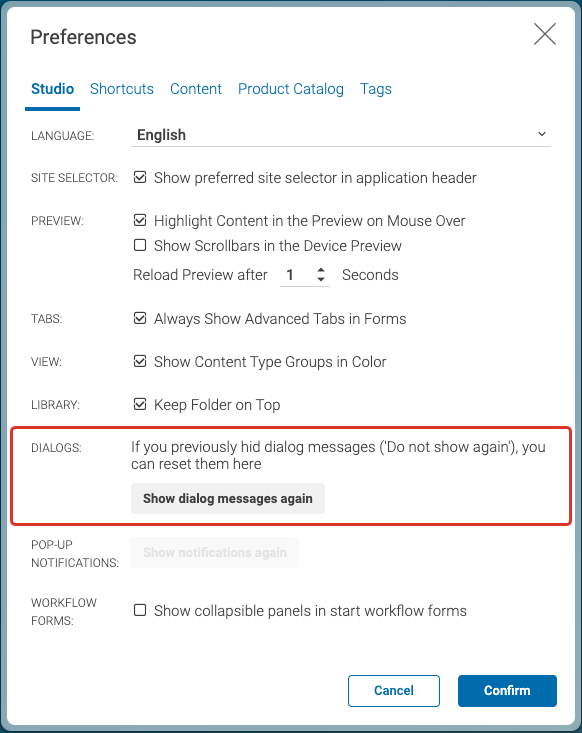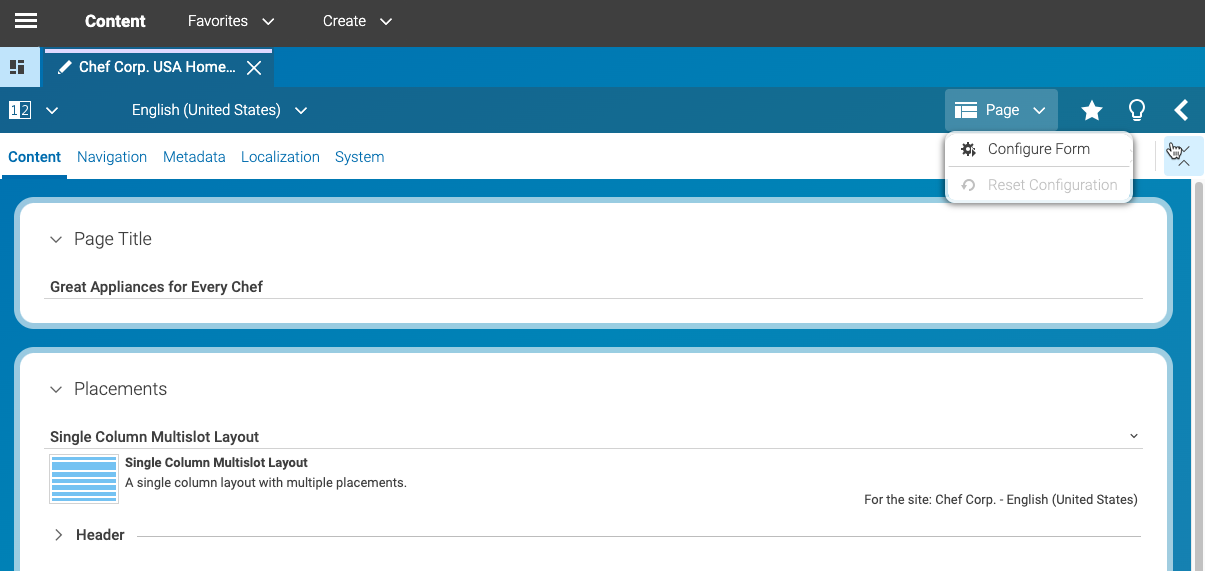
Hiding Studio Form Components - CMCC 12
- CMCC 12
- CMCC 11
In order to see only the most relevant options in the GUI, editors can configure Studio forms to show or hide tabs and properties.
 What you'll learn
What you'll learn
- Learn where to find the Configure Form menu item
- Get to know the different options in the configuration dialog
- Learn how to easily recognize customized content types
- How to reset the changes
 Prerequisites
Prerequisites
- A working Login to CoreMedia Studio
 Time matters
Time matters
 Should I read this?
Should I read this?
Introduction
Hiding tabs and properties allows each contributor to focus on the important information for their job – which can help to increase the efficiency of everyday tasks.
The configuration is stored per content type and can be changed at any time.
Steps
Follow these easy steps to customize the form to your needs:
-
Open a content item of the content type you want to customize. For example, you can choose the Homepage, if you want to configure Pages.
-
Click on the menu item (1) that shows the content type’s icon and name. This will expand the menu.
-
Select the option “Configure Form”.
This will open a dialog that is structured the same way as the various tabs and properties of the content item itself.
-
You can show/hide complete tabs, property groups, or individual properties.
-
The tab header’s blue badge quickly identifies tabs with hidden elements.
De-select the checkbox for each property or tab you don’t want to display or select the box if you would like to have the property or tab re-appear. Click "Select All" to restore the configuration of the tab you are currently in. By default, all properties are shown.
Remember, you can execute these steps for all content types. Once a content type is configured, other content items of the same type adopt the same configuration automatically.
Additional Configuration Options
-
If a property is hidden, the form will show a message like this below the visible properties. If you like, you can hide this information by clicking the link “Do not show again”.
-
You can re-enable this extra hint in your preferences. Remember that this will re-enable all the hints you might have hidden.
- CMCC 12
- CMCC 11