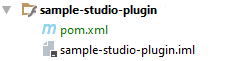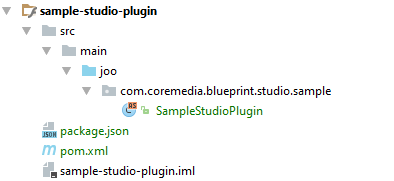Blueprint Developer Manual / Version 2101
Table Of Contents
New CoreMedia Studio modules can be added to the project using the
Blueprint extensions mechanism or by adding them as direct dependencies of the
studio-base-app or studio-app module. Using the extension mechanism is
the preferred way. But as it is based on the same steps of adding a module directly,
this is firstly covered and the additional required steps for adding Studio
modules as extensions are described at the end of the section.
Maven Configuration
First, add the new plugin module, say sample-studio-plugin, to the
modules section of the
apps/studio-client/modules/studio/pom.xml file.
Next, create the child folder of the new module and its pom.xml file.
<project>
<modelVersion>4.0.0</modelVersion>
<parent>
<groupId>com.coremedia.blueprint</groupId>
<artifactId>studio-client.studio</artifactId>
<version>1-SNAPSHOT</version>
<relativePath>../pom.xml</relativePath>
</parent>
<artifactId>sample-studio-plugin</artifactId>
<packaging>swc</packaging>
<description>Sample Plugin for the CoreMedia Studio</description>
<dependencies>
<dependency>
<groupId>com.coremedia.ui.toolkit</groupId>
<artifactId>ui-components</artifactId>
</dependency>
<dependency>
<groupId>com.coremedia.ui.sdk</groupId>
<artifactId>editor-components</artifactId>
</dependency>
<dependency>
<groupId>net.jangaroo</groupId>
<artifactId>ext-as</artifactId>
</dependency>
</dependencies>
<build>
<plugins>
<plugin>
<groupId>net.jangaroo</groupId>
<artifactId>jangaroo-maven-plugin</artifactId>
<extensions>true</extensions>
</plugin>
</plugins>
</build>
</project>
Example 4.32. POM file of a new Studio module
The module contains the packaging swc which is necessary so that during
the Maven build time, the module is recognized as a Studio module.
After reimporting the Maven project, IntelliJ IDEA should display the new plugin module as a
Flash/Flex module (tiny letter "f" on the module node in the project tree). Now the module must
be added as a dependency to the Studio application. Open the pom.xml of the
studio-base-app module and add the following dependency:
<dependency>
<groupId>${project.groupId}</groupId>
<artifactId>sample-studio-plugin</artifactId>
<version>${project.version}</version>
<scope>runtime</scope>
</dependency>Your module should have the following structure by now:
Source Files and Folders
A Studio plugin module contains at least two files: the plugin descriptor file located in the
module root folder (package.json) and the initializing plugin class
(SampleStudioPlugin.as).
The plugin class only implements the init method of the
EditorPlugin interface:
package com.coremedia.blueprint.studio.sample {
import com.coremedia.cms.editor.sdk.EditorPlugin;
import com.coremedia.cms.editor.sdk.IEditorContext;
public class SampleStudioPlugin implements EditorPlugin {
public function init(editorContext:IEditorContext):void {
}
}
}
Add the class to the corresponding package, created in the subfolder
src/main/joo. After reimporting the Maven project, IntelliJ IDEA should
display the newly created joo folder in blue, indicating that it was
recognized as source folder. Moreover, it should show the formatted package name of the new
ActionScript class.
Now it's time to create the file package.json. The plugin descriptor
specified therein is read after a user logs in to the Studio web app. It contains the
ActionScript class name and a user-friendly name of the Studio plugin.
{
"studioPlugins": [
{
name: "Sample Plug-in",
mainClass: "com.coremedia.blueprint.studio.sample.SampleStudioPlugin"
}
]
}
Each JSON object in the studioPlugins array may use the attributes defined by the
class EditorPluginDescriptor, especially name and
mainClass as shown above. In addition, the name of a group may be specified using
the attribute requiredGroup, restricting access to the plugin to members of that
group.
Additional CSS files or other resources required for the plugin can be declared in the
configuration of jangaroo-maven-plugin in the module's
pom.xml.
When set up correctly, your project structure should build successfully using
mvn install -DwithoutJangarooApp
Using the withoutJangarooApp flag is recommended for development mode. Building
CoreMedia Studio in "Jangaroo App" mode takes substantially longer
and is only needed for deployment, not for local testing.

Note
Additional steps would be adding resource bundles and plugin rules to your plugin. For more details about this and developing Studio plugins and property editors have a look at the Studio Developer Manual.
Joo Unit Testing
The jangaroo-maven-plugin supports unit testing of ActionScript classes inside the Studio modules. Please refer to Jangaroo Tools Wiki, chapter "Unit Testing". To run the tests, you need to meet one of the following preconditions:
Google Chrome is installed
Another supported browser (
firefox,edge,iexplorer) is installed and is specified by property-DjooUnitWebDriverBrowser=...PhantomJS version 2.1.1 is installed and available on your
PATHor its location is specified by propertyphantomjs.bin. PhantomJS is discontinued, so using it is discouraged.
If none of the preconditions are met, you can still build by skipping Jangaroo unit tests by
activating Maven profile skip-joo-unit-tests.
The test results are gathered in the /target/surefire-reports directory of
modules containing Joo unit tests. To debug the Joo unit tests, run
mvn jangaroo:run
within the appropriate module and open the printed-out test URL with the browser.
Adding Studio Client Modules as Blueprint extensions
How to work with Blueprint extensions is described in detail in
Section Section 4.1.5, “Project Extensions”. For Studio
client modules there exist two extension points: studio and
studio-dynamic.
The Studio client modules are packaged into apps. CoreMedia distinguishes between so-called base apps and app overlays. A base app is a Sencha ExtJs app and includes the ExtJs framework, Studio core modules and generally all modules that participate in theming. Modules of a base app are included in the Sencha Cmd build of the Sencha ExtJs app and are thus statically linked into the app. An app overlay in contrast references a base app and adds further modules to this base app. These modules are not included in the Sencha Cmd build of the Sencha ExtJs app and instead can be loaded at runtime into the app. Consequently, they are dynamically linked into the app.
The CoreMedia Blueprint features one
Studio base app, namely the studio-base-app module with
Maven packaging type jangaroo-app. In addition, there is one app overlay, namely
the studio-app module with Maven packaging type jangaroo-app-overlay.
It references the studio-base-app. If something is wrong with the overall
Studio app, it is typically sufficient to just re-compile
studio-base-app.
Both apps come with their own extension points. Use the extension point studio (for
the studio-base-app) for new modules that do theming and the extension point
studio-dynamic (for the studio-app) for modules that come without
theming. Also, note that there must never be a dependency of a studio module to a
studio-dynamic module.
Adding Studio Server Modules as Blueprint extensions
Additional modules for the Studio REST Service use the
studio-lib extension point.