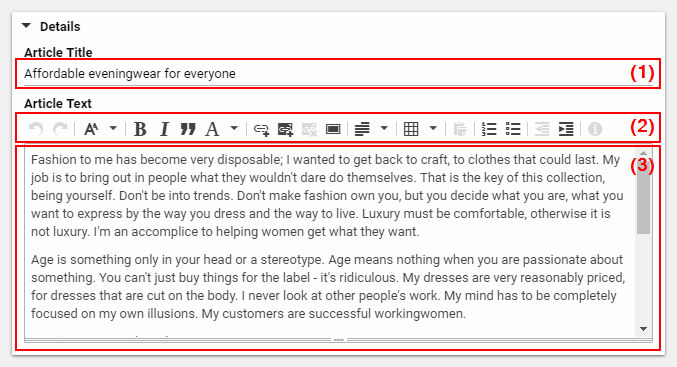Studio User Manual / Version 2210
Table Of ContentsIn Studio, you can edit fields containing two different types of text, Simple text fields (1), which are used for short descriptions or to specify a language, etc. and fields for formatted text (3), which are used for full-length articles, for example.
In simple text fields, you can enter a specific number of characters without formatting. In fields for formatted text, you have many more possibilities: you can format your text, insert tables, add links to other content items and much more besides. The following subsections show you how you can create formatted text items.
You can use the integrated WYSIWYG editor to edit text in a way that is familiar from other text editors. When editing text, the following options are available to you (2):
Undo/redo last editing action
Apply paragraph styles
Bold text
Italic text
Underline, strikeout, superscript or subscript text
Format text blocks to be left-aligned, centered, right-aligned or justified
Insert or delete external links
Create tables
Create numbered lists
Create bulleted lists
Increase or decrease text indents
Inserting images

Note
Internally, rich text is stored as XML. There might be situations, for example, text written in older CoreMedia versions or text imported through external tools, where you have to edit this XML directly. By default, an administrator can switch to an XML view and edit the XML source in this view. See Section 3.7, “Editing Rich Text Source Code” for more details.