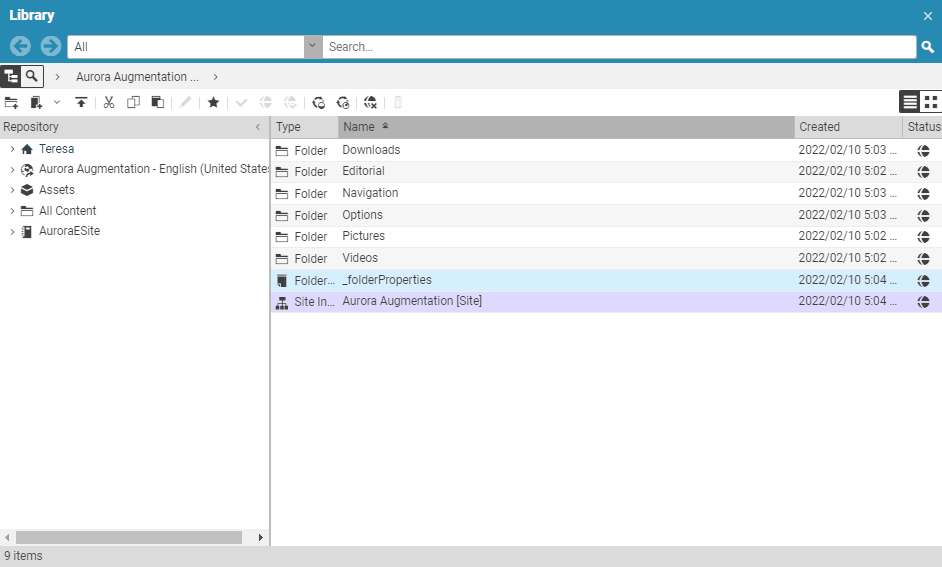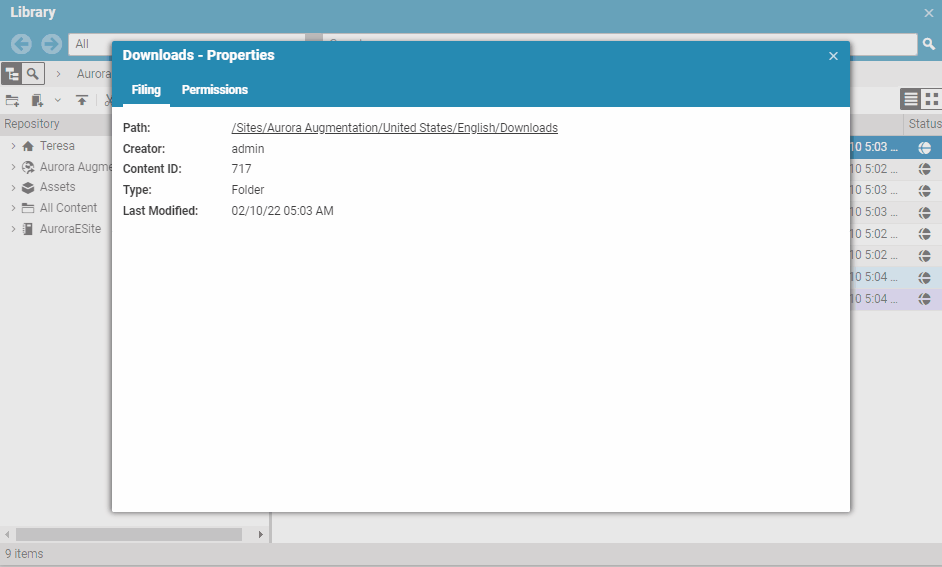Studio User Manual / Version 2406.1
Table Of ContentsAs a user with supervise or administrator rights you can directly add rules to a folder (see Section 2.5, “Permissions and Rights” for details) in order to give other users editing rights.
From the context menu of a folder, select . The window opens up.
Select the Permissions tab. If there are already rules attached to the folder, you will see them and can edit them. When you want to revoke your own "Supervise" right, you will get a warning message which you have to confirm.
In the Permissions tab, click the + icon, in order to create a rule. You have to select a group to which the rule is added and select rights for these group on the selected folder. See Section 2.5, “Permissions and Rights” for a description of the CoreMedia rights and permission system.
In order to enable the editors to work on content, you need to add another rule for content inside the folder.
If you want to save the changes, click [Save] . If you want to revert your changes, click [Reset] .
Note
It is possible, that other users edit the permissions while you are working on it. When you try to save your changes and the other users have already saved their changes you will get a warning dialog and have to discard your changes.