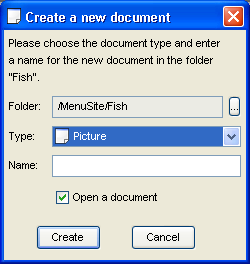Site Manager Developer Manual / Version 2210
Table Of ContentsThe following editors are available for editing linklist fields:
ComboBoxLinkListEditor
Allows selection of a document from a ComboBox, whose content consists of the documents of a folder. The
path attribute determines the path of this folder. Automatically, only documents of appropriate
type are shown. The emptySelection attribute configures the text displayed if no document is
linked.
As with the
GenericLinkListEditor,
display is configured with a LinkListRenderer.
FolderLinkListEditor
A
FolderLinkListEditor
displays two JLists side by side. The left list contains the resources from the link list of the
document. The right list contains resources that are determined by the path parameter which
points to a CoreMedia folder. All documents in this folder can be selected and thus be inserted into the
documents link list.
The following attributes can be used to configure the editor:
path: The path to the folder whose content will be displayed in the folder list.showFolderListOnCheckOut: Indicates whether the folder list is shown when the document is checked out (true). If set to false, only the link list is displayed and the user must click a button to open the folder list.listHeight: Sets the height in pixel of the two lists. If the lists are longer, a scrollbar is displayed. The default value is 100 which displays approximately five list entries with a standard font size. For ten lines set the value to 180.
In addition, you can configure the lists using the following sub elements. Use the attribute
class to define the classes to use:
LinkListRenderer:Define a renderer which renders the content of the left link list.FolderListRender: Sets the renderer for the right folder list. If not set, a default render is used to display an icon and the document name.FolderListPredicate: Sets a predicate to filter the right folder list. If not set, all documents matching the given link list element type are displayed.FolderListComparator: Sets a comparator to sort the right folder list. If not set, the folder list is sorted by document name.
Example:
<Property name="TestLinkList" editorClass="FolderLinkListEditor"
path="/" listHeight="180" >
<LinkListRenderer class=
"hox.corem.editor.toolkit.property.ImageLinkListRenderer"
property="TestBlob"/>
</Property>
GenericLinkListEditor
Displays a list of the linked documents and allows links to be added/deleted/moved. Display of the documents
is determined by the LinkListRenderer. This can be determined with a child element
<LinkListRenderer class="Renderer class">.
The default is DocumentTypeLinkListRenderer, which displays document type icon and document name.
Other renderers are
DocumentStateLinkListRenderer
and
ImageLinkListRenderer.
The
DocumentStateLinkListRenderer
displays a state icon and the document name. The
ImageLinkListRenderer
displays Blob properties of the linked documents. The Blob property which should be
used is determined by the property attribute of the LinkListRenderer element.
Example:
<LinkListRenderer class="ImageLinkListRenderer" property="small" />
You can configure the file chooser and file creation dialogs of the GenericLinkListEditor. Use
the child element <DialogSettings> with the two respective child elements
<NewDocumentDialogSettings> or <DocumentChooserSettings>. With the
following attributes you can parameterize the dialogs:
| Attribute | Value | Default | Description |
|---|---|---|---|
createPreselectedFolder | true, false | false | If true, the preselected Folder defined with
preselectedResource will be created if it does not exist yet.
Ignored if preselectedResourceId is set. |
preselectedType | Document type | Name of the preselected document type. If no preselected type is defined or it does not match the LinkList requirements, the first matching type will be used in a new dialog. | |
preselectedResource | Resource path | Absolute path or path relative to the current document, which defines the
preselected resource. Alternative to the preselectedResourceId
attribute. If both attributes are given, the preselectedResourceId
takes precedence unless no resource with the given id exists. | |
preselectedResourceId | Integer | ID of the preselected resource. Alternative to the
preselectedResource attribute. Additional feature available only
using the id: Instead of specifying a folder id you may also specify a document
id. In this case the document with the given id serves a kind of token where new
documents will be created (or documents will be chosen from) because the document
will be created in (chosen from) the very same directory where the referenced
document is in. | |
rootFolder | Folder path | Name of the folder which defines the root of the file chooser dialog.
Alternative use to the rootFolderId attribute. If both attributes are
given, the rootFolderId takes precedence. | |
rootFolderId | Integer | ID of the folder which defines the root of the file chooser dialog.
Alternative use to the rootFolder attribute. | |
upperBound | Document type | Configures the sub type of the shown document types. That is, you will only
see document types which are super types of the defined document type (including
the specified document type unless it is abstract). typePredicate
overrides any bounds set. | |
lowerBound | Document type | Configures the super type of the shown document types. That is, you will
only see document types which are sub types of the defined document type
(including the specified document type unless it is abstract).
typePredicate overrides any bounds set. | |
typePredicate | Class path | A class of type java.util.function.Predicate<Object> with a no-argument constructor which
filters the shown document types. If you set a typePredicate it overrides any
upperBound or lowerBound set. |
Table 5.12. Attributes of NewDocumentDialogSettings and DocumentChooserSettings
For the <NewDocumentDialogSettings> element you can also use the following
two attributes:
| Attribute | Value | Default | Description |
|---|---|---|---|
resourceName | Name | The name of the new document. If no resource name is defined, the name field will be empty. For all subsequent calls, the previously entered name will be used. | |
openDocument | true, false | true | Defines the state of the Open document check box in the dialog. If true, the newly created document will automatically be opened. |
Table 5.13. More attributes of NewDocumentDialogSettings
Example
<Document type="Dish">
<Property name="pictures" editorClass="GenericLinkListEditor">
<DialogSettings>
<NewDocumentDialogSettings
preselectedType="Picture"
preselectedResource="/MenuSite/Fish"
rootFolder="/MenuSite"
upperBound="Picture"/>
</DialogSettings>
</Property>
</Document>