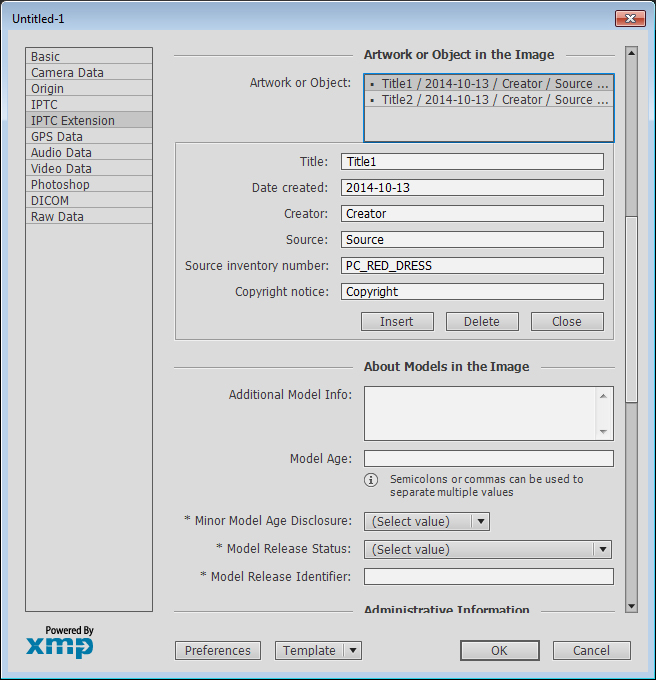Studio User Manual / Version 2404
Table Of Contents
CoreMedia Advanced Asset Management extracts product codes from the
IPTC metadata of JPEG pictures uploaded to Picture Asset items. You will find them
on the Metadata tab in the Product Code field. If you
create a Picture item from the asset, the Picture item will
automatically be linked to the product with the corresponding product code.

Note
By default, the CoreMedia system only reads in the Source inventory number field of the
Artwork or Object in the Image section. Your implementation team can extend this by using the
XmpImageMetaDataExtractor class, and the ProductIdExtractor class as
a reference from the Blueprínt.
A product code that can be read during the upload, has to be placed in the right field of the metadata. To do so, you can use any software that supports setting extended IPTC tags for the XMP standard, such as Photoshop.
Add the product code to the Source inventory number field of the Artwork or Object in the Image section in the IPTC Extension tab (see Figure 5.2, “IPTC metadata setting in Photoshop” for an example with Photoshop). You can add more than one product code to an image.