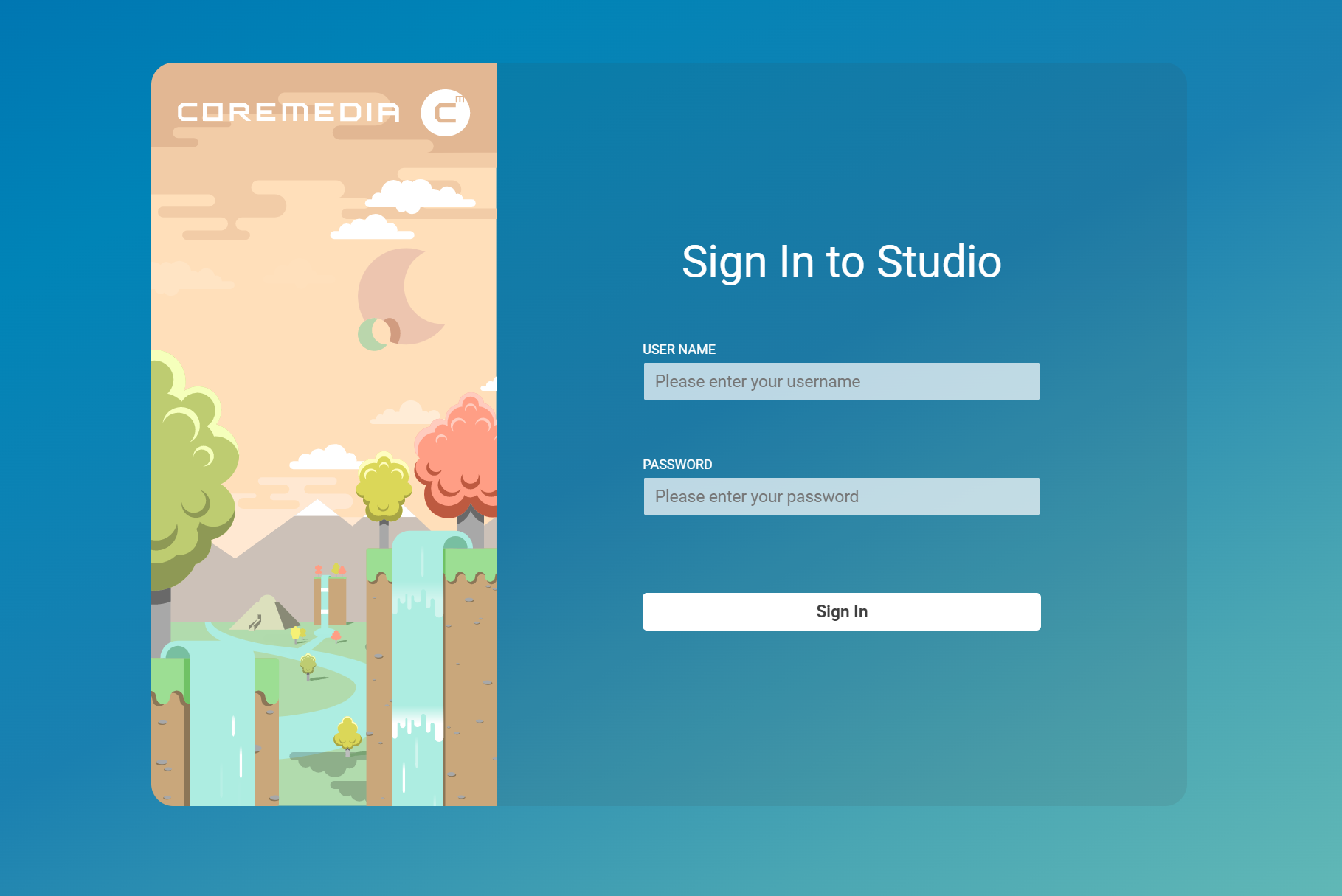Studio User Manual / Version 2207
Table Of ContentsTo log in to CoreMedia Studio, simply use a supported web browser to access the URL that you have been given by your system administrator. For example:
http://localhost:8001/studio
The login window is then displayed. Here, you will need to enter your user name and password and select your domain. Following this, the CoreMedia Studio start tab opens.
If you have entered an incorrect name, password or domain, then an error message is shown and you can repeat your login attempt.
To log out from CoreMedia Studio, simply click on the small arrow beside your name and select Log out. Any changes to any incomplete content items will be saved automatically and will be available to you the next time that you log in.
If you do not use CoreMedia Studio for a length of time, but stay logged in, then a timeout event may occur. In this case, you will be redirected to the login screen where you can enter your password again. Any content items you had open will be saved, along with any changes.