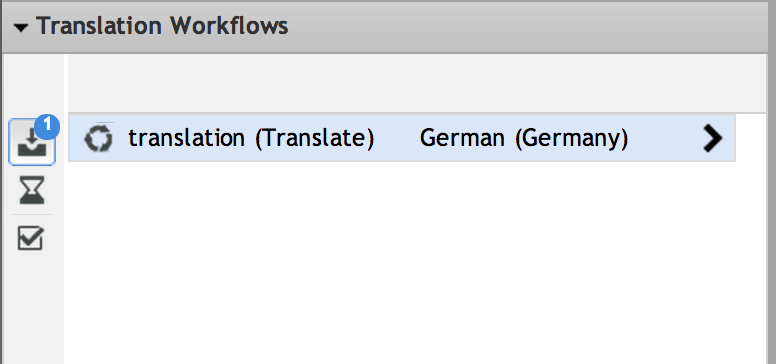Studio User Manual / Version 2207
Table Of ContentsEach started translation workflow will be offered to the members of one of the site manager groups of the target site. Those users will find the new workflow in the Translation Workflow panel of their Control Room.
Double-click the list item in the workflow panel or click the arrow in the selected list item to open the translation workflow in the Workflow App. Check the task, for example by opening content from the workflow with a double-click, and decide whether you want to accept it and perform the translation.
Click [Accept Task] when you want to perform the translation.
After the task has been accepted, all non-translatable properties in the master content will be applied automatically to the derived content in the translation task. This helps to keep binary and structural data in sync between sites, such as images, crops, settings, and the navigation hierarchy, and complements the XLIFF-based update of translatable properties.
If the merge fails for some reason, a warning will be displayed in the issues of the translation task.