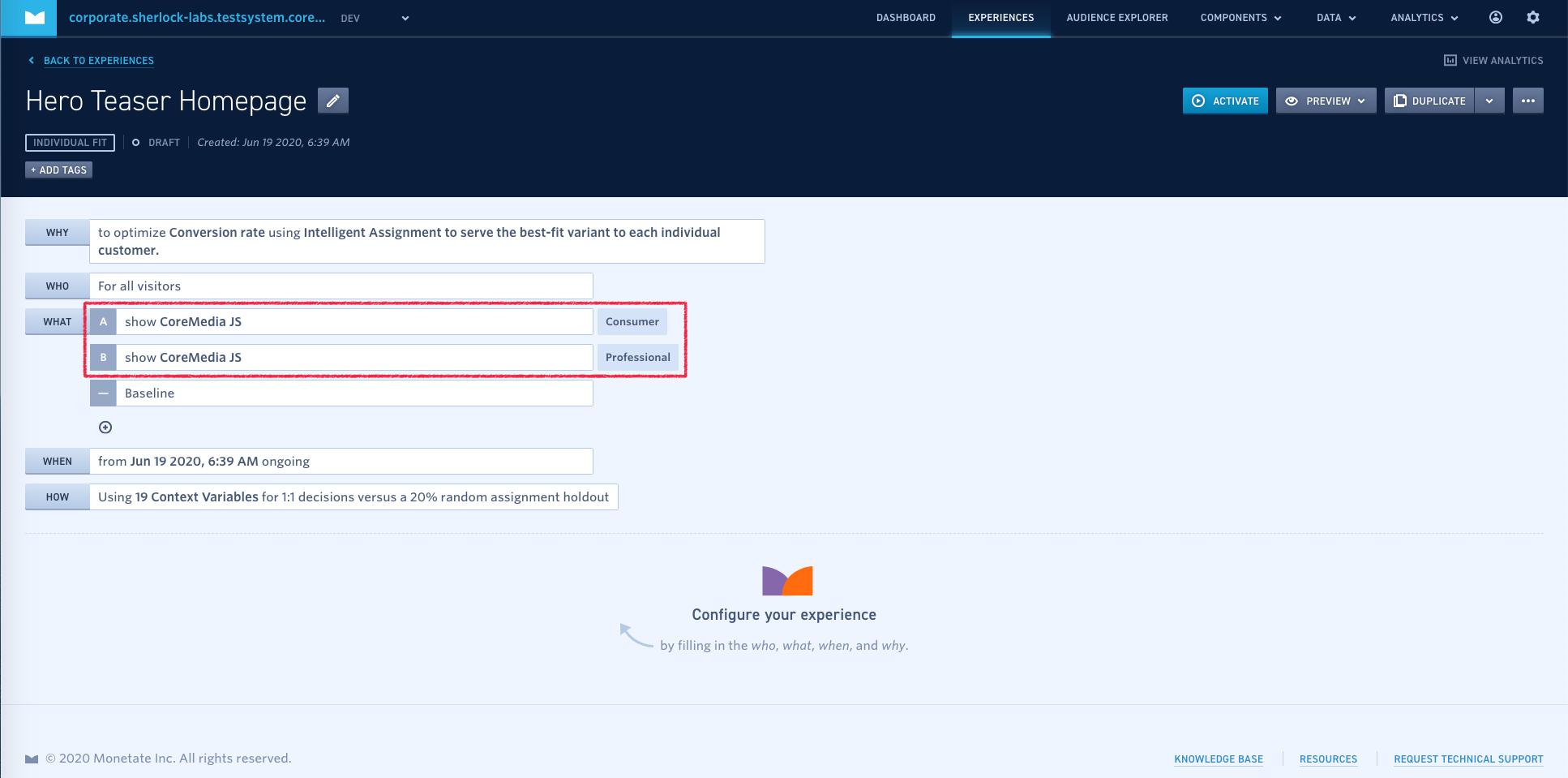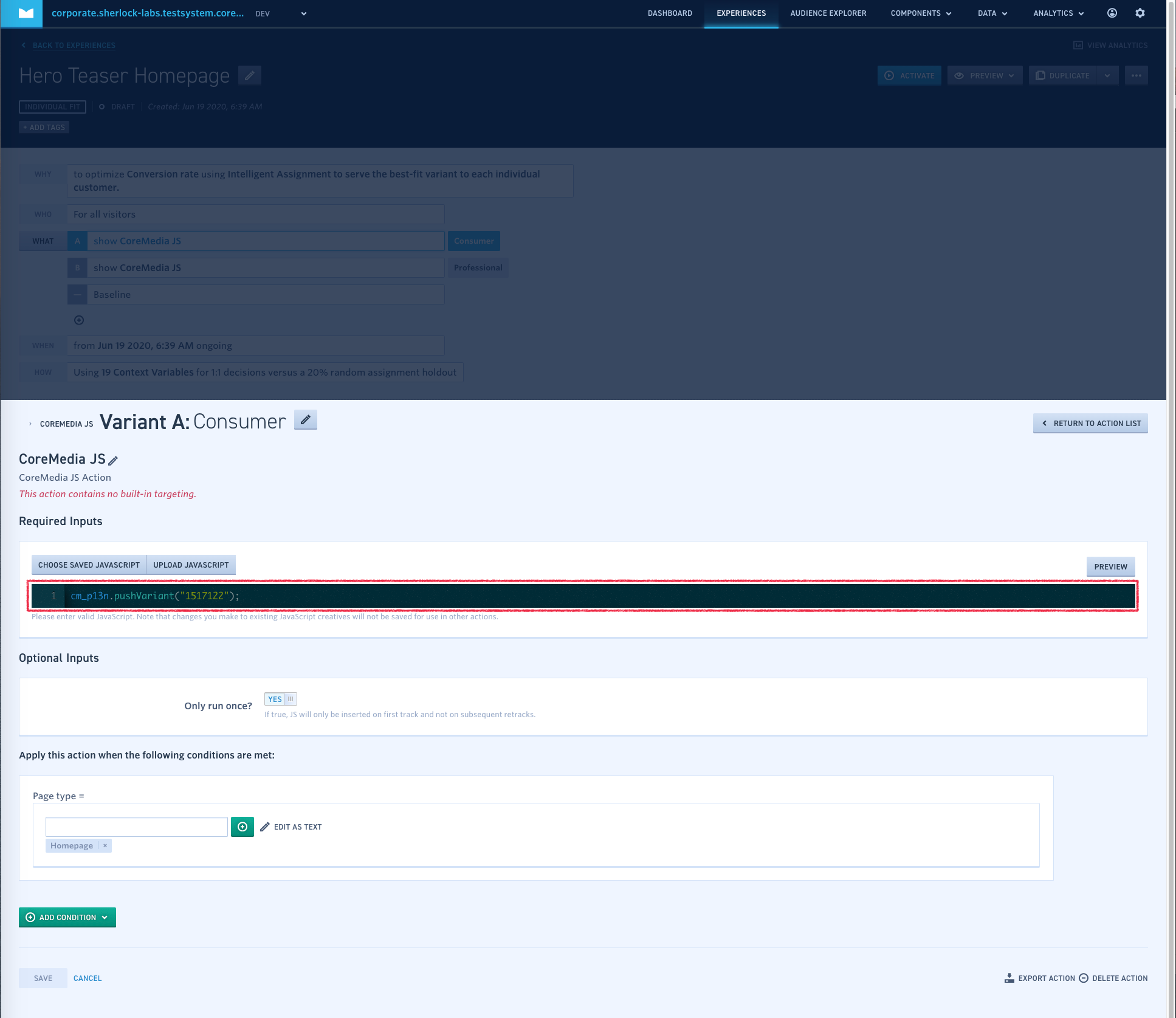Personalization Hub Manual / Version 2506.0
Table Of ContentsFollow the default steps for creating a Monetate experience. You can select any type of goal (WHY). Apply targeting rules as required (WHO). Then create the variants (WHAT). For each variant add a single action — the CoreMedia JavaScript action created in Section, “Setting Up a JavaScript Action”.
Configure each action with the required JavaScript code using one of the following two methods:
Look at the URL in your browser. It should look similar to
https://marketer.monetate.net/control/<ACCOUNT>/p/<DOMAIN>/experience/1275940#c1517122:what,a3489594. Note the number after #c, in this example 1517122. Copycm_p13n.pushVariant("<NUMBER>")to the clipboard where <NUMBER> is replaced by the number above.Change to CoreMedia Studio, select your preferred site and open the dashboard. If the dashboard does not contain the experience widget, add it to the dashboard. Select the newly created experience from the widget's list and open it in a new tab (if the experience is missing, use the reload button to update the list and check the widget's filter settings). In the variants panel each variant has a link button to copy the required JavaScript code the clipboard:
Click the [Copy JavaScript] button.
Go back to the Monetate portal, select the variant action and paste the copied code into the JavaScript code field.
If the experience should not be placed on every page, add conditions restricting the action to a single page or set of pages using the [Add Condition] button.