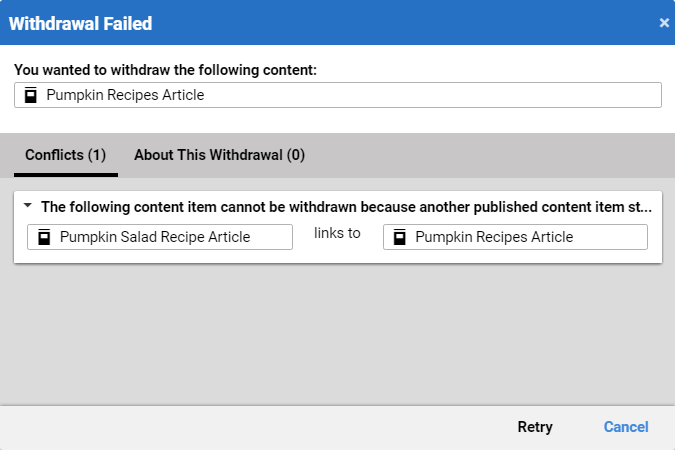Studio User Manual / Version 2010
Table Of ContentsIf you don't need a content anymore you can either remove it from the website and keep it in your repository or delete it from the repository. If you want to delete a content item from the website, you have to withdraw it first.
In order to withdraw content proceed as follows:
Open the content item in the Form or select it in the Library.
Click the Withdraw icon in the Action bar or in the library.
The content has been removed from the live environment. You can still edit it in the production environment.
If the content item is linked from other content items in the live environment, then the withdrawal fails and an error dialog opens up, see Figure 4.116, “Dialog when content has incoming links”. In order to fix it, you can either remove the links or also withdraw the other content items.