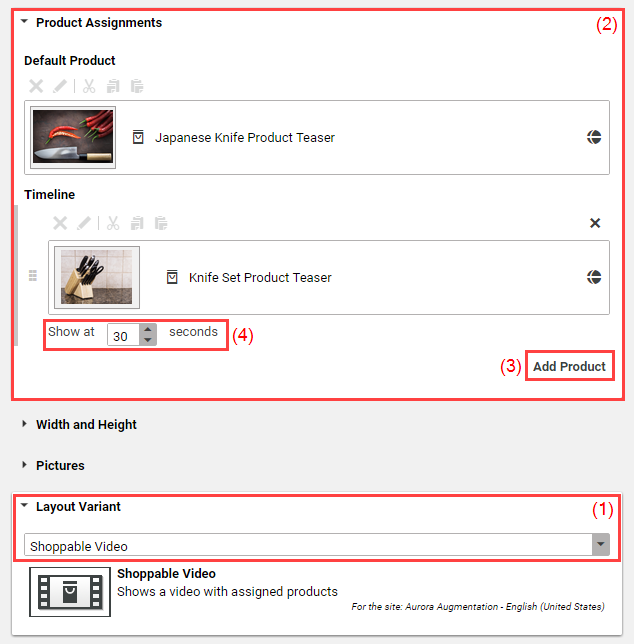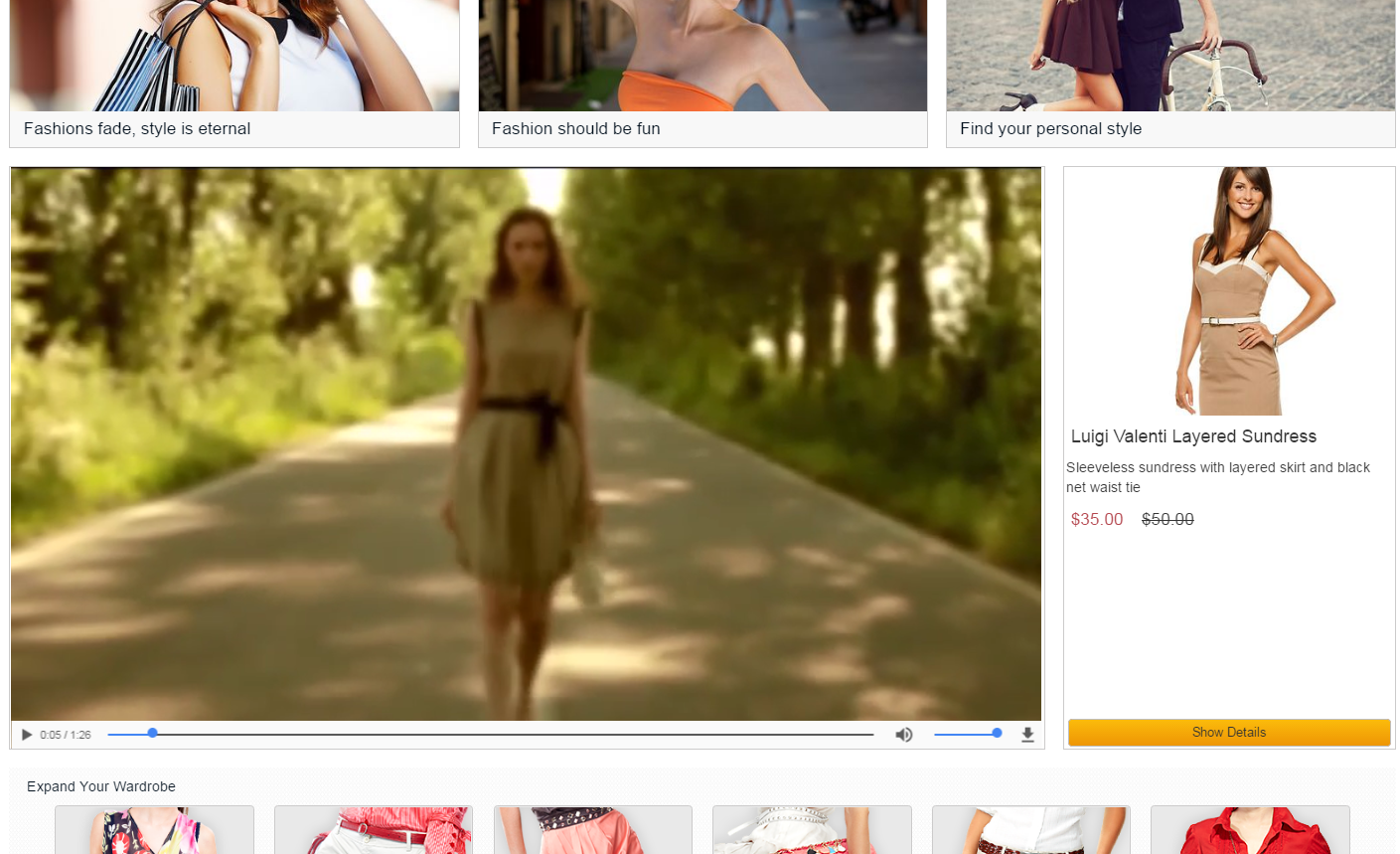Studio User Manual / Version 2010
Table Of Contents
eCommerce Connector feature
CoreMedia Studio enables you to manage videos in the Video content item. As a special feature, you can add content items that are shown synchronized with the video. For example, when the video shows a kitchen from second 40 to second 70, you can show cooking accessories beside the video in the same period while showing other products during the rest of the time.
This feature is intended to boost your sales by showing buyable products that match the content of the video. However, you can add all content items to the video that can be shown as a teaser, for example, Articles, Images, Collections and many more.
In order to add content items to a video, proceed as follows:
In the Content tab open the Layout Variant field and select Shoppable Video (1). The Product Assignments field (2) appears in the tab.
Drag a default product in the Default Product link list. The default product is shown until the first product appears on the timeline.
Drag other products in the Timeline link list (3).
Click the arrow to the left of the product in the timeline and enter the start time at which the product should be shown into the Show at box (4).
The product will be shown when the video reaches the specified point in time you have just specified. It will be hidden when the start time of another product in the timeline is reached. When no other product is in the timeline, then the product will be shown until the end of the video.
A validator warns when products in the timeline overlap.
Now you are done. The video is shown with the products beside.