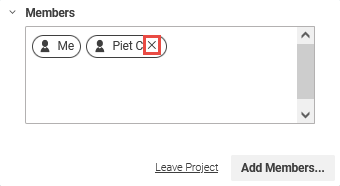Studio User Manual / Version 2301
Table Of ContentsEvery member of a project can remove other users from this project. To do so, open the Members section in the project and click the x icon behind the user name.
The user will be removed from the project. When a to-do is assigned to the user, you will get a warning. Otherwise, the user will be removed without further notice and the project disappears from the users My Projects section.
If you want to remove yourself from the project, click the [Leave Project] link in the Members section.
When a to-do is assigned to you, you will get a warning. Otherwise, you will be removed without further notice and the project disappears from your My Projects section, except when you are the last user in the project. In this case, a dialog opens up where you have to confirm that you want to delete the project.