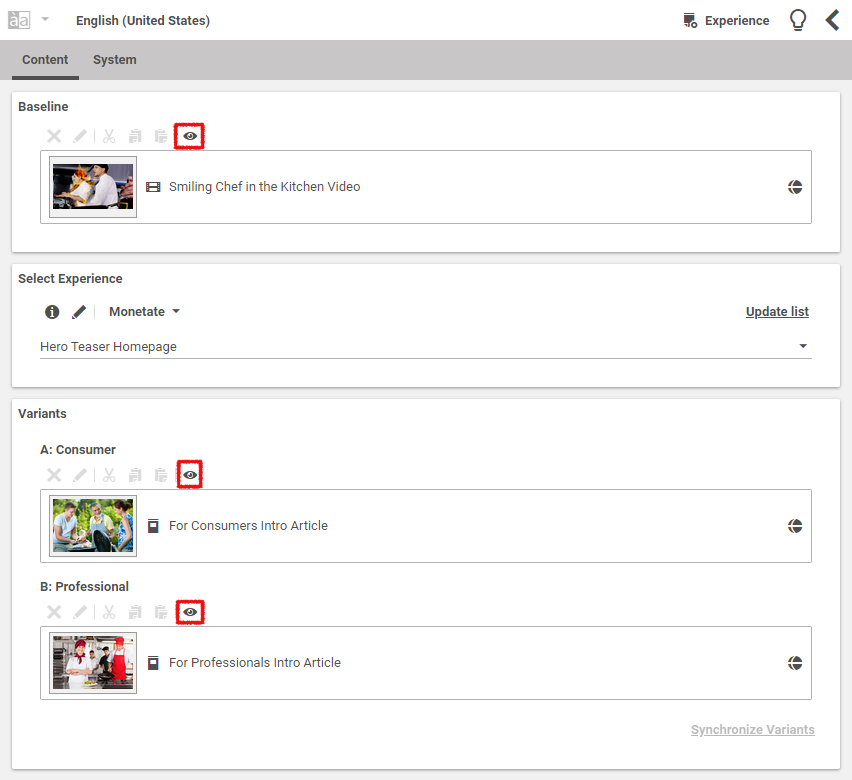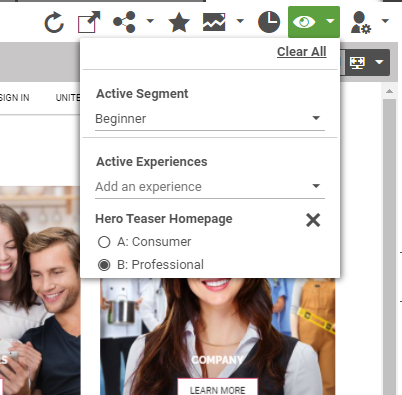Studio User Manual / Version 2201
Table Of Contents
You can preview variants and segments either from the toolbar of an specific Experience or
Segmentation content item or make a global setting in the Preview toolbar.
Previewing from the Linklist Toolbar
In order to preview the content of a variant or segment, click the Preview icon in the toolbar of the variant or segment. The corresponding variant/segment content will be loaded into the preview window.
Configuring Preview in Preview Toolbar
In the preview toolbar, a new menu has been added. It allows you to enable a segment and a combination of experience variants for preview.
Click the Personalization Preview icon in order to open the Preview menu.
In Active Segment select a segment from the dropdown box for which the content should be shown. You can only select one segment
In Active Experiences select an experience from the dropdown box. You can add more than one experience. When you have selected an experience, select the checkbox of the variant for which you want to show the content.