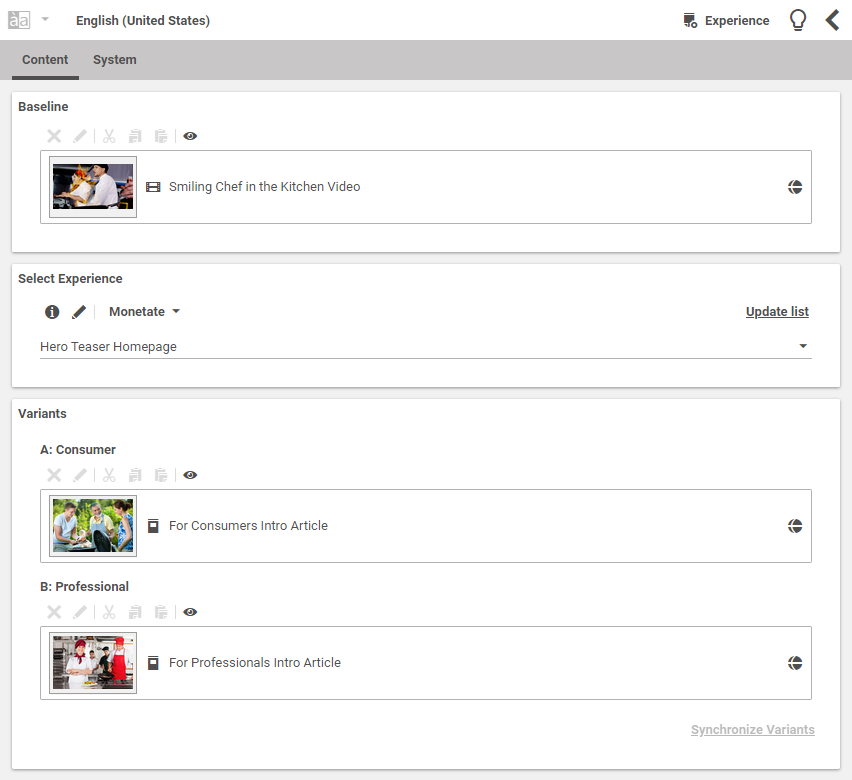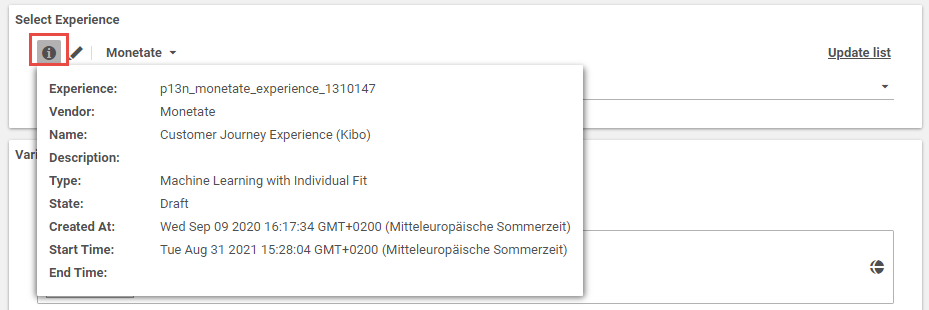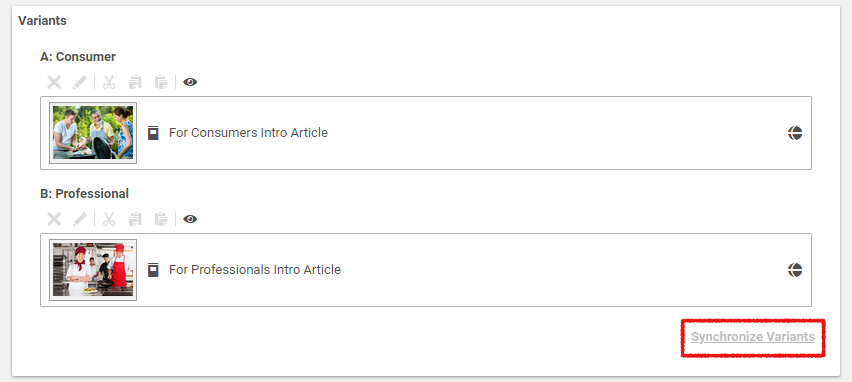Studio User Manual / Version 2204
Table Of Contents
Your CoreMedia system might have been connected with third-party provider portals. In this case, you can access the
experiences in a content item of type Experience.
Creating an Experience
Experiences are defined in a third-party system, such as Kibo. An experience contains different variants which are selected for a user. For A/B/n tests, the variant might be selected randomly or individually for each user. An experience also contains a baseline which is shown when no variant is selected. This is the case, for instance, if the user is assigned to the control group for an A/B Test or if the user doesn't match the targeting conditions of the experience.
Create a new content item of type
Experience(technically, a P13NExperience content type).Select an Experience from the dropdown list in the Select Experience panel. The Variants panel will show the variants, defined in the selected experience.
Drag a teasable content item (for example, an article or video) into the Baseline panel.
Drag a teasable content item (for example, an article or video) into the different fields of the Variants panel.
Now, you can use the Experience content item in every place, where you can use a single item (no Collections) of type
CMTeasable(Article, Video, Teaser...).
Getting Information about the Experience
Click the i icon beside the experience dropdown box. A window opens up which some information about the selected experience.
Refreshing Experience Cache
CoreMedia caches the list of available experiences for a short period of time for technical reasons. Therefore, changes done in the provider's portal are not immediately available in Studio.
To avoid this issue, you can refresh the cache as follows:
Open the
Experiencecontent item.Click the [Update list] button in the Select Experiences panel.
This cleans the cache and reloads the current state from the experience provider. Reloading the state may take some time so be patient if the changes are not visible immediately.
Update Already Used Experiences
Changes made to already used experiences, may not be reflected in the CoreMedia documents, for example if a variant is added or removed from an experience. In this case, the Synchronize Variants link at the bottom of the variant list gets activated.
Click this link to update the variants to the state saved in the experience provider.