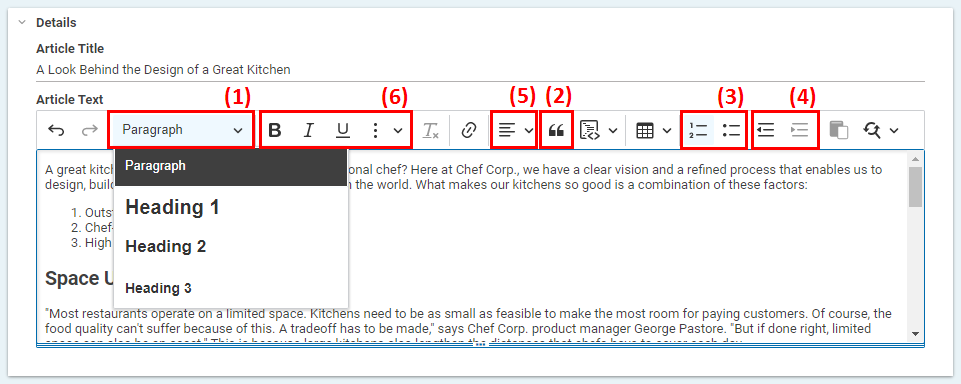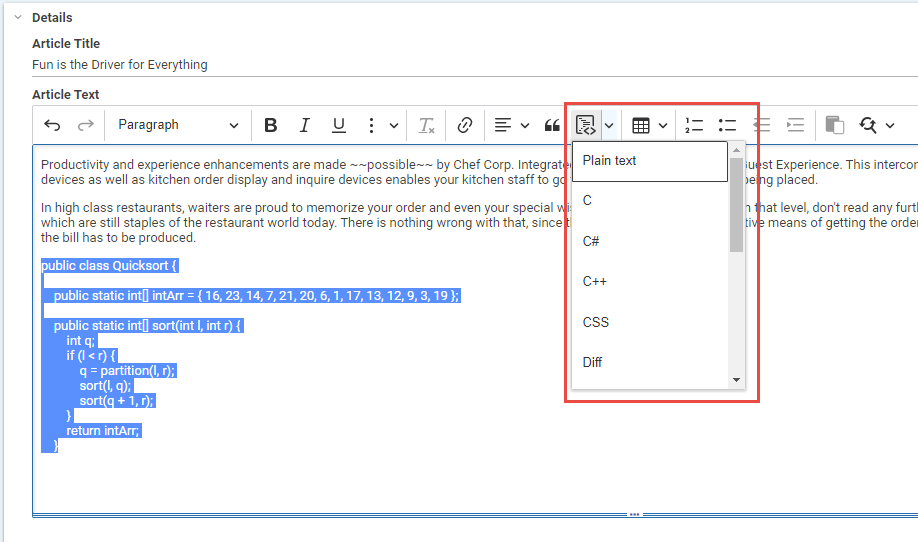Studio User Manual / Version 2401
Table Of ContentsIn Studio, you can format paragraphs as follows:
Applying a particular style
Formatting as a quote
Formatting as a list
Altering the indent
Specifying paragraph alignment
Formatting as a code block
| Toolbar Element | Function |
|---|---|
| Heading | |
| Quote | |
| Left-aligned | |
| Right-aligned | |
| Centered | |
| Justified | |
| Numbered list | |
| Bulleted list | |
| Decrease indent | |
| Increase indent | |
| Insert code block |
Table 4.11. Toolbar Elements
Paragraph and Header Formats
In the rich text field, position the cursor in your chosen paragraph.
Now select the Paragraph drop-down menu (1) from the toolbar and select a header format.
or
Alternatively, start a line with # or ## or ### followed by a space to create a heading 1, heading 2 or heading 3. To remove a selected header format, select Paragraph.
Your paragraph now appears in the new style.
Formatting as a quote
Position the cursor where you want to mark text as a quote.
Click the
icon.
or
Start a line with > followed by a space to create a quote.
The paragraph is now highlighted with a gray bar and an italic font.
Formatting as a list
You can format paragraphs as lists. You have the option of formatting paragraphs as bulleted lists or as numbered lists. You can also create nested lists.
Mark the paragraphs that you would like to convert into a list.
Click the numbering icon or the bullet icon (3).
or
Start a line with * or 1. followed by a space to create a bullet list or a ordered list, respectively.
The text of your choice now appears as a list.
Changing the indention of list elements
Position the cursor in your chosen list item.
Click the
icon or
icon icon.
The list level is now increased or decreased for your marked list item.
Formatting as a Code Block
You can format text as a code block.
Position the cursor in your chosen code item or select the complete code block.
Click the
icon to format the code block as plain text or click the small arrow to open the language menu and select the language.
Keep in mind, that you will not get syntax highlighting for the selected language in the rich text field.
Alignment
You can format the edge of a paragraph as follows:
Left-aligned
Right-aligned
Centered
Justified
Position the cursor in your chosen paragraph.
Click the
icon and select the appropriate icon from the opening toolbar.