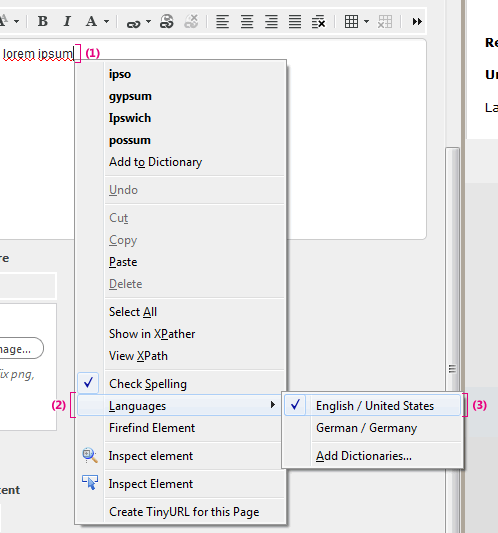Studio User Manual / Version 2401
Table Of ContentsAll today's modern browsers have their own spellchecker integrated that can be used for spell checking in CoreMedia Studio. One exception is Microsoft Internet Explorer, here spell checking can not be used with CoreMedia Studio.
Changing language
Right click in a richtext field of CoreMedia Studio. The context menu opens up.
Select the menu item Language. If no languages are listed, then no dictionary is installed. Select Add Dictionaries... and install the required dictionaries.
Select the language that should be used for spell checking.
Now, spell checking is done with the newly selected language.
Getting suggestions and adding words to the user dictionary
Wrong or unknown words are marked with a red wavy line. To get a spelling suggestion or to add the word to a user dictionary, right click the word. Select a suggestion from the context menu or add the word to the user dictionary.