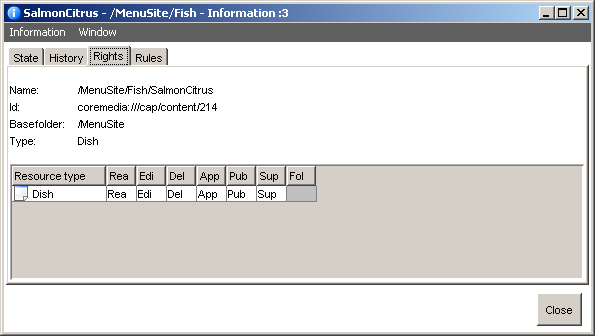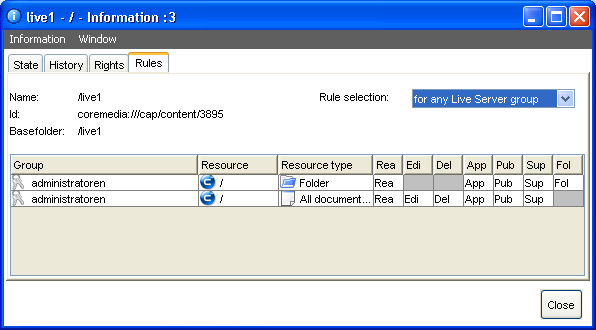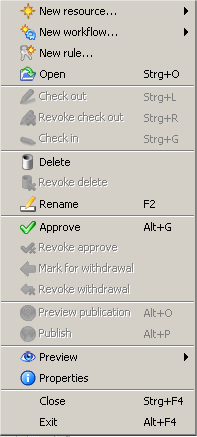The rights of the groups of the current user for a certain resource can be seen in the Rights tab in the properties of the resource. Here you will see the merger of all rights provided by all groups the user belongs to, specified by the resource types.
Using the tab Rules, the applicable rules of all groups of the logged in user for the current resource are shown.
The administrator can use the Rule selection dropdown box to change the view:
for current user: Shows all rules attached to the groups of the current user which are valid for this resource.
for any Content Server group: Shows all rules attached to Content Server groups which are valid for this resource.
for any Live Server group: Shows all rules attached to Live Server groups which are valid for this resource.
defined on this resource: Shows all rules directly defined for this resource.
If a rule is applied to content types in a directory, the current rights structure for the particular group is passed on to the content items in subdirectories. If another rule should apply in a subdirectory it has to be created explicitly for the particular content types. For available rights and their impact see Section 3.16.2, “User Rights Management”.
If a user possesses different rights for a resource due to belonging to multiple groups, these rights are additively combined.
Example:
|
User |
Group |
Directory |
READ |
EDIT |
DELETE |
APPROVE |
PUBLISH |
GRANT |
FOLDER |
|---|---|---|---|---|---|---|---|---|---|
|
UserA |
Sport |
/News |
x | ||||||
|
UserA |
Politics |
/News |
x |
x |
x |
Table 3.78. Example groups
User A has READ, EDIT and DELETE rights for the CoreMedia directory /News, since the rights of
the groups add.
Applying New Rules via File Menu
For administrators, there is an entry in the File menu of the explorer window: New rule.
This menu item allows you to adjust rights on a selected resource directly.