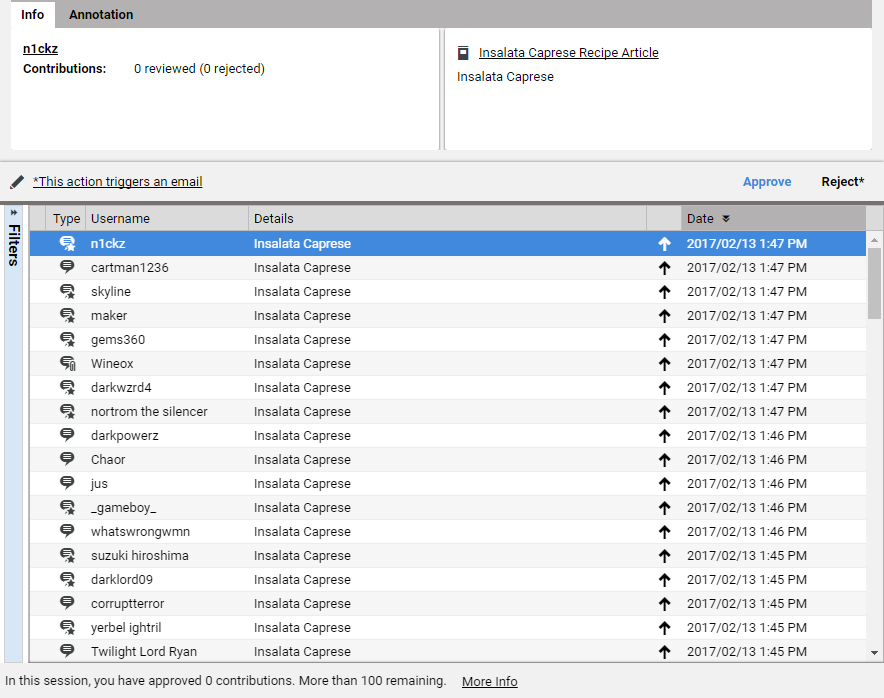Studio User Manual / Version 2110
Table Of ContentsComments are a means to engage your users and to find out what they think about your website. Users of a CoreMedia Blueprint website can write plain text comments or add images to the comment. They can also rate or like content or complain about comments or other users.
Reviews are a special type of comments with a title and a rating in addition to the comment text. All statements on working with comments in this section equally hold for reviews (along with the additional options to moderate title and rating).
Because of the alleged anonymity of the web, some users tend to write comments that might offend other people, that are criminal or in any way unwanted and drive the community users away. Therefore, it is advisable to moderate the comments on your website. Moderation is done in the Moderation View as shown in Figure 8.1, “Moderation View”
The Elastic Social Studio Plugin allows you to premoderate or post-moderate comments or to not moderate at all.
Premoderation means that a new comment is only shown to its author (8) but it does not appear on the website. The comment appears in the Moderation View (9) where you have to approve or reject (7) the comment. Approving the comment makes it appear to all website visitors.
Post-moderation means that a new comment is immediately shown on the website, but you have the opportunity to approve or reject the comment later. This increases the speed of the discussions but has the risk that unwanted comments appear on the website for a period or within discussions and quotations of community users.
A moderated comment is removed from the comment list. The comment list shows a maximum number of comments and users profiles. By default, these moderated items are sorted to show the latest ones first but you can switch the sort order by clicking the Date column. This will show you the oldest comments and user profiles first.
A comment or user profile that has been approved returns to the list when a user complains about it. That is, the user clicked [Complain] on the website. Comments and user profiles with complaints appear on top (5) of the moderated item list since processing these hints from the community users are a valuable help to the moderation activities. They are marked with an exclamation mark.
To increase the speed of the moderation process, the Elastic Social Studio Plugin offers you a blacklist functionality that reduces the time needed per comment to determine whether the comment is unwanted or not. It does this by highlighting offending and suspicious words. You can add or remove words to or from this blacklist and the plugin highlights them in the comment view.
If you have an article for which you expect a lot of controversial comments or if you want to stick to the moderation of the comments of a special article for some other reason then you can prioritize the moderation of comments of an article. All comments that belong to the article will be shown at top of the moderated item list below the complaints (6) and are marked with an arrow. You can also prioritize users. That is, user profiles will appear at the top of the moderated item list.
You can transfer comments written by the user into the CMS repository for further usage. See Section 8.1.11, “Transfer Comments in the Repository” for details.