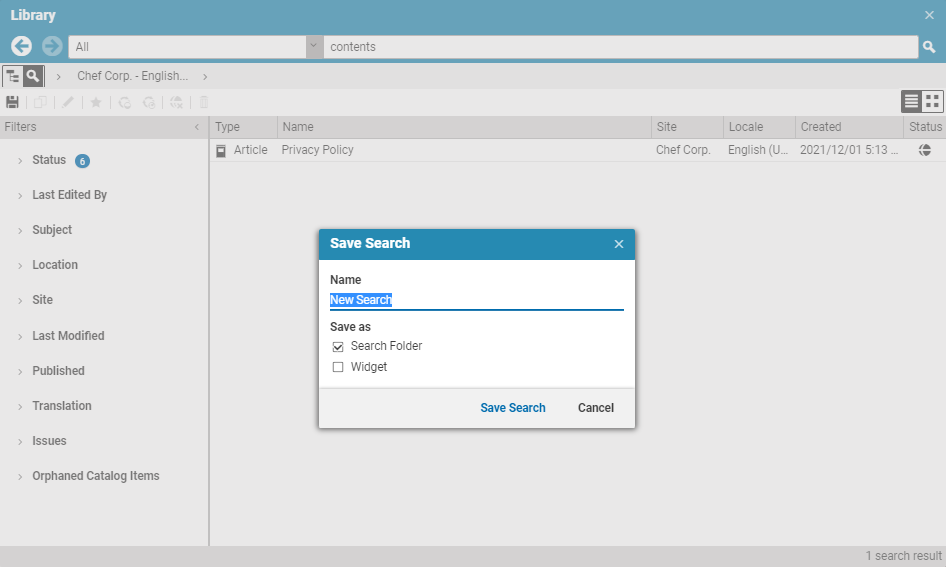Studio User Manual / Version 2110
Table Of ContentsYou can save and call your searches in CoreMedia Studio as search folders or dashboard widgets. Proceed as follows:
Open the Library and execute a search as described in Section 4.3.4, “Navigating in the Library”.
Click the [Save search folder] Icon.
A dialog box opens up where you can select an action and enter a name (see Figure 4.7, “Creating a search folder”.
If you want to create a new search folder leave the default Create New Search Folder selection in the first dropdown box and enter the name into the Search Folder Name field.
Or
If you want to create a new widget on the dashboard, select the entry Create New Widget in the first dropdown box and enter the name into the Search Widget Name field.
Click [Confirm] to save the search folder / widget.
You have created a new search folder in the menu, respectively a new widget on the dashboard. New entries in the menu always appear at the end but you can use the context menu to change the order of the search folders.