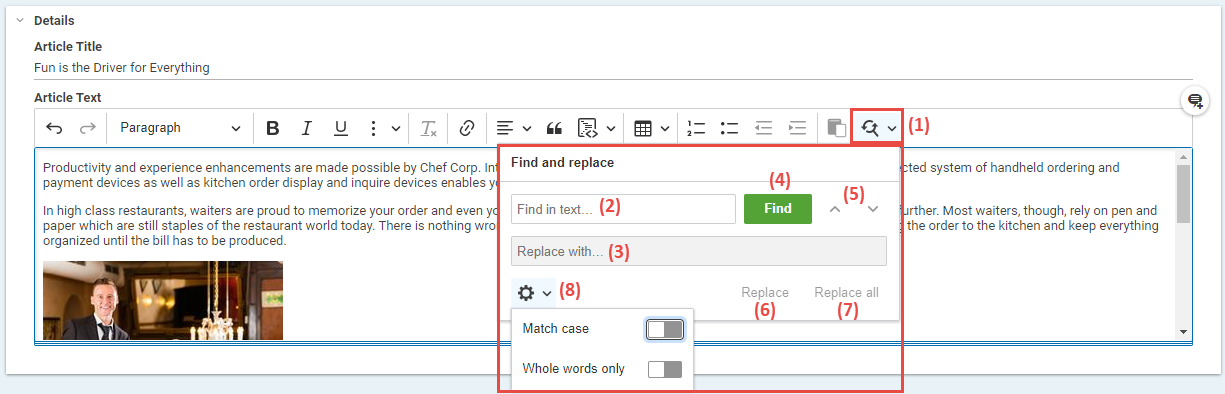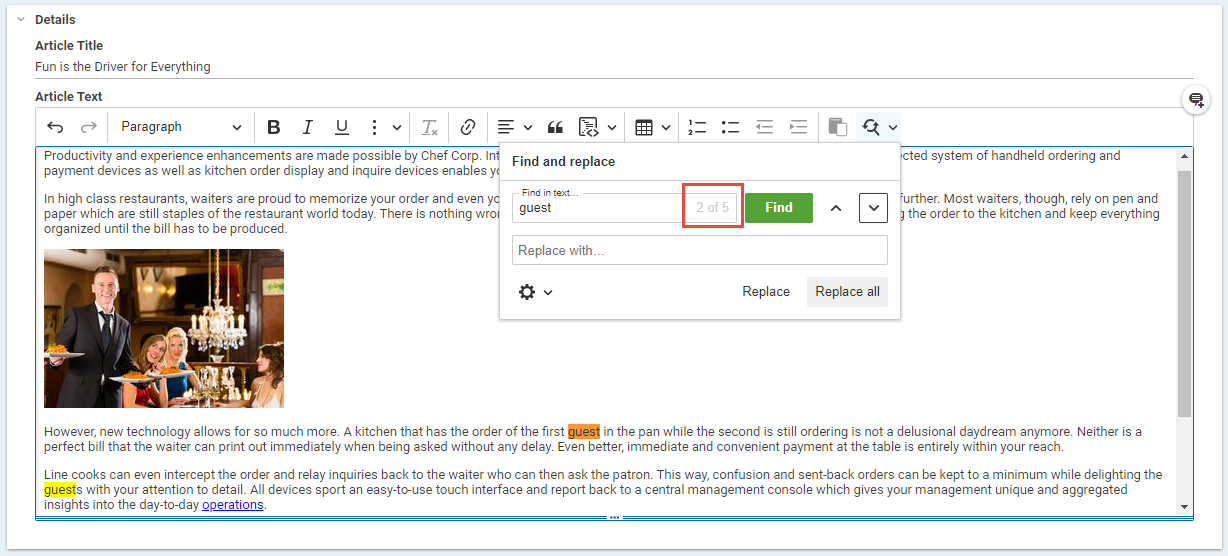Studio User Manual / Version 2304
Table Of ContentsYou can find and replace text in rich text fields.
Click the
icon (1) to open the Find and replace windows.
Enter the search term into the Find in text... field (2).
When you want to make a case-sensitive search or only want to search for whole words click the Search options icon (8) and activate the appropriate option.
Start the search by clicking the [Find] button (4).
In the Find in text... field, you can see the number of results and the first search result is selected in the text. You can use the navigation arrows (5) to jump from one search result to the next/previous.
When you want to replace the search term with other text, enter the replacement text into the Replace with... field (3).
Click [Replace all] to replace all occurrences of the search term in the field or click [Replace] to replace the currently select search result.