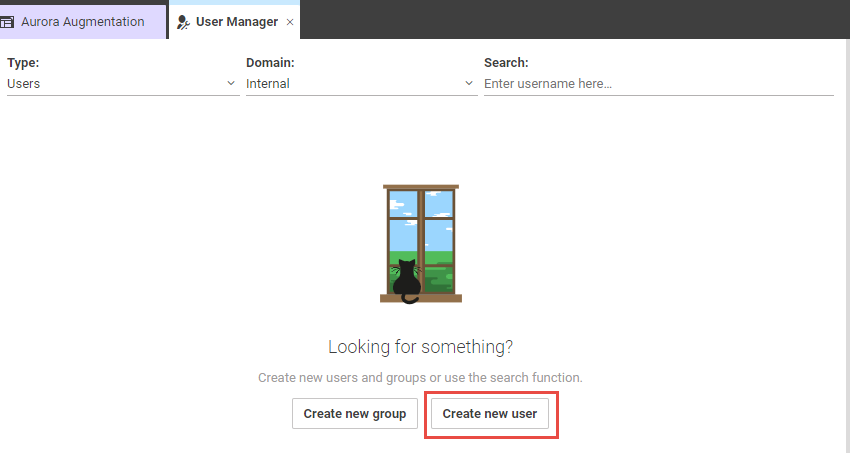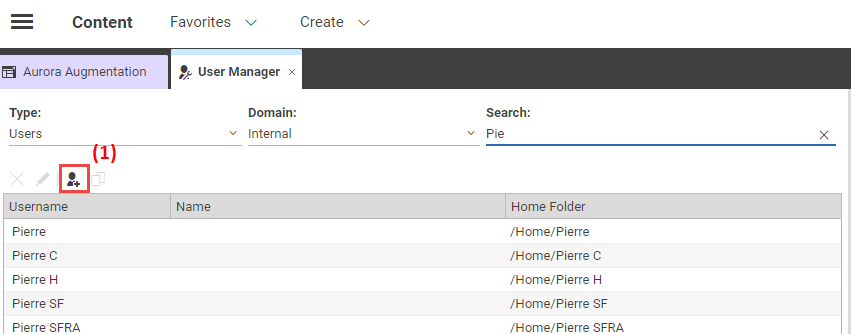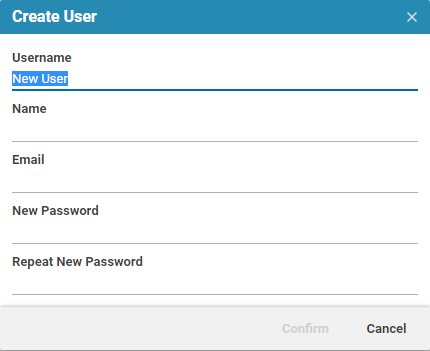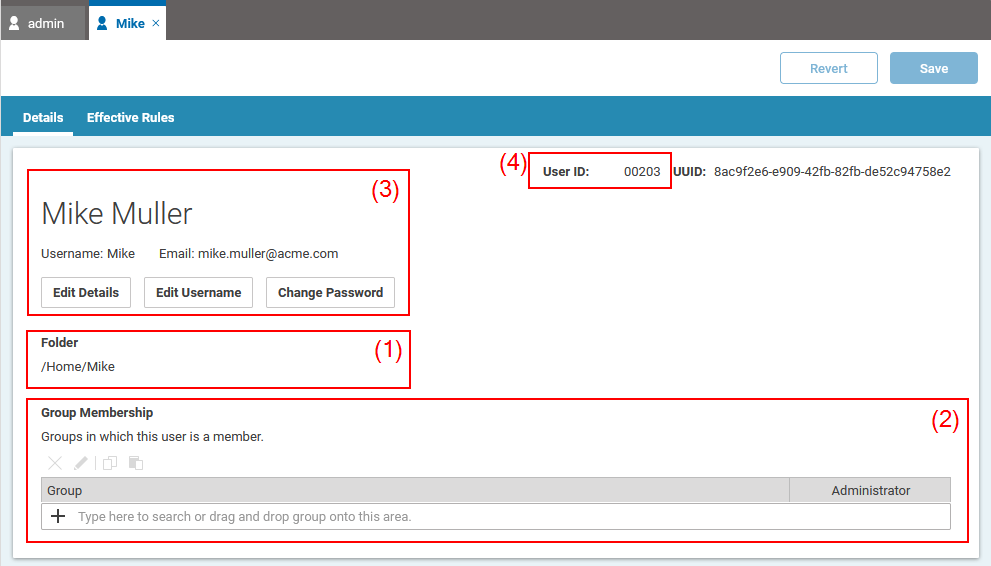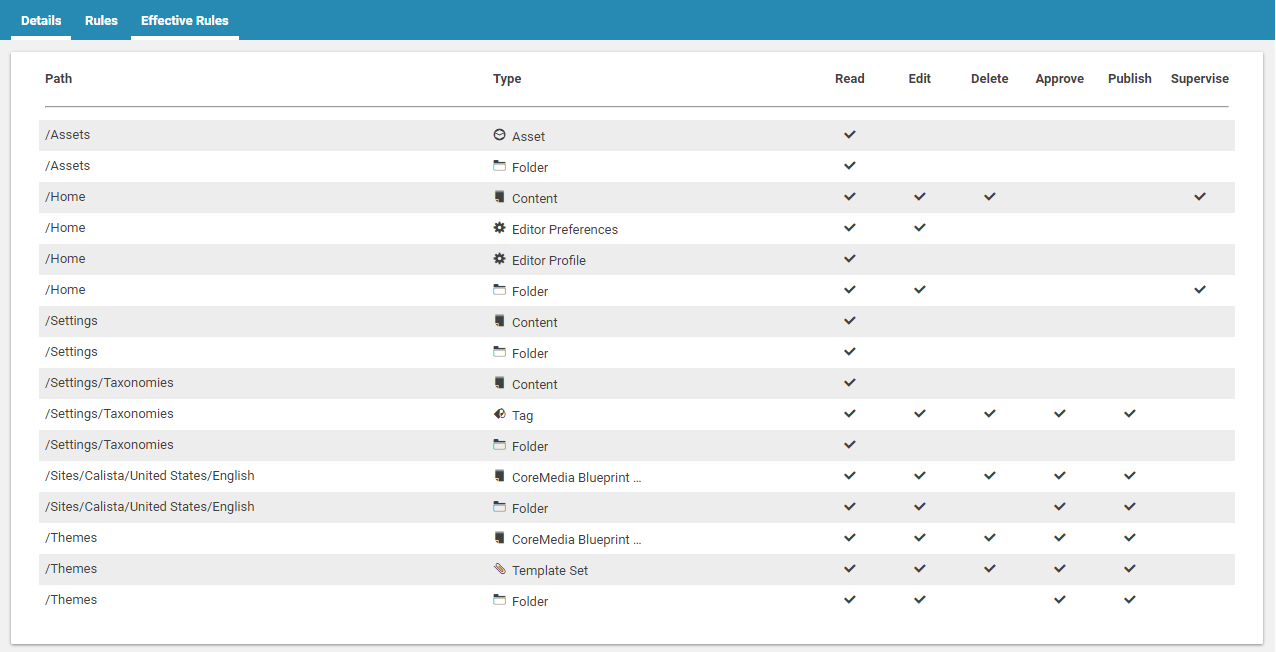Studio User Manual / Version 2304
Table Of Contents
Prerequisite
You have to be a member of the administration group in order to create or edit groups.
In order to create a new user, proceed as follows:
Open the User Manager.
Click the [Create new user] button.
When you have already searched for users, you can click the [Create a new User] button (1).
In both cases, a window pops up.
Enter the Username, the password for login and the email address in the corresponding fields and the display name in the Name field.
Click [Confirm] to start the creation. The detail view of the user opens up.
The Folder field (1) is showing the default home folder of the user. You can edit the name and email by clicking Edit Details, the username by clicking Edit Username and change the password by clicking Change Password. When you change the username, you also have to enter a new password. The name of the Home Folder of the user will not be changed.
A home folder stores personal content items, as well as queries or settings.
Note
By default, a user has no rights on its home folder. You have to add the user to a group which has appropriate rights on this folder. See, for example, the predefined staff group.
In order to be able to do anything, the user needs membership in one or more groups. Click in the link list of the Group Membership field (2) and select groups from the dropdown list.
If you want, you can check the effective rules of the user by opening the Effective Rules tab (see Section 2.5, “Permissions and Rights” for details on rules). You will see all the rights of the user on folders and content types due to the membership of the user in groups.
Click [Save] in order to save the newly created user.
If you want to discard changes, click [Revert] .