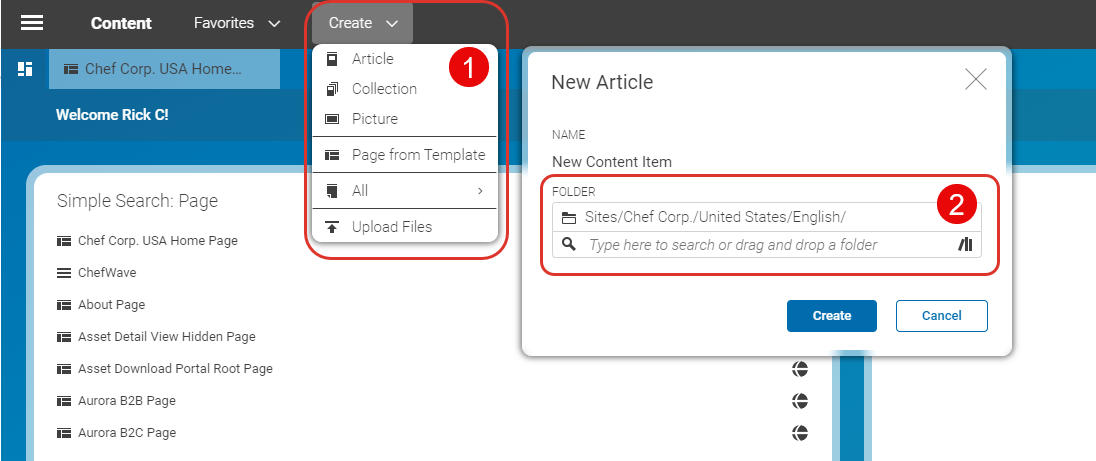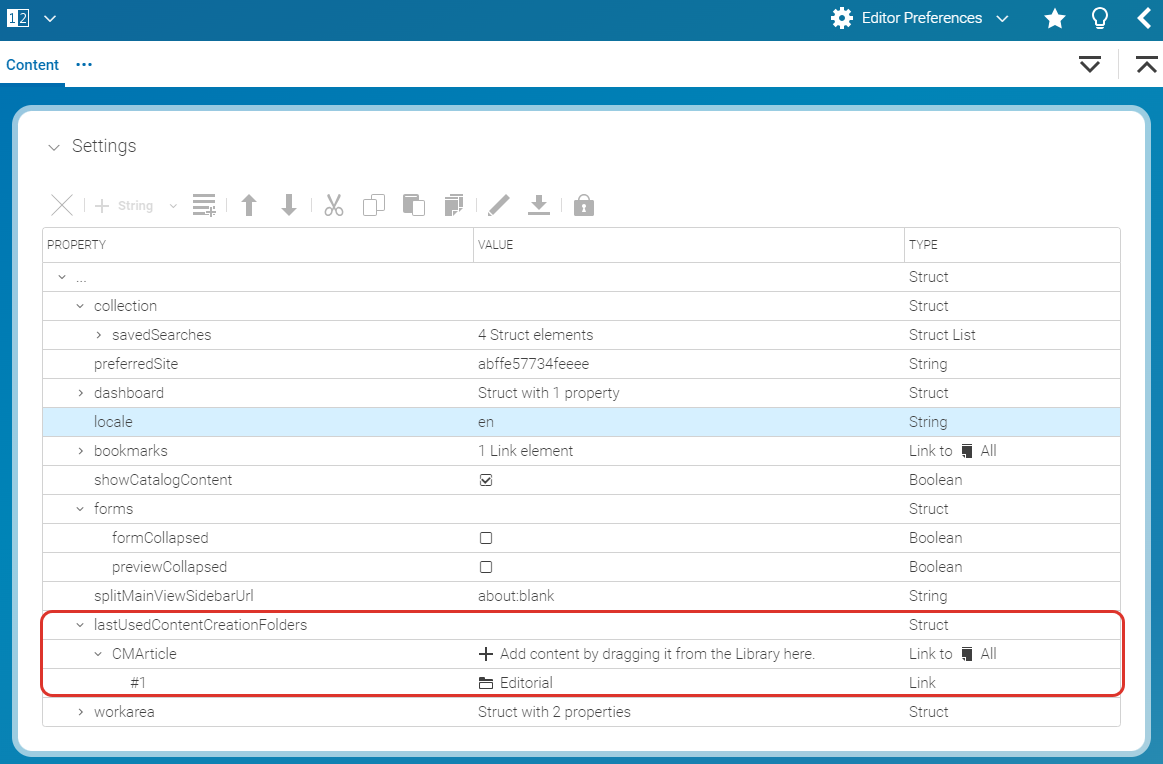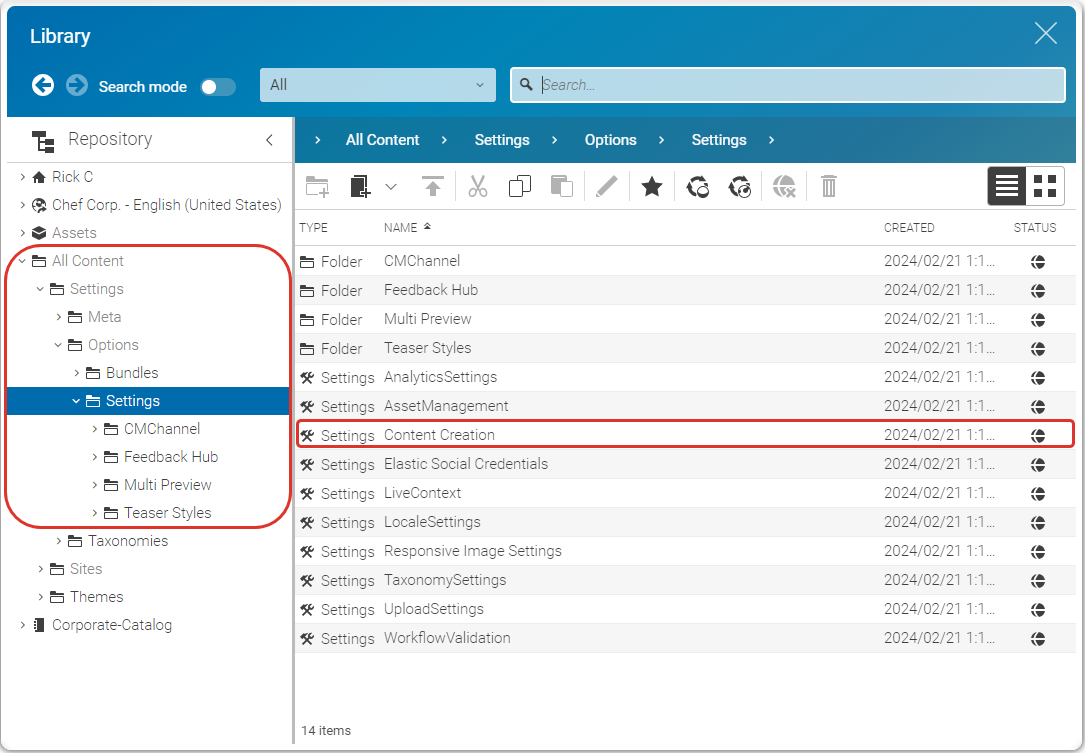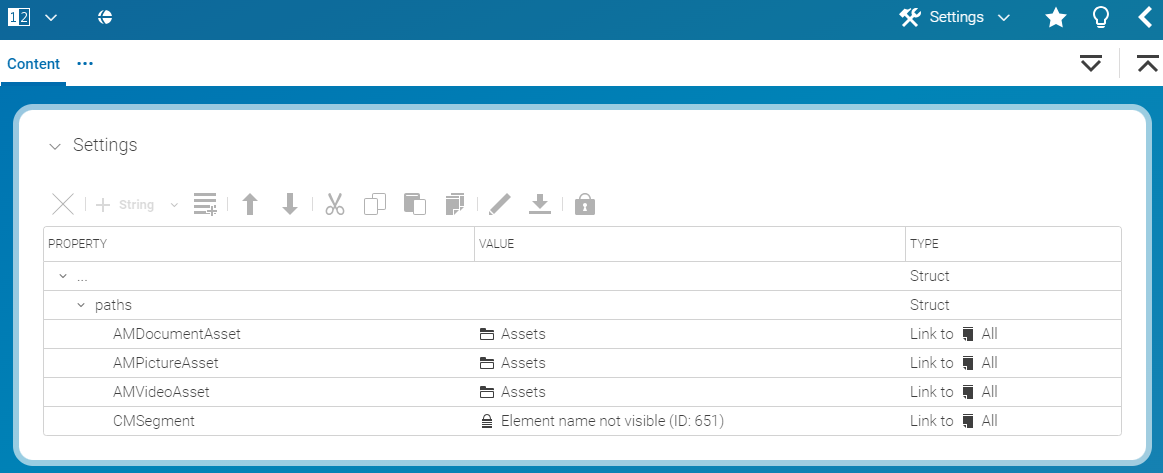Studio User Manual / Version 2506.0
Table Of ContentsWhen you create a new content item with the (1) menu, you will see a default folder pre-selected (2), in which the new content item will be created. This default folder is customizable. You will learn how to customize the folder per content type using specific content items. Of course, you can always select a different folder manually in the window.

Note
It is possible that your CoreMedia system developers already have defined the default folders programmatically. In this case, you are not able to overwrite the default folders. Get in touch with your administrators to clarify.
You can define the default folders in three contexts:
- Globally
- For a specific site
- Only for yourself
Before your new settings come into effect, you also have to delete your old default folder history. This is because, the last used folders are stored in a history and are used before the default folders you define here. In general, the default folder is determined in the following order:
- Programmatically defined default folders
- Last used folders from your history
- Globally defined default folders
- Site-specific defined default folders
- Personal default folders
Deleting old Folder History
Open the
EditorPreferencescontent item in your Home folder.Delete all entries below the
lastUsedContentCreationFoldersStructproperty.
Configuring Global Default Folders
Global default folders take precedence over personal default folders. They are used for all users and sites, except when you define site-specific default folders. In this case, the site-specific folders have precedence.
In the Library, go into the folder
All Content/Settings/Options/Settings.Open the
Content CreationSettings content item, or, if it not exists, create this item and open it.If the content item does not already contain a
pathsStructproperty, create it.Now, you can add a
Linkproperty, for each content type, for which you want to define a default folder. The property name (first column) must match the technical name of the content type. For example, an Article has the technical nameCMArticle. When in doubt, ask your technical staff. For the value of the property, drag the folder you want to use as default onto the value field.
Configuring Site-Specific Default Folders
Site-specific default folders overwrite the global folders defined above. When you create content via the
menu, the Content Creation content item from the preferred site will be taken.
In the Library, go into the folder
<MySiteName>/Options/Settings.Open the
Content CreationSettings content item, or, if it not exists, create this item and open it.If the content item does not already contain a
pathsStructproperty, create it.Now, you can add a
Linkproperty, for each content type, for which you want to define a default folder. The property name (first column) must match the technical name of the content type. For example, an Article has the technical nameCMArticle. When in doubt, ask your technical staff. For the value of the property, drag the folder you want to use as default onto the value field.
Configuring Personal Default Folders
If no company-wide default folders are defined for the content type (which would take precedence over your personal settings), you can define your own personal defaults.
In your home folder (the one with your user name) open the
EditorPreferencescontent item.If it not already exists, create a
contentCreationPathsStructproperty below the mainStructproperty.Now, you can add a
Linkproperty, for each content type, for which you want to define a default folder. The property name (first column) must match the technical name of the content type. For example, an Article has the technical nameCMArticle. When in doubt, ask your technical staff. For the value of the property, drag the folder you want to use as default onto the value field.