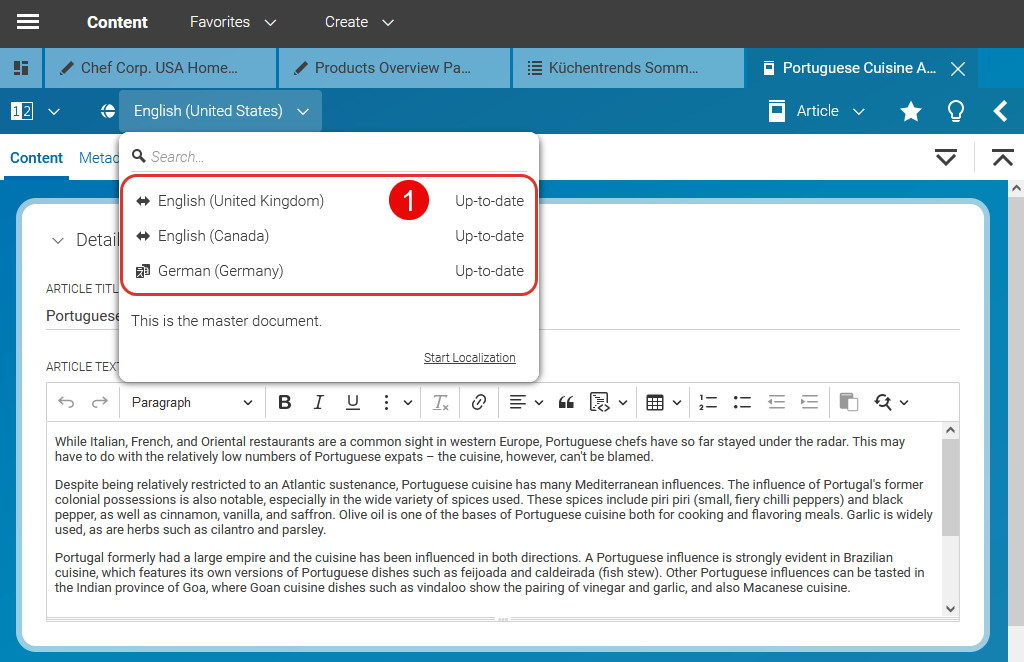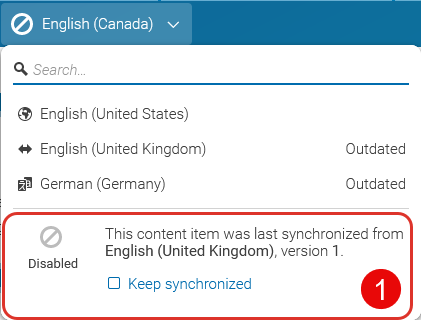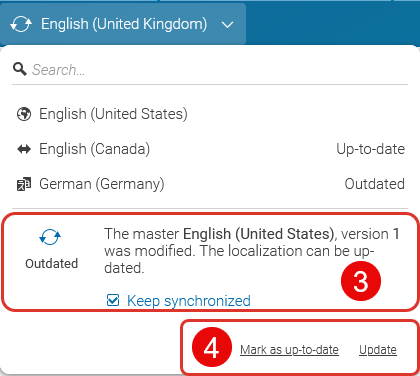Studio User Manual / Version 2506.0
Table Of ContentsThis component allows users to switch between the different locales of a content item and to manage its synchronization status.
By clicking on one of the entries in the list, you will switch to the content in that particular locale. This does not open the content in a new tab.
If you open the master content item, you can view all derived content items and you will see their current status. There are three options:
Up-to-date
Disabled
Outdated
In this case, the localization status of the content is Up-to-date (1):
If something is not marked Up-to-date, you can now start a new localization workflow by clicking Start Localization.
In the Locale Chooser, you will see the current localization status for all derived content. You can easily switch between the different locales.
If the synchronization for the selected locale is disabled (2), you will be notified as follows:
You can re-activate the synchronization by selecting the Keep synchronized checkbox.
If the status is outdated, you will be notified by the word “Outdated” (3).
Clicking Mark as up-to-date (4) will set the master version of the open content item to the current version of the master content.
Clicking Update will start a localization workflow to update the content item. For example, for a translated content, a translation workflow will be started, and a synchronization workflow for synchronized contents.