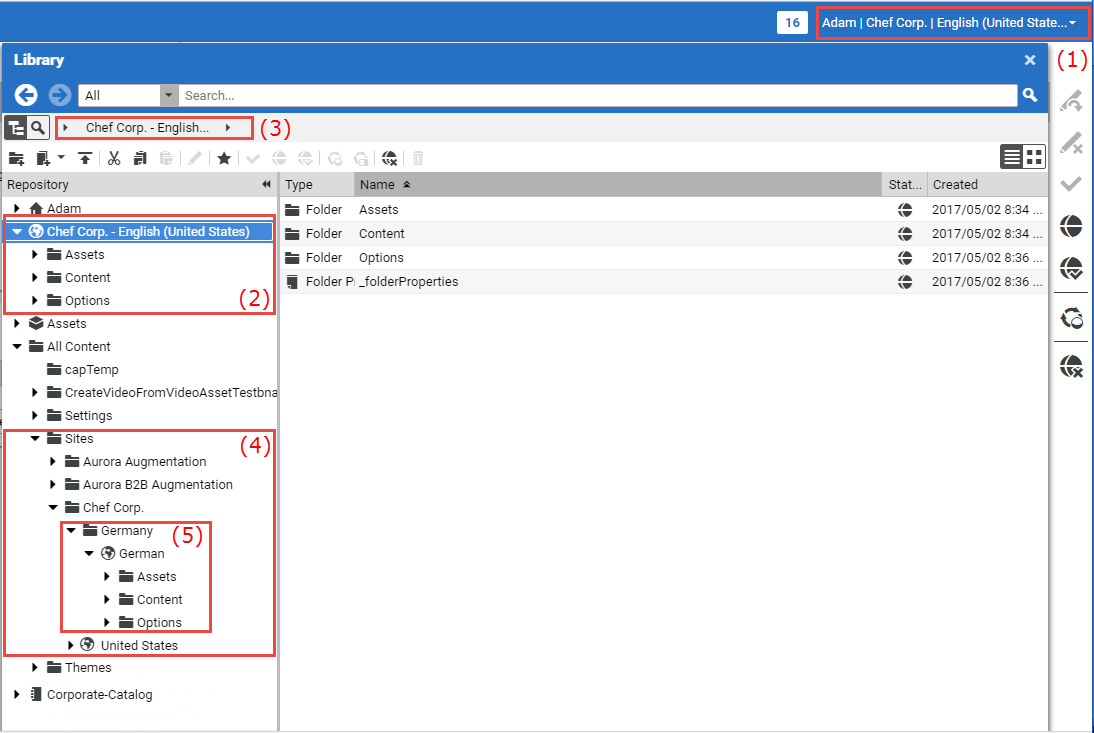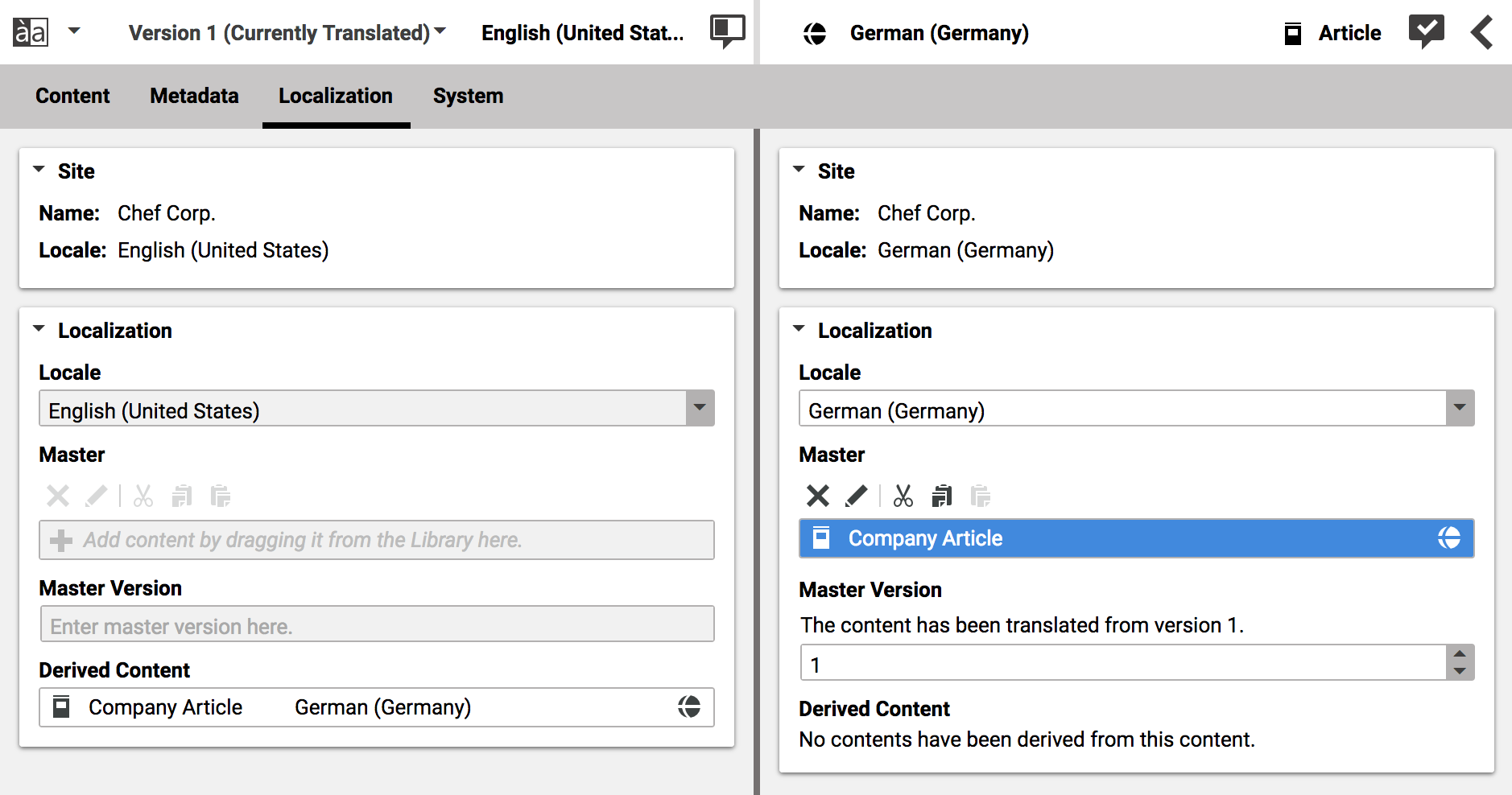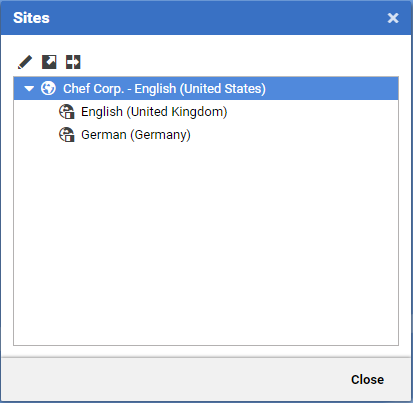Studio User Manual / Version 2104
Table Of ContentsCoreMedia Content Cloud supports you in managing several sites in different locales in one CMS instance. So you can, for example, manage your worldwide shops or websites in all languages, or handle separate shops or sites for separate customer groups.
Site content is stored in separate folders below the Sites folder. A
special content item of type Site Indicator located in each site folder identifies
the site.
As an editor, you can select a preferred site from the site selector (see Section 3.3.9, “Selecting a Preferred Site”). This preferred site is the place where most of your work takes place. When you create new content, for example, the default paths will be in the preferred site. The preferred site has also a prominent place in the Library as is shown in Figure 2.37, “Preferred site in the Library”. (1) shows the selected preferred site in the user information. In the tree view, the preferred site is shown in the root hierarchy of the tree (2). The bread crumb navigation also starts with the preferred site (3). You can still access the other sites (when you have appropriate rights) below the Sites folder (4). There, you will also find the folder of your preferred site (5) but it is empty and just links to the preferred site folder (2). When you switch the preferred site in (1), all preferred site locations shown above will switch to the newly selected preferred site.
Each site has a locale attached, where a locale is a combination of language and country, for example English and USA. This locale will be used for translation, for instance.
In order to support sites with the same content in different locales, you can link content to a master content using the Master link list in the Localization tab. This connection is used in the Side-by-side view and for the translation and synchronization workflow by the system.
CoreMedia Content Cloud supports the site concept with the Sites App. You can use it, to get an overview over the existing sites and to create a copy of an existing site with another locale (see Section 4.7.4.1, “Preparing Translation: Deriving a Translated Site” and Section 4.7.5.1, “Deriving a Synchronized Site” for details).
Here, you can distinguish between a translated site and a synchronized site. A translated site contains the content of the Master site translated into another language, while the synchronized site contains the same content as the Master site. And, as the name suggests, the synchronized site keeps in sync with changes of the Master site. Translated sites and synchronized sites have different icons in the Sites App.
To derive a site means that all content of the parent site is copied into a new site folder. All links between the copied content items are changed so that they lead to the copied content and not to the parent content (deep copy). The parent contents are each set as the master content for their corresponding translated or synchronized content.
For additional information you can read Section 5.5, “Localized Content Management” in Blueprint Developer Manual and especially “Terms” for Localized Content Management in Blueprint Developer Manual . Also have a look into the Multi-Site Manual. The manual describes different options to design your site hierarchy and gives some guidance to avoid common pitfalls when working with multi-site content.