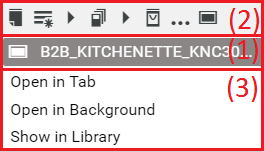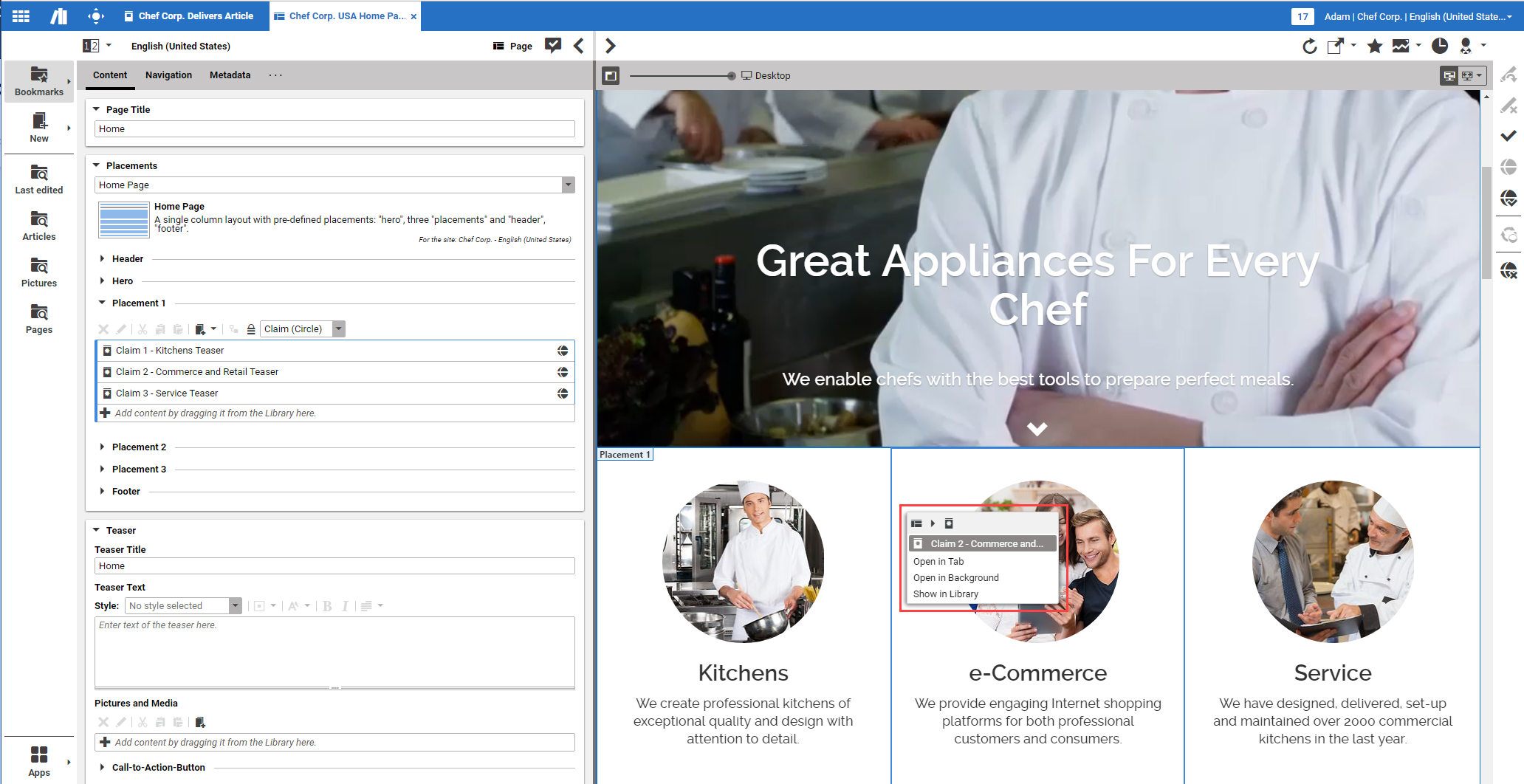Studio User Manual / Version 2104
Table Of ContentsIf you see the preview of a content item that aggregates content from other content items, a Page for example, you can simply open an included content item using a context menu.
The headline (2) shows how the item is linked in other content items. The next line (1) shows the name of the content item. On hover, you see the title of the item. You can click on the icon to select the corresponding content item in the preview. In (3) you have the menu items to open the content item.
Right click the content item you want to open in the Preview. A context menu opens. It shows the name of the content item in the first row.
If you want to open the content item and switch directly to the form click "Open in tab". The Preview will show now, the content of the opened content item.
or
If you want to keep the preview of the aggregating content item, click "Open in background". A tab with the content item opens but the focus stays on the aggregating content item so you might select other content items, for instance.
of
If you want to select the content item in the library, click .