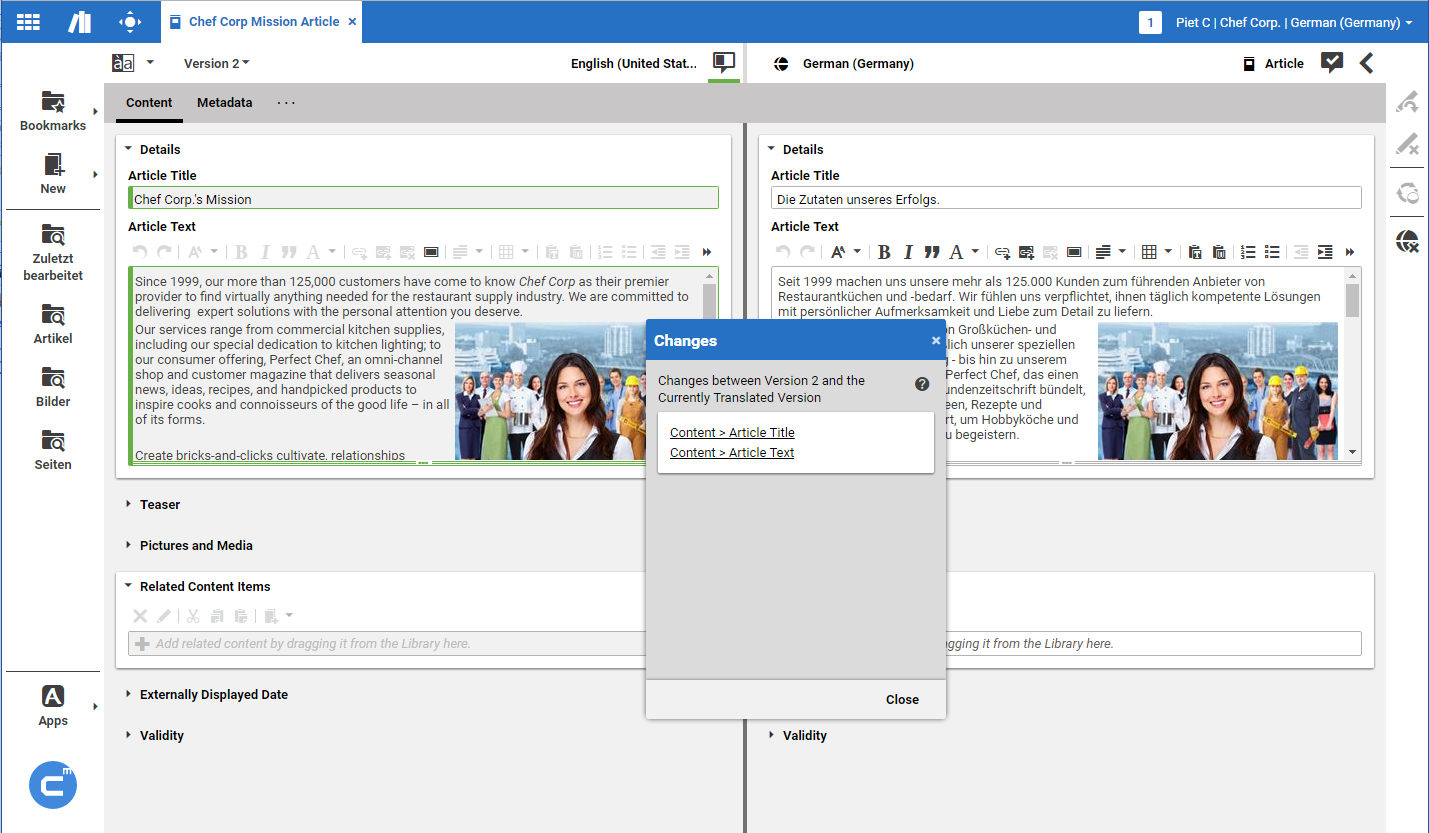Studio User Manual / Version 2107
Table Of ContentsSimilar to the version comparison view (see Section 4.6.2, “Comparing Versions”) CoreMedia Studio also provides a master side-by-side view for the localization process. The read-only side of the side-by-side view shows the master content item and highlights the differences between the latest translated master version and a master version of your choice. If opened directly from the translation workflow detail panel, the master version to be translated is preselected.
The view offers all the elements known from the version comparison view like the list of changed fields, the version selector, and change highlighting.
The master side-by-side view can only be opened for content items that have a master content item defined.
Figure 4.117, “Side-by-Side view” shows a content item in German side by side with the English master content item. The master item is grayed out, because you can only edit the depending version.
Opening the Side-by-Side View
There are two ways to enter the master side-by-side view:
By clicking the Compare contents icon.
By double clicking the content in the translation workflow detail panel.
Closing the Side-by-Side View
Click the Compare contents icon again in order to close the master content item.