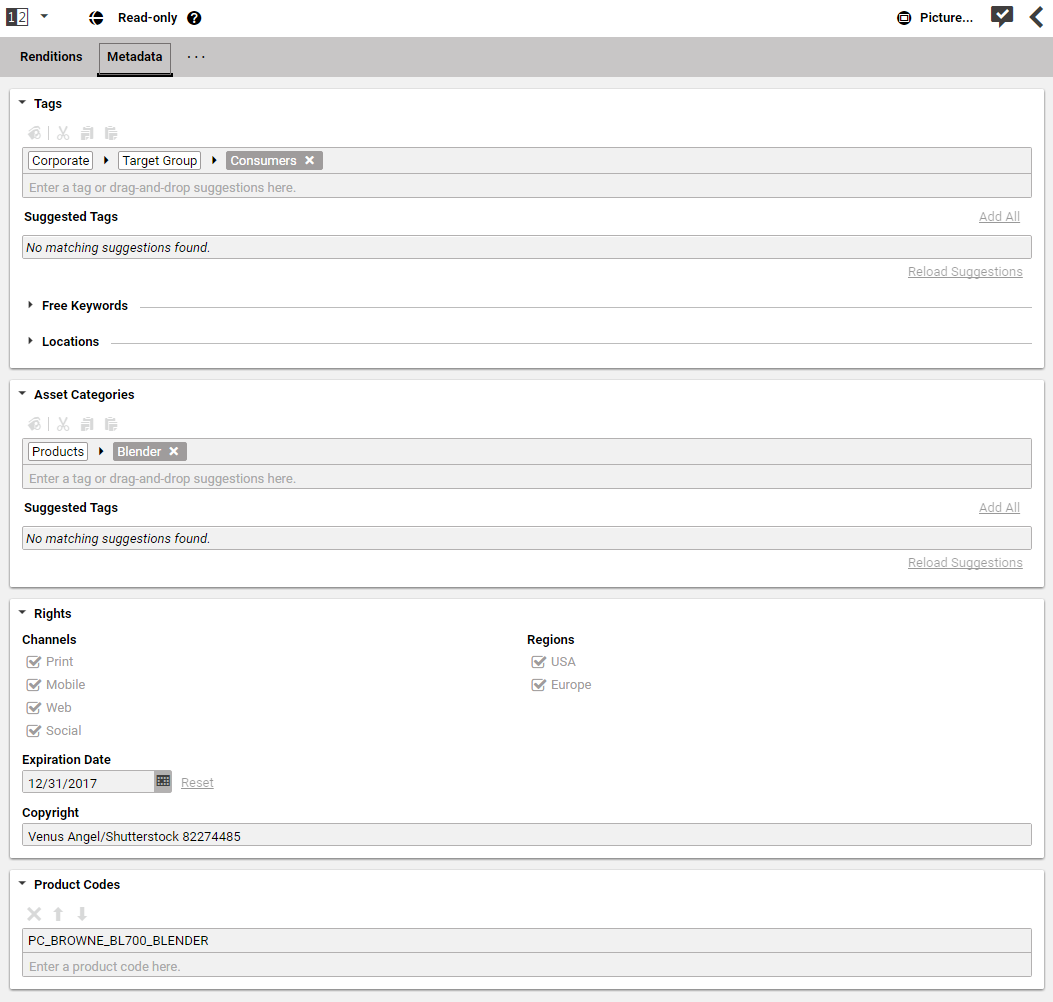Studio User Manual / Version 2107
Table Of Contents
You create assets in a freely configurable folder structure below the Assets folder.
In order to create an Asset content item, proceed as follows:
Select the folder where you want to create the asset, and create a content item of type
Picture Asset,Video AssetorDocument Asset.The asset opens up and you can start editing.
Upload the original image or document and the renditions into the appropriate fields of the Renditions tab. The Thumbnail property is used for the preview, for instance in the library.
When your original picture contains a product ID in the XML IPTC metadata (see Section 5.1, “Extracted Metadata” for details), then this ID is added to the metadata of the asset.
Enter your rights metadata into the Rights section of the Metadata tab. This information helps editorial staff to find assets that are licensed for their intended use.
In addition, the expiration date is used in the download portal to hide assets that are expired. The asset categories are used for the structure in the download portal and for searching. See Section 5.5, “Categorizing Assets” for details.