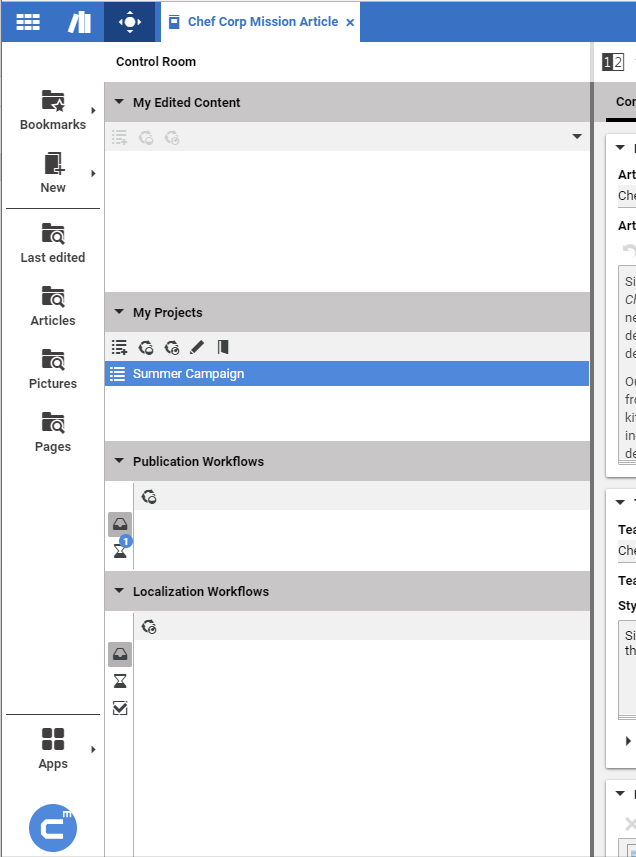Studio User Manual / Version 2107
Table Of ContentsThe Control Room is the place in CoreMedia Studio where you can manage your work in progress:
The Control Room consists of the following main areas:
My Edited Content contains the list of content you have edited. If you start editing a content item or create a new one it is automatically added to the list. You can also add other content items by drag and drop to this list. With selected items from the list you can create a new project or start workflows.
When you use the Advanced Asset Management component, you can prevent assets from being added to the My Edited Content list by unchecking the Show Assets checkbox.
My Projects contains the list of projects in which you are a member. It allows you to create and manage projects.
Publication Workflows shows offered, pending and finished publication workflows.
Localization Workflows shows offered, pending and finished localization workflows.
The Publication Workflows and Localization Workflows areas contain switchable workflow lists. With the icons shown in Table 2.2, “Workflow Lists” you can choose between the Inbox, Pending or Finished workflow lists. Numbers at the icons indicate the number of workflows contained in the lists. You can double-click a workflow in the list in order to see more workflow details.
| Icons | Description |
|---|---|

|
The Inbox workflow list contains all workflows for which you have accept and edit rights. A workflow vanishes from the list when another user accepts it. |

|
The Pending workflow list contains all your unfinished workflows. A workflow vanishes from the list when it is finished. |

|
The Finished workflow list contains all finished workflows you have created or accepted and applied. |
Table 2.2. Workflow Lists
To access the Control Room, click the [Show control room] icon in the Favorites Bar header or press F4 on your keyboard (if not configured otherwise).