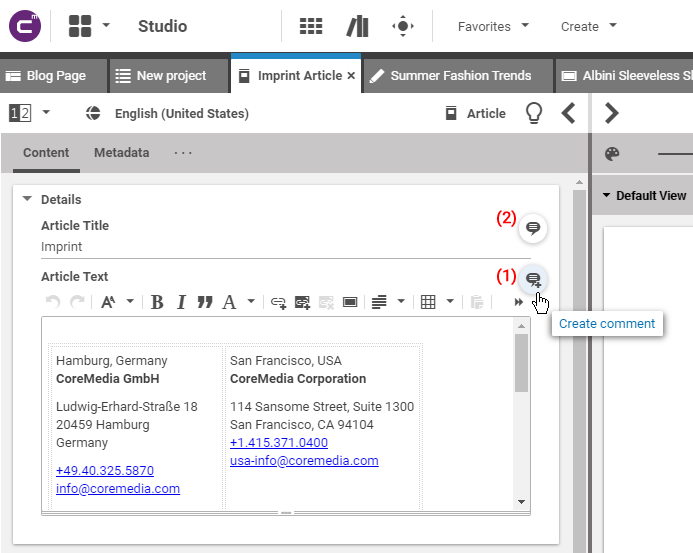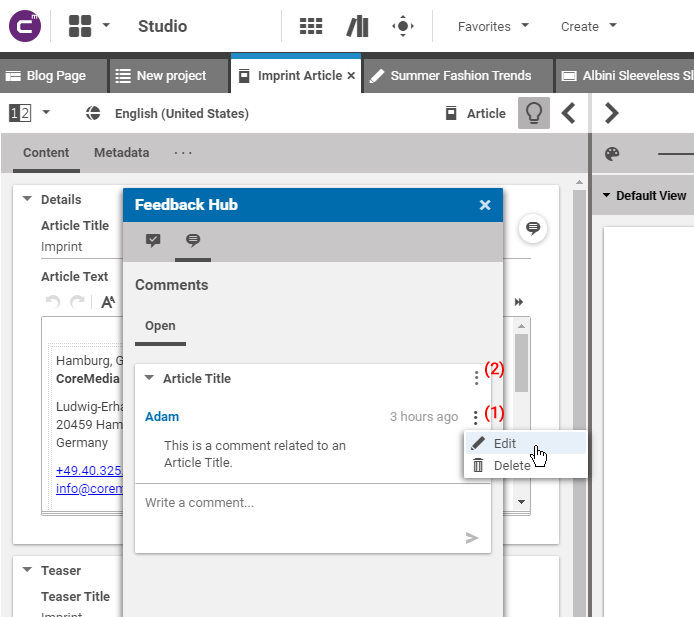Studio User Manual / Version 2107
Table Of ContentsEditors in CoreMedia Studio can create comments on certain content properties. To do so, proceed as follows: you need to navigate to a document form, with property fields that can be commented. Hovering a commentable property field reveals a circular button (1) on the right side of the form,
Open a document form, with property fields that can be commented.
Hovering over a commentable property and click on the button (1) on the right side of the form which appears when hovering.
The comment button will always be visible if comments already exist for that specific property field (2).
The Feedback Hub window opens with the Comments tab selected. The tab shows all already existing comments for each property field of the content item (1).
Write your new comment in the Write a comment ... field. If you are ready click the small arrow to send your comment.
Editing Comments
You can edit your own comments or, as an administrator, edit all comments.
Hover over the comment, click the icon (1) with the three dots and select .
Edit the comment in the Edit Message field and click [Save] when you are done.
Deleting Comments
You can delete your own comments or complete threads started by you. As an administrator you can delete all comments and threads.
Hover over the comment and click the icon (1) with the three dots or select the icon (2) for the whole field. Select from the opening menu.
Confirm the deletion in the opening dialog by clicking [Delete] .
Users who fulfill one of the following rules will receive a notification when a new comment has been created:
Users who created a comment within the last 30 days.
Users who contributed to the content within the last 30 days.
Users who have the commented content in their edited contents.