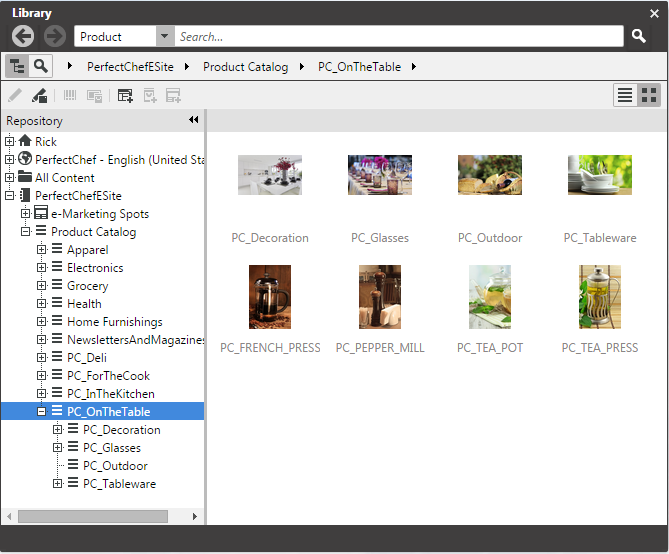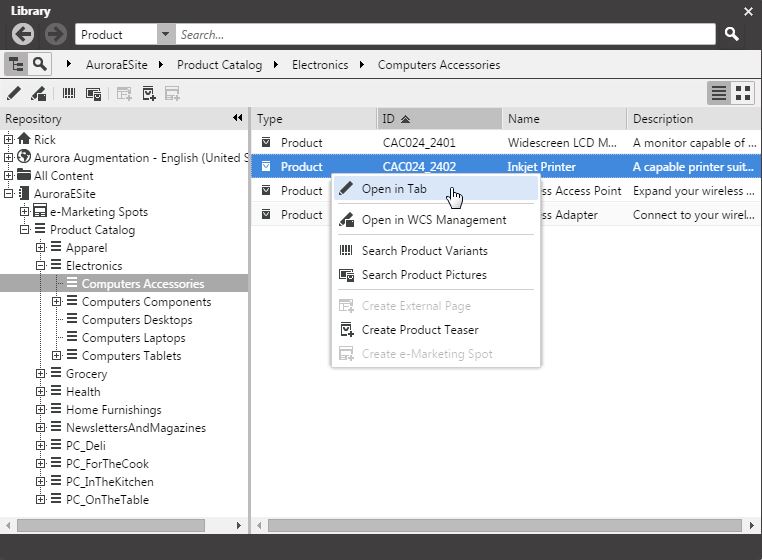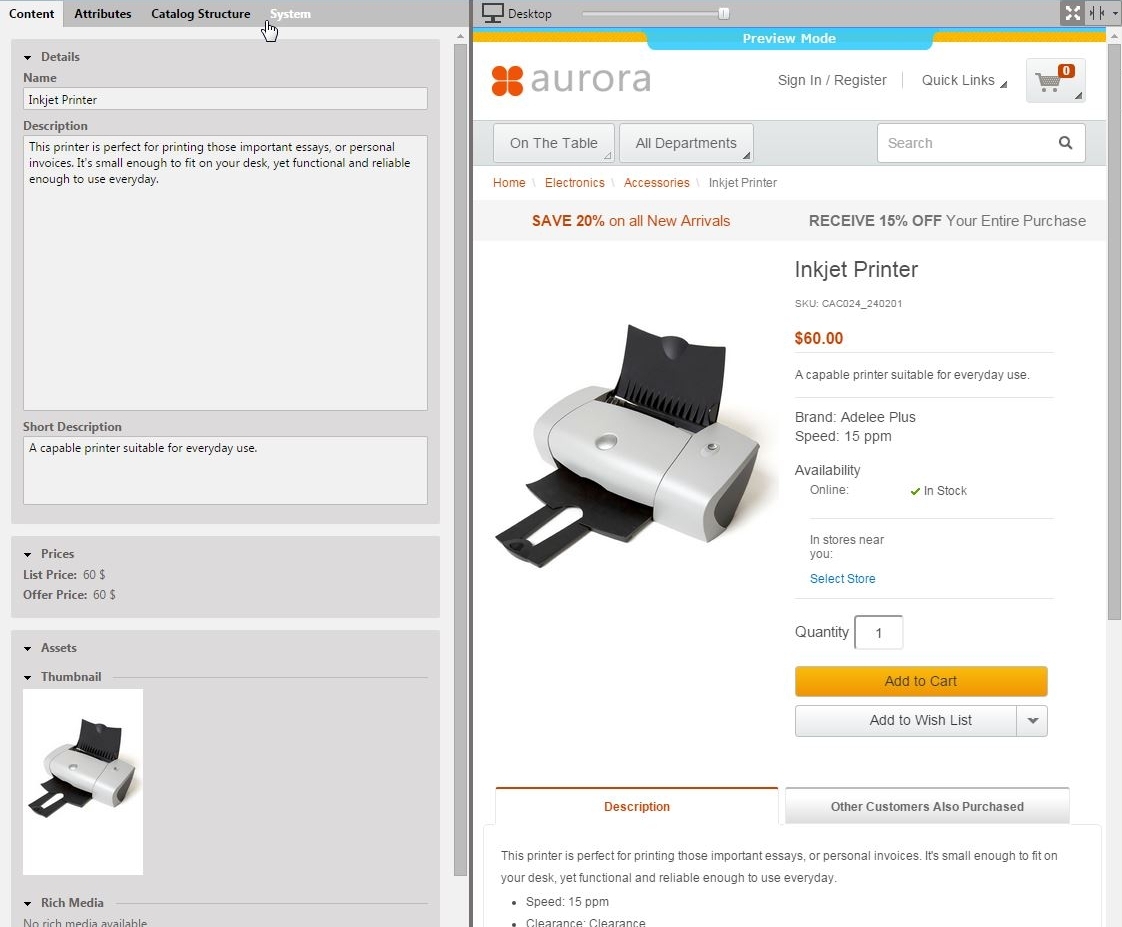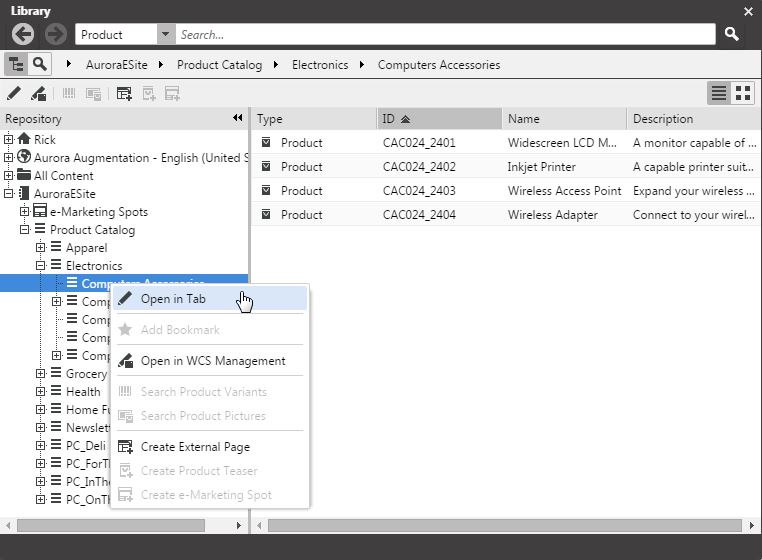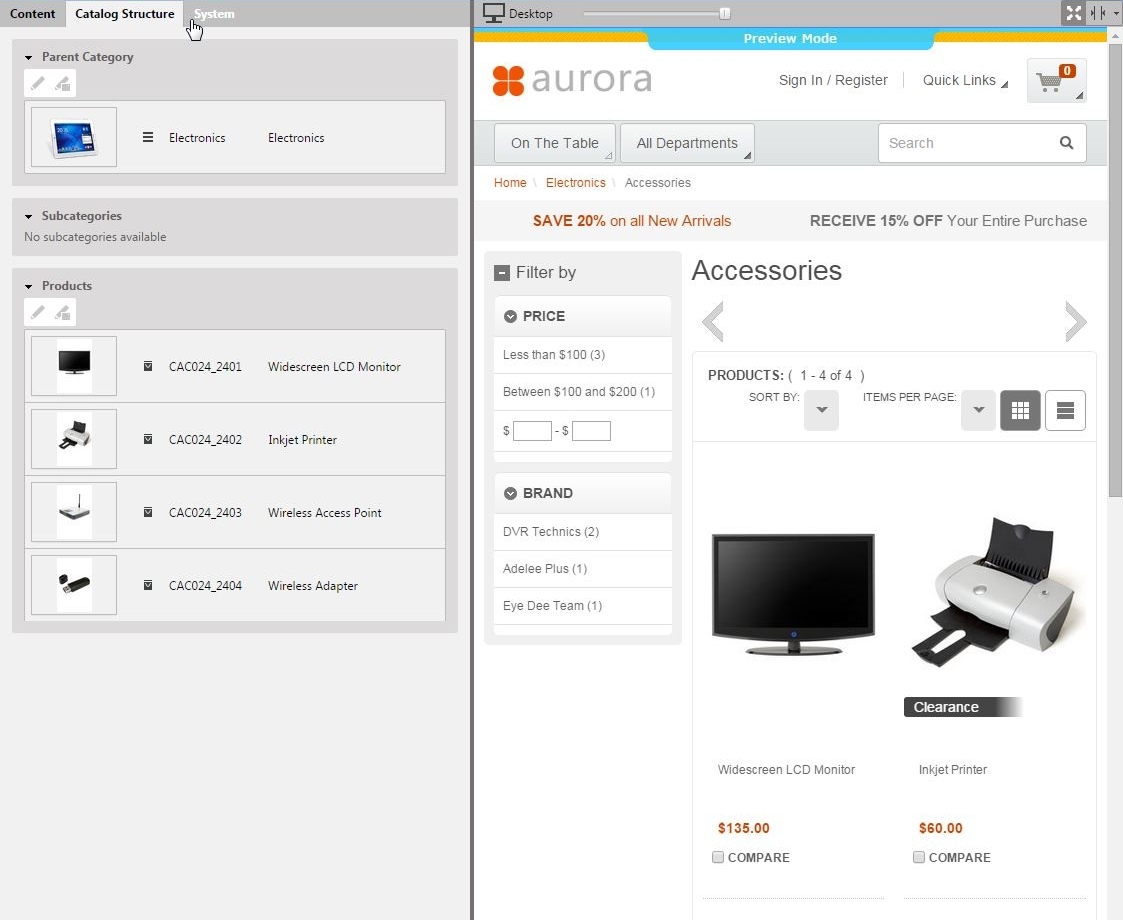When the connection to the IBM WCS system and a concrete shop for a content site are configured as described in Section 5.4, “Connecting with an IBM WCS Shop” the Studio Library shows the e-Commerce catalog to browse product categories, products and marketing spots in the e-Commerce catalog and to search for products, product variants and marketing spots. After the editor has selected a preferred site with a valid store configuration the catalog view will be enabled and the catalog will be shown in the Library:
These catalog items can be accessed and assigned to various places within your content. For example, an e-Commerce Product Teaser document can link to a product or product variant from the catalog. The product link field (in e-Commerce Product Teaser documents) can be filled by drag and drop from the library in catalog mode.
Linking a content (like the e-Commerce Product Teaser) to a catalog item leads to a link that is stored in the CMS document and references the external element. Apart from the external reference (in the case of the IBM WCS it is typically a persistent identifier like the part number for products) no further data will be imported (importless integration).
While browsing through the catalog tree you can also open a preview of a category or a product form the library. It can be achieved by a double-click on a product in the product list or by activating the context menu on a product or a category (right click on the desired item) and choosing the entry "Open in Tab" from the context menu as shown in the pictures below.
In addition to the ability to browse through the e-Commerce catalog in an explorer-like view it is also possible to search for products, variants and marketing spots from catalog. As for the content search if you are in the catalog mode and you type a search keyword into the search field and press Enter, the search in the e-Commerce system will be triggered and a search result displayed.