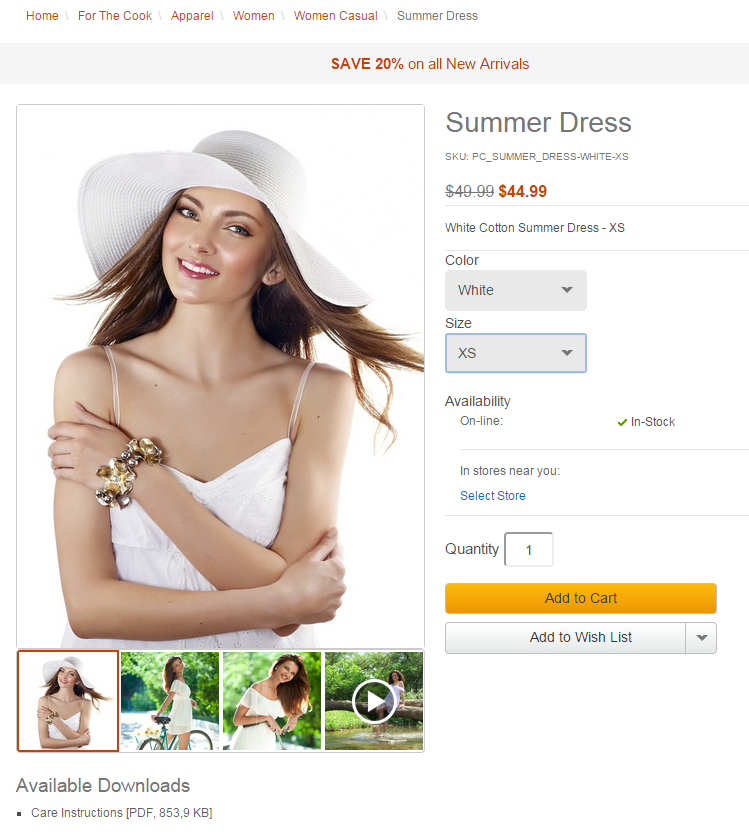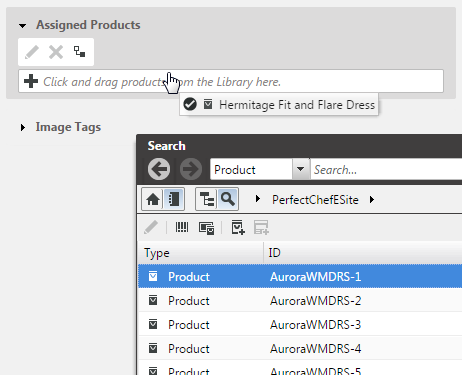![[Note]](../common/images/note.png) | Note |
|---|---|
The Product Asset Widget can only be used with the e-Commerce blueprint. |
To present CMS assets on product detail pages you can replace the default IBM WCS Full Image Widget by the CoreMedia Product Asset Widget that displays images in an attractive gallery. This makes it particularly easy to present multiple product images and videos for a product.
The CoreMedia Product Asset Widget can also be used to display a list of download links that are associated with the product. The download links are shown together with the product image gallery as Additional Downloads or alternatively in a separate slot on the product detail page.
See Section 3.4.11, “Deploying the CoreMedia Widgets” to get the information how to deploy the CoreMedia Product Asset Widget and ??? to learn how to use it.
Assign Products to CMS Assets
CoreMedia DXP 8 allows you to manage assets in the CoreMedia system that will be used for products and SKUs in the IBM WebSphere Commerce Server.
To achieve this Picture, Video and Download documents can be linked with products. That means one picture, video or download can be (re)used for many products. All images and videos that link to the same product act together as a gallery of images and videos of the same product.
The same applies to downloads. All Download documents that link to the same product appear together in an Available Downloads list on the product detail page (if the option was used in the CoreMedia Product Asset Widget). The order of the images or downloads in the list is determined by the name (in alphabetic order).
You don't have to assign every existing SKU to an asset document, eg. an image, in order to achieve that for each SKU, the same image is delivered. If a SKU is not directly assigned the CMS searches for all asset documents that are assigned to the master product of the SKU or uses the default image for the site (in case of an image).
See Section 6.2.3.5, “Adding Specific Content for Product Detail Pages (PDP)” in CoreMedia Studio User Manual to learn how to assign products to images using the CoreMedia Studio.