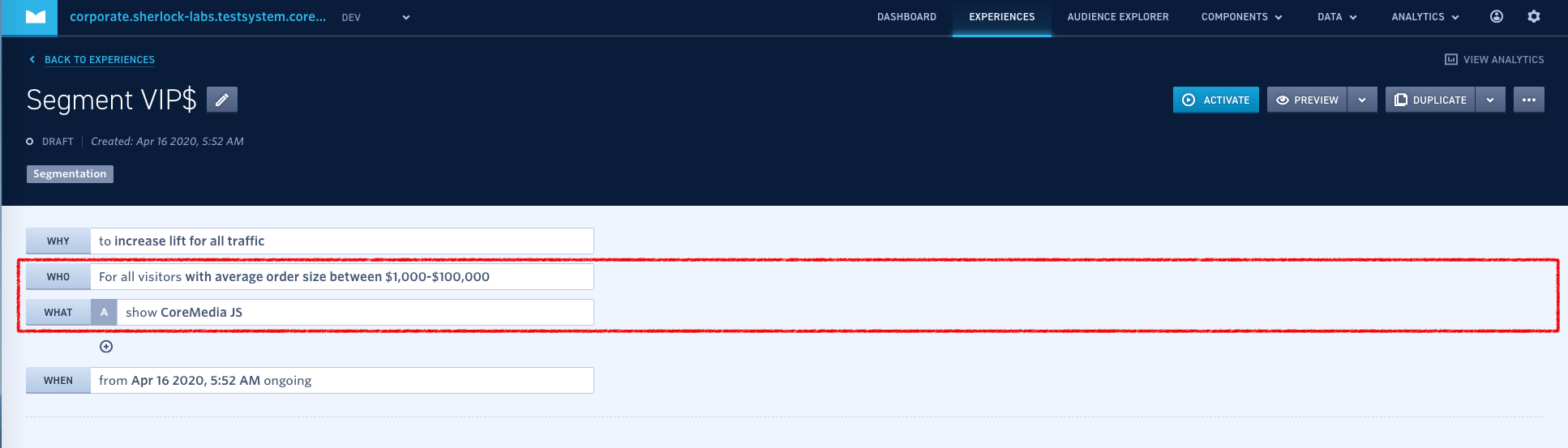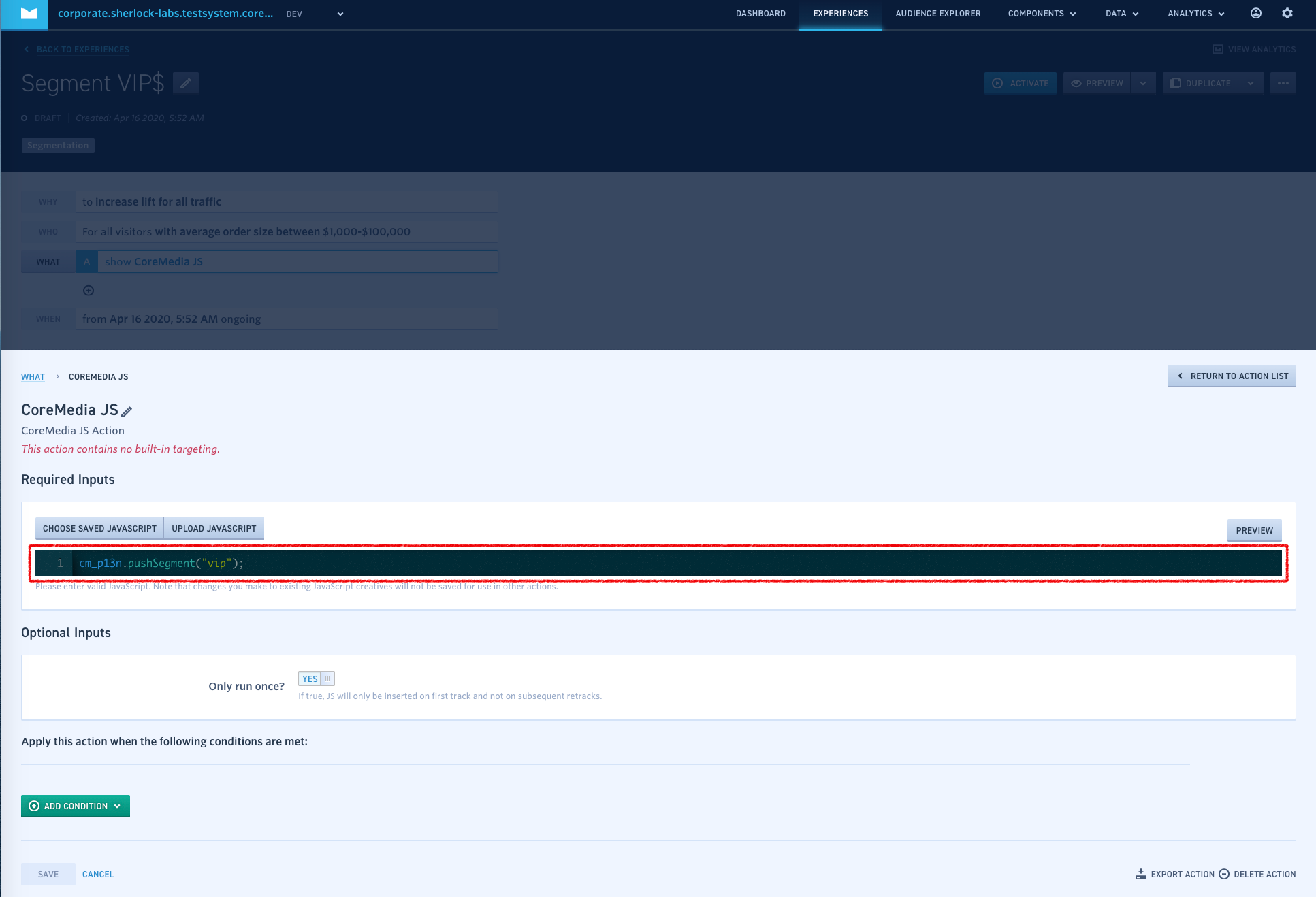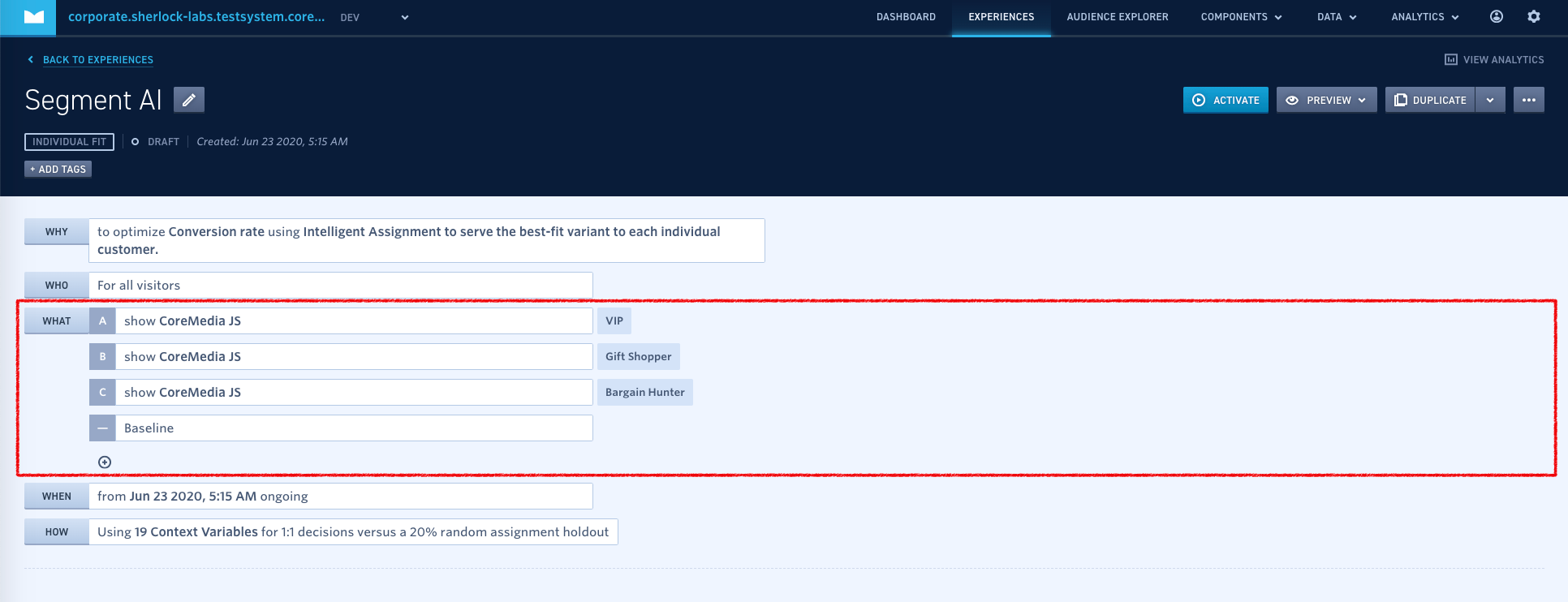Personalization Hub Manual / Version 2310
Table Of Contents
The supported segmentation use case divides the customer base into disjoint sets of segments. For each segment, you
want to use, you have to create a P13NSegment in CoreMedia Studio. You have two ways
of applying an experience to a segment:
Each segment can be used as a direct target rule of an experience.
The Monetate AI decides about the segment with a single individual fit experience.
For the first case you create an experience for each segment, while for the second case you only create one experience with all segments.
Create Segments in CoreMedia Studio
For the segmentation use case you have to create an External Segment
content item for each segment you want to use in the <Site Root>/Options/Personalization/Segments/monetate
folder of the site. For the content name use lower- and upper-case letters, numbers,
minus and underscore, no special characters are allowed.
Direct Target Rule
Define an experience with the goal to serve everyone the same experience. Apply the required targeting rules and add a single variant with the CoreMedia JavaScript action.
Select the variant action and paste the following code into the JavaScript code field:
cm_p13n.pushSegment("<segment_name>");Replace
<segment_name>with the name of the corresponding Studio content item, which you have created in Section “Create Segments in CoreMedia Studio”.Continue with experiences for other segments.
AI Optimized Content Selection
Create a single experience with goal To optimize my goal with Machine Learning. Individual Fit. For each segment add a variant.
For each variant add a single CoreMedia action and paste the following code into the JavaScript code field:
cm_p13n.pushSegment("<segment_name>");
Replace <segment_name> with the name of the corresponding Studio content item, which
you have created in Section “Create Segments in CoreMedia Studio”.