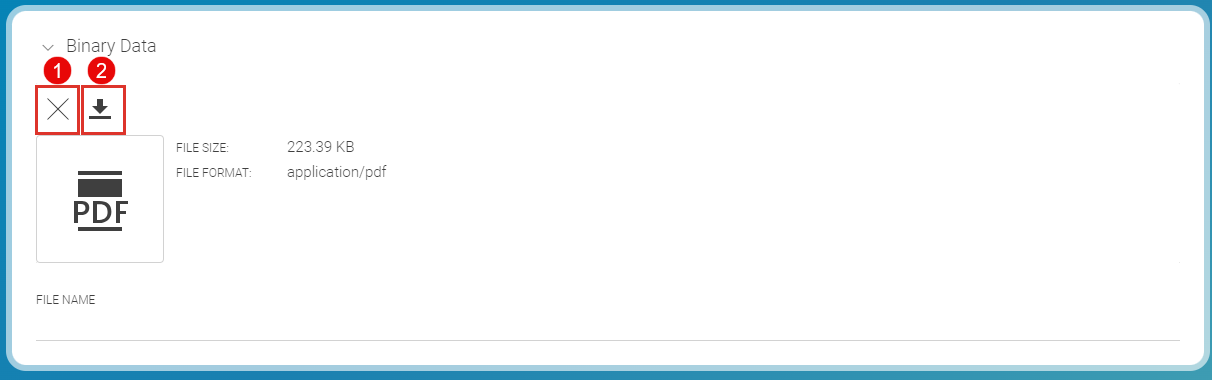Studio User Manual / Version 2412.0
Table Of ContentsCoreMedia CMS can be used to manage any kinds of files. Accordingly, you can in principle insert a wide range of media items into your content item – such as image files, audio recordings or Word files. Your content types define the exact kinds of media items that you can manage and the kinds of CoreMedia content items you can insert these into.
Certain formats are particularly well supported for the user: for image files, for example, a preview image is displayed. As a minimum, the type and size of the file is shown for all files.
You can either create an appropriate content item and import an external file later, as described below, or use the menu to create a content item from an external file as described in Section 4.4.1.6, “Uploading Files”.
Importing external files
Click the [Import image...] button (2) for the corresponding field.
A file selection box opens.
Select your chosen file and then click [Open] .
or
Drag and drop the file on the corresponding field.
The file is imported (during the import process, a progress bar shows you the progress of the file import).
Deleting external files
To delete an imported file from your content item, click the Delete icon (1) in the toolbar above the file.
The file is now removed from the content item.