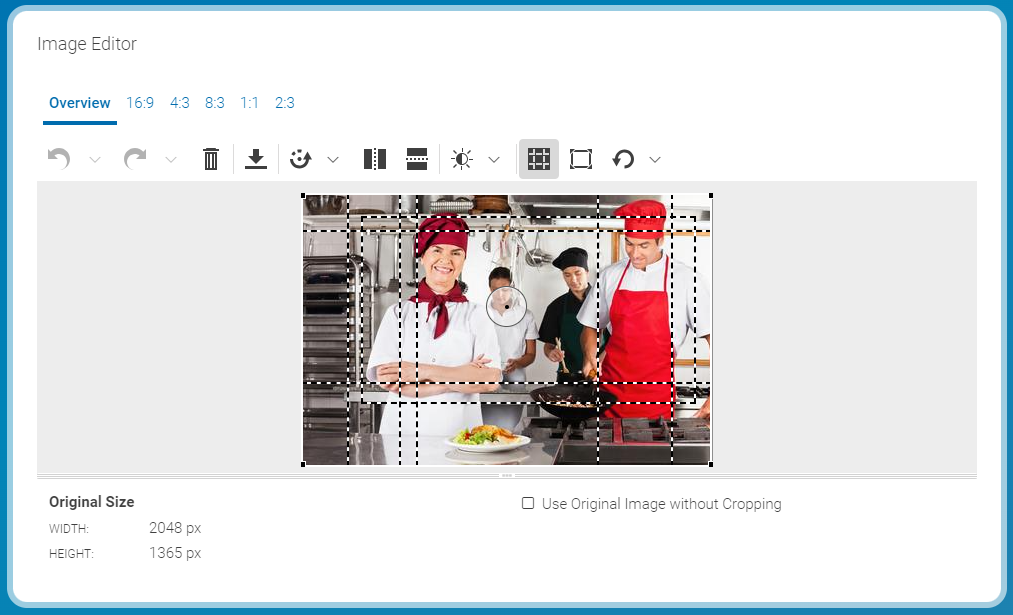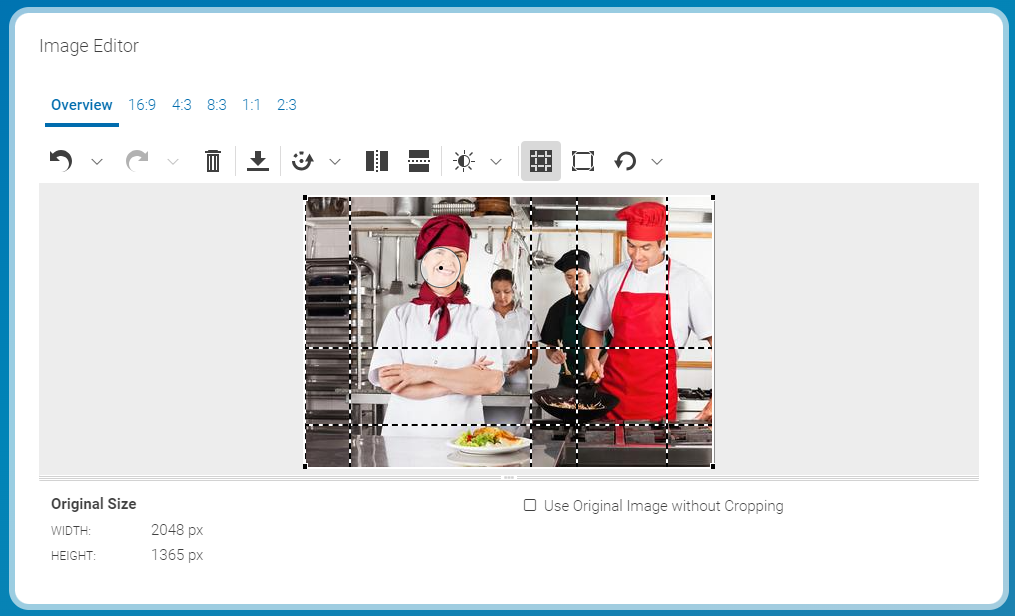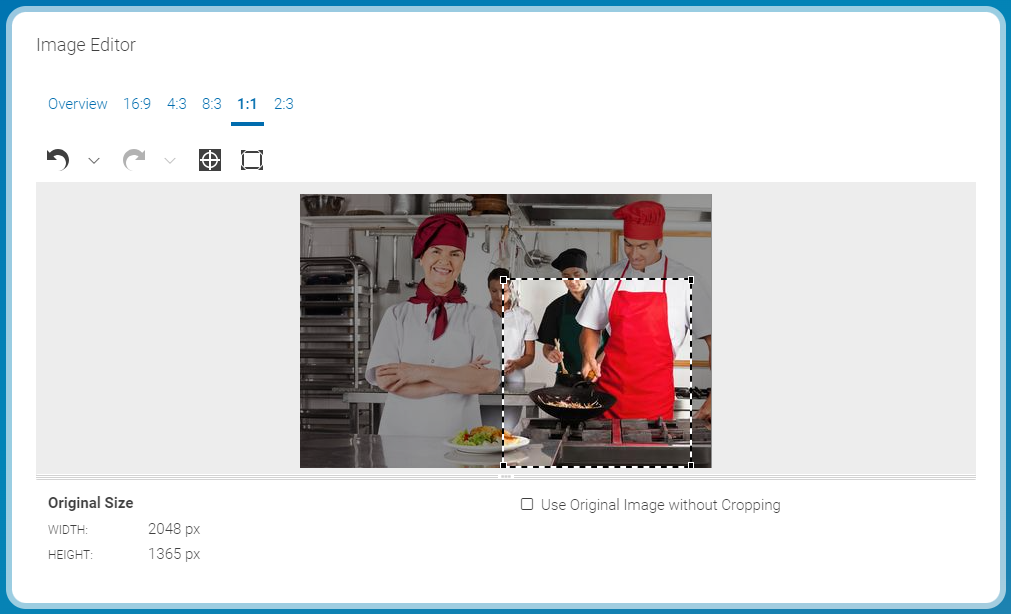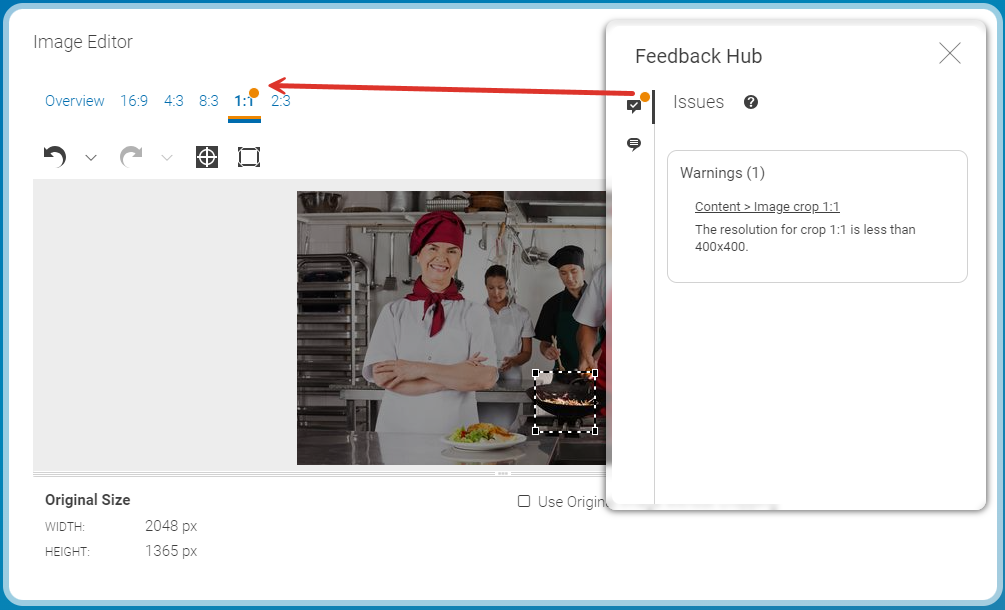Studio User Manual / Version 2412.0
Table Of ContentsCoreMedia Studio uses a specific concept to couple the selection frames of the crops in an image. When you have uploaded an image or opened an image content item, you will see all dashed selection frames in the overview.
By default, the complete image is selected and all frames have a common center in the middle of the image. The common selection area is highlighted by the solid white frame around the image. If you move or resize the common selection area, then all selection frames are moved and resized accordingly. If the common area is smaller than the image, then the image outside the selection area appears darker.
By default, all selection frames are centered around the center of the image. However, the center is not always the main point of interest in an image. So, for example, when you have a landscape image, with the main subject in the left side and you have a 1:1 crop, then the main subject might be missing in the crop. Therefore, you can move the focus point to another location. All selection frames in the common selection area of the image are rearranged in such a way, that the new focus point is as well as possible at the center of the selection frame.
If the common selection is not suited for a crop, you can decouple the crop from the common selection and edit it separately. You can check if a crop is decoupled by the position of the selection frame in the overview or in the separate view of a crop. A decoupled frame is not rearranged when you move the focus point
If a crop falls below the minimal width, its selection frame and label will be shown in orange and a warning message will be displayed in the list of content warnings and errors (see Section 2.8, “Validators”). You can still publish the content item, but you have to expect suboptimal image quality.