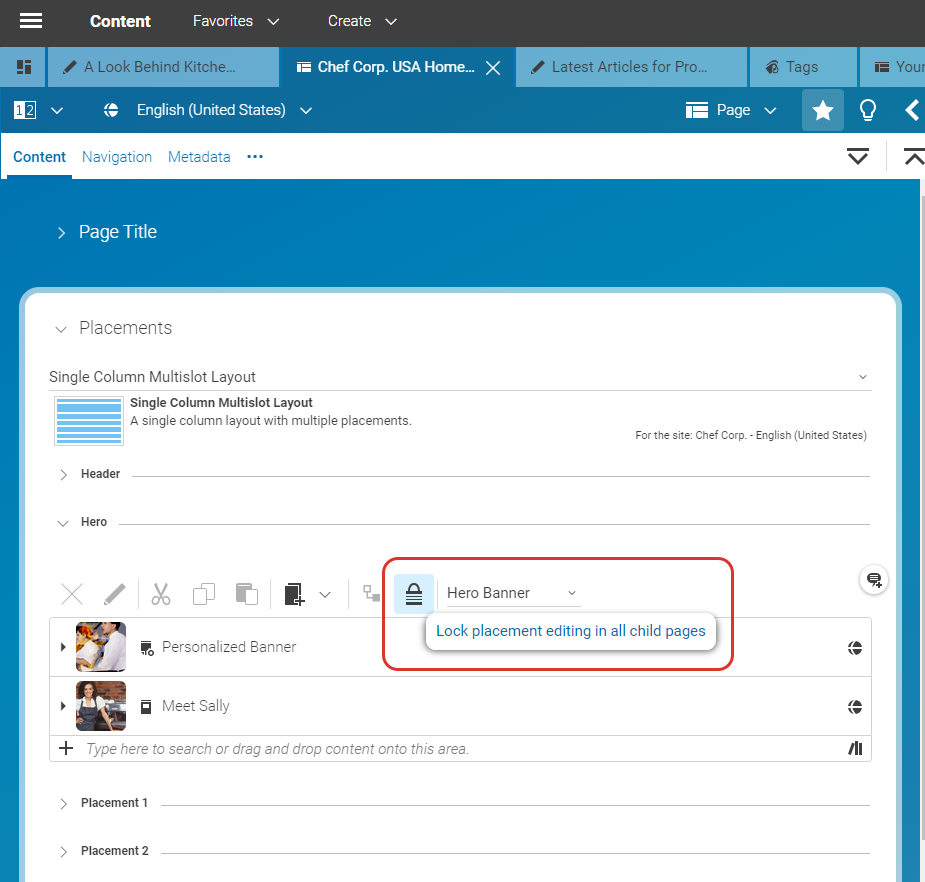Studio User Manual / Version 2412.0
Table Of Contents
CoreMedia Blueprint feature
This chapter describes how you can edit the layout of your website. See Section 2.3.3, “Layout of a Website” for details about the concepts of the CoreMedia layout functionality.
Locking content
Locking content means that sub pages of the locking page can not edit the content of the locked placement. This way, you can enforce, for example, a common sidebar for all pages.
Open the Content tab of your page content item.
Click the
icon in the toolbar of the placement you want to lock.
If a sub page contains a placement with the same name as the locked one, then it will be grayed out and can not be edited. A message indicates the state of the placement (see Figure 4.34, “Locked Navigation Bar placement in a sub page”).
Inheriting content
A sub page can inherit content from the direct parent page when one of the following conditions is fulfilled:
The sub page uses the same page grid as the parent page
The page grid of the sub page defines one or more placements with the same names as in the parent page
Open the Content tab of the child page.
Click the
icon of the placement.
The content of the parent page appears in the link list and the link list is grayed out, so you can not edit the content.
If you want to edit the link list, click again. The content remains in the link list and you can edit it.

Warning
Incompatible page grid changes
When a sub page inherits content from its parent page and the page grid of the parent page is changed then the content of the sub page might become invalid. For example, the page grid layout of the parent page might not define a placement name like the one from which the sub page inherits its content. If this is the case, you have to reconfigure all child pages. There is no detection for invalid parent-child layout inheritance.