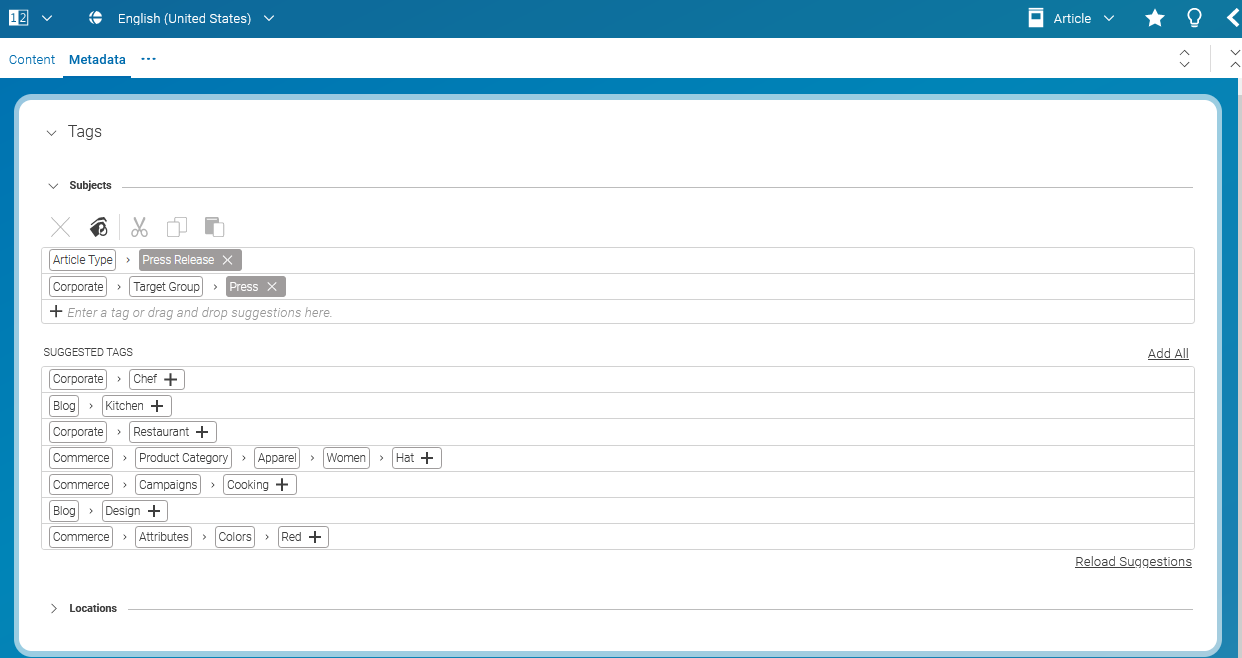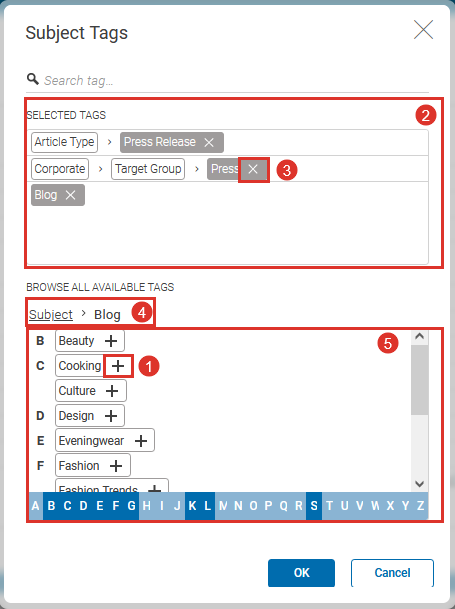Studio User Manual / Version 2412.0
Table Of ContentsYou can add tags from a predefined taxonomy to a content item.
There are three ways:
Select an entry from the Suggested Tags field.
Start typing. If the word exists in the taxonomy, you will get a suggestion that you can select.
Click the [Choose Tag] icon and select the entry from the Tag Chooser. This step will be explained below.
Using the Tag chooser
All available options are shown in the Browse all available tags field (5). There you will find categories (bold face), which have subentries and tags. All selected tags ore categories are shown in the Selected Tags field (2). The currently selected category is shown at the top of the Tag field (4).
Adding a tag or category
If you want to add a tag or category to the selected tags, you have to click the + icon of a tag.
Removing a tag
If you want to remove a tag or category from the selected tags, you have to click the - icon (3) of a tag or category in the Selected tags field (2).
Opening a category
If you want to open a category in order to select a sub entry you can click or double-click the category.
Selecting a suggestions mode
Suggestions can be determined by the system through simple name matching. Additional strategies can be implemented.
Select a suggestions mode
Open the User Menu and select .
Open the Tags tab and select the mode in the Suggestions field.