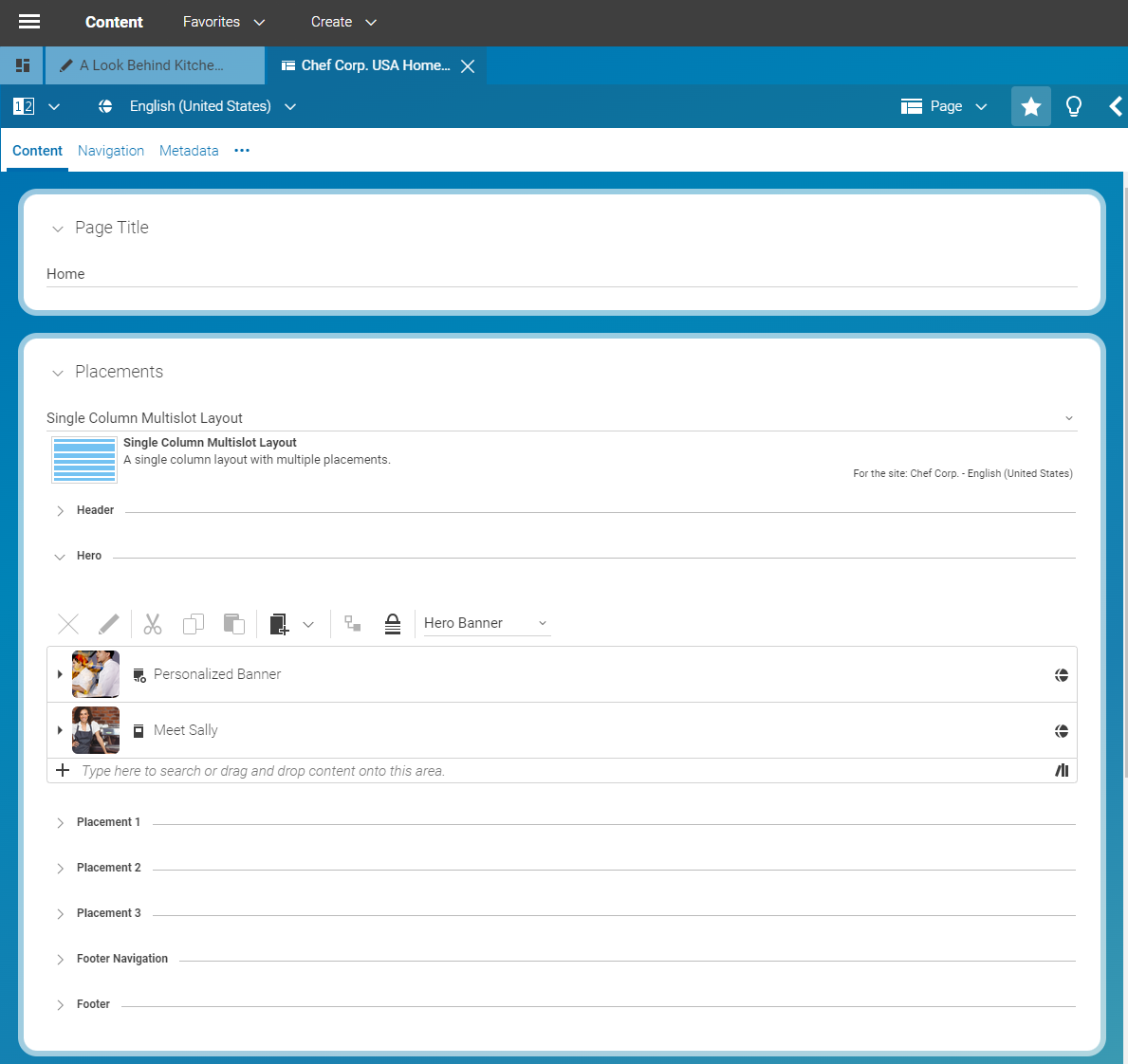Studio User Manual / Version 2412.0
Table Of ContentsA Page item is the most important content type of your CoreMedia system. You will use it for different purposes:
Creating your website structure and navigation (see Section 4.5, “Editing the Navigation Structure”)
Defining the layout of your website (see Section 4.5.1, “Editing the Layout”)
Adding content to your website (see Section 4.5.1.1, “Editing a Page Grid”)
Define settings for your website
Define Analytics settings for your website
The Page content item has five tabs were you can do the following:
- Content
In this tab, you define the layout and part of the content of the Page as described in Section 4.5, “Editing the Navigation Structure” and the validity of the Page (see Section 4.6.14, “Time Dependent Visibility”).
- Navigation
In this tab, you add the navigation children of the page. In this tab, you add a title to the page, the navigation children and layout variants.
- Metadata
In this tab, you define
Tagkeywords for the page as described in Section 4.6.16, “Metadata Management”, you define an URL Segment for the Page (see Section 4.5.2, “Creating a Navigation Node”), HTML keywords, a favorite icon which is shown in the address bar of the browser, the visibility of the Page (see Section 4.5.4, “Hiding Page from Navigation or Sitemap”)- Localization
In this tab, you define the localization features of the content item; its locale and its master content item. In addition, derived content is shown.
- System
In this tab, you define settings for your site. In the Linked Settings field, you can link to globally defined settings content items and in the Local Settings field, you can add local settings as a Struct property. These settings are merged with the settings of parent Pages, where the settings of the child Page has precedence. In addition, you can associate Themes, JavaScript and CSS files with the page. In addition, you will find information about the Page.
The Filing field shows you information about the location of the Page, its type, Creator and content ID.
The Editing History field shows you the versions of the content item. Here you can checkout older versions of the content item.
The Content Items Linking to This Content Item field shows the content items which link to the Page.