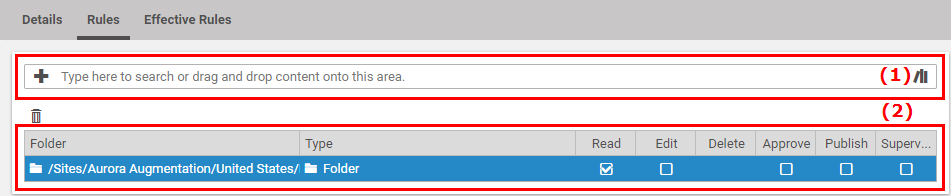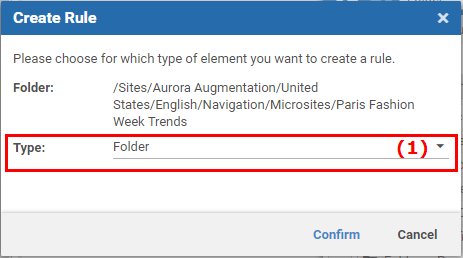Studio User Manual / Version 2107
Table Of ContentsRules define the rights on CoreMedia resources, that is content and folders. Read Section 2.5, “Permissions and Rights” for details on rules and rights.
Adding Rules
Open the Rules tab of a group in the User Manager.
Rights are always defined below a specific folder. In order to select a folder for which you want to define a rule start typing in field (1) or click the library icon and drag a folder onto the field. A window pops up.
You can attach the rights to folders, all content or a specific content type. Select the resource type (1) for which you want to create the rule and click [Confirm] . Later on, you can change your choice in the Rule tab.
The rule appears in the lower field (see Figure 3.25, “ Adding rules ” (2))
Now, you can attach rights. Check the check box for the rights you want to grant. See Section 2.5, “Permissions and Rights” for details.
If you want to check the effective rules for this group, open the Effective Rules tab.
Click [Save] to save your changes.
Deleting Rules
Open the Rules tab of a group in the User Manager.
Select the rule you want to delete.
Click the
 icon above the link list. The rule is deleted without any check.
icon above the link list. The rule is deleted without any check.
If you want to restore the deleted rule, click [Revert] , otherwise click [Save] in order to save your changes.
Now, you have deleted the rule.