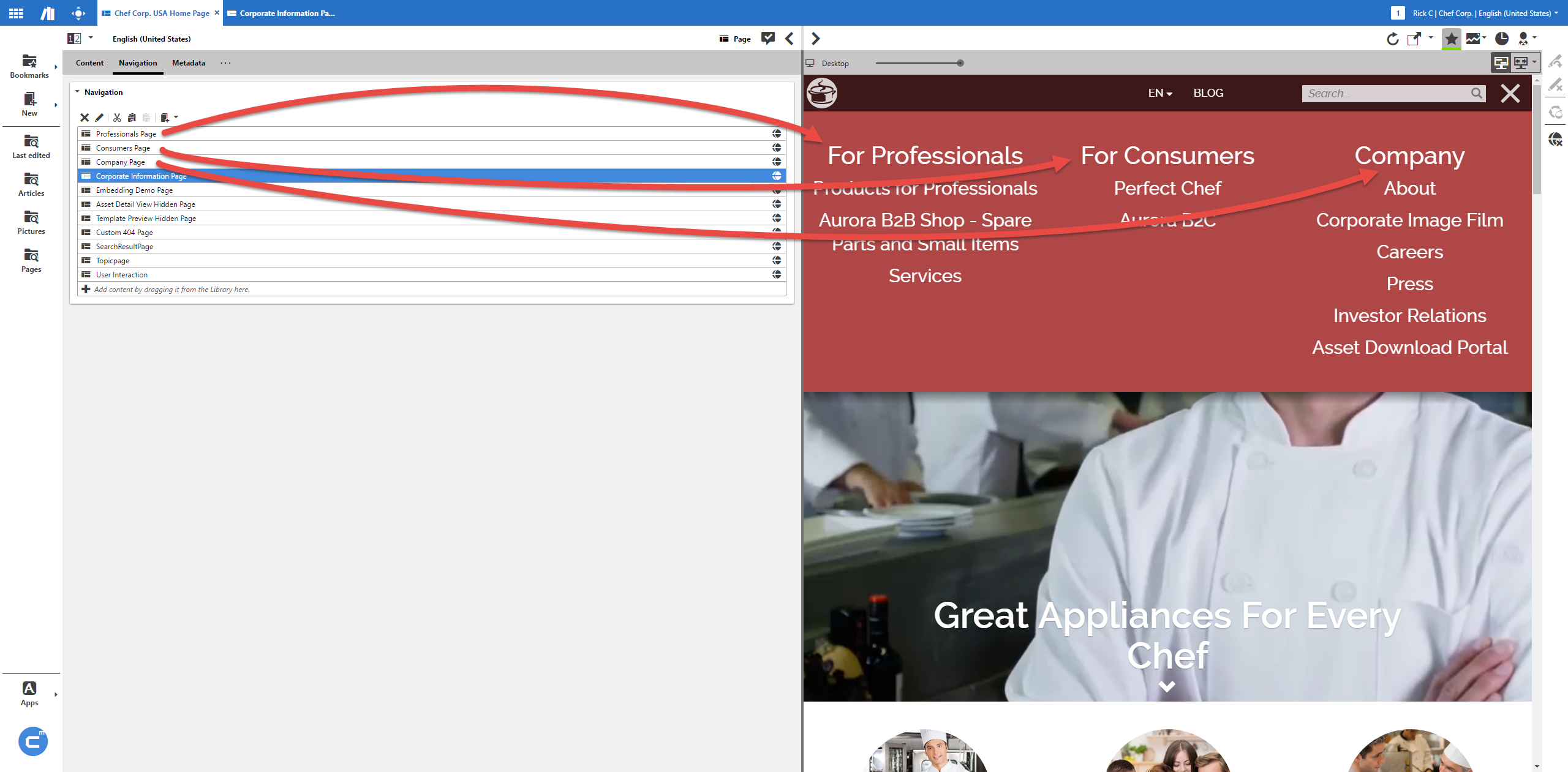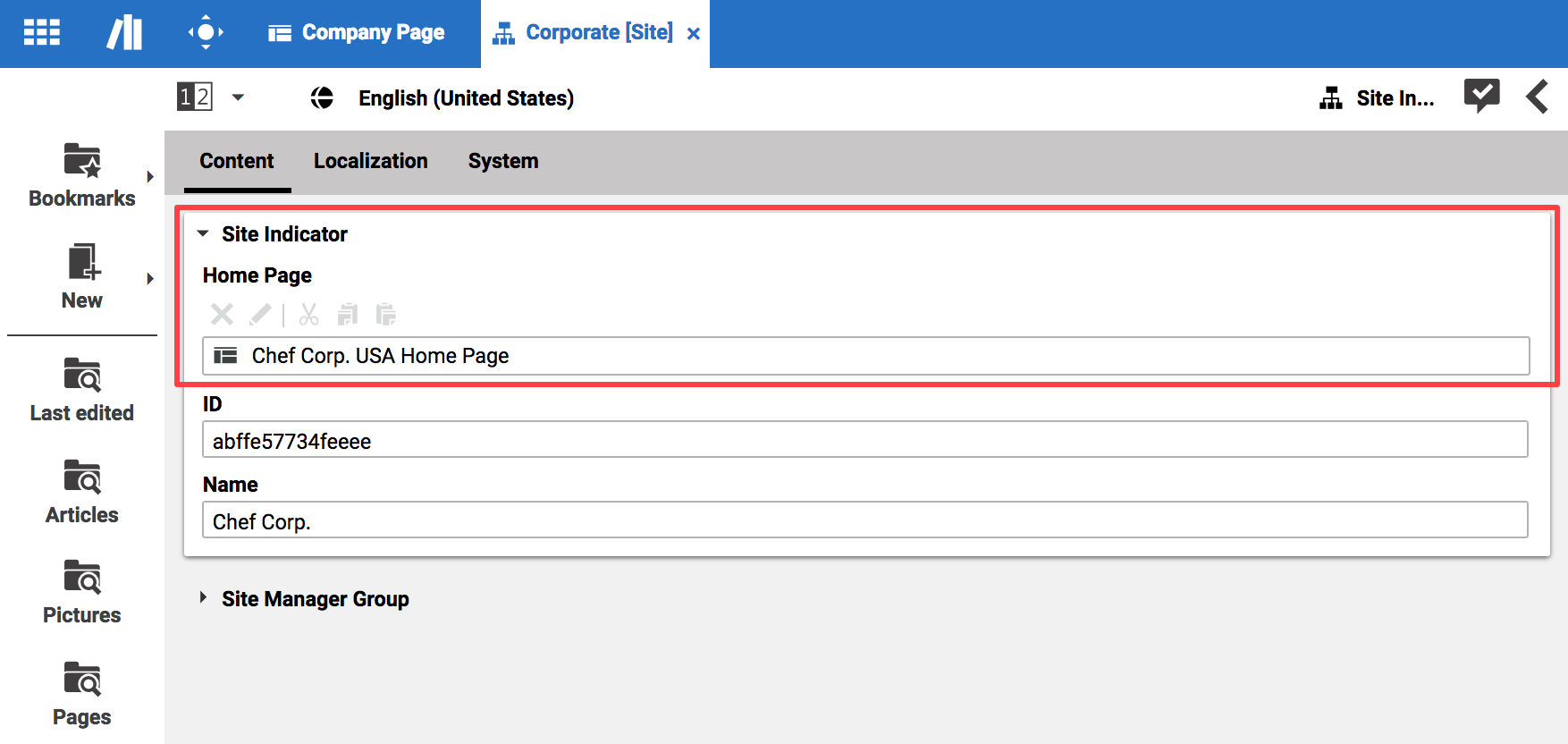Studio User Manual / Version 2107
Table Of Contents
All content of a specific website in CoreMedia Content Cloud is located below the
same folder. The English Chef Corp. website of the example
content, for instance, lies in CMS/All Content/Sites/Chef Corp./United
States/English.
The navigation structure is built from Page contents that reference their children
pages or Augmented Page items (see Figure 2.6, “Navigation Children and navigation on page”). On top of the
navigational hierarchy of a site is one root page. A page must not have more than one parent and
no cyclic dependencies are allowed. That is, when page B is a sub page of page A then, page A
cannot be a sub page of B.
From this structure CoreMedia Content Cloud automatically creates navigational elements on the page. A tree navigation or a breadcrumb navigation, for instance. The order of the elements in the navigation is defined by their order in the Navigation Children link list of the parent Page.
Sometimes, you do not want to have some pages appearing in the navigation. Simply removing the page from the Navigation Children link list is not a solution, because a page that you want to use in your site (as a link target for example) must be part of the navigation hierarchy. Therefore, you can limit the visibility of a Page as it is described in Section 4.5.4, “Hiding Page from Navigation or Sitemap”.
In Figure 2.6, “Navigation Children and navigation on page” you see that the Navigation Children "On The Table", "In The Kitchen", "For The Cook, "Deli", "Recipes" and "Magazine" are shown in the main Navigation of the example page but you do not want to show "Corporate Hidden Page".
The root page of the navigation hierarchy is the Page content item which is linked by a Site
Indicator content item. To check this, open the Site Indicator content in the
Content folder of the site and have a look at the Home
Page field (see Figure 2.7, “Site Indicator linking to the root page”.