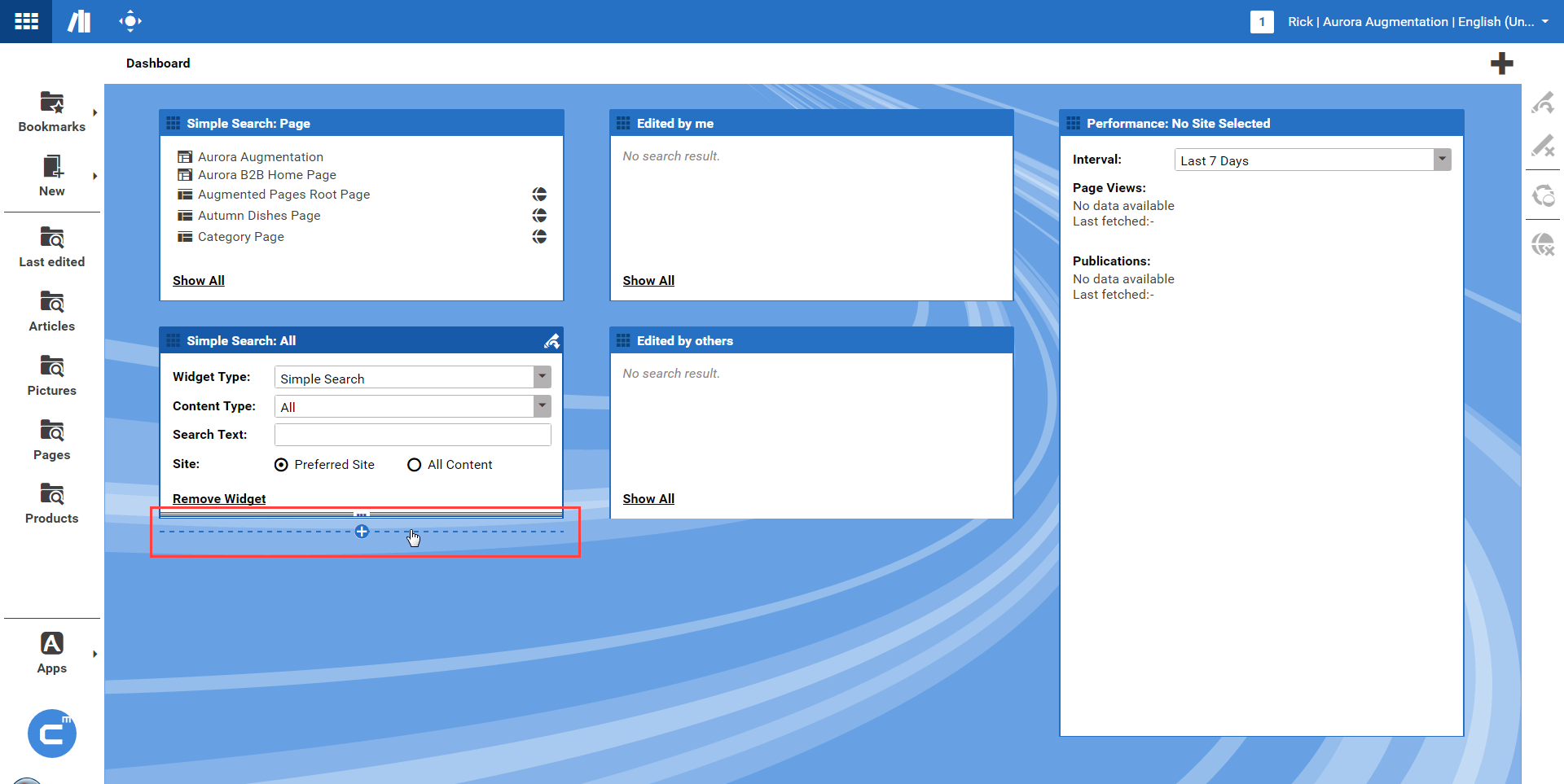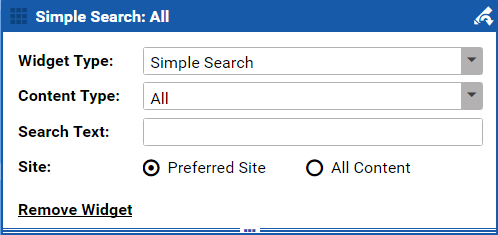Studio User Manual / Version 2107
Table Of ContentsYou can add a widget at a specific position or automatically to the emptiest row. Afterwards, you might rearrange it using drag and drop.
In order to add a widget to the end of the emptiest row, click the [Add Widget] icon. In order to add the widget at a specific position, move the cursor over the space between two positions (see Figure 4.2, “Adding widget”) and click with the mouse. A new widget opens in configuration mode.
Select the widget in the field Widget type. Depending on the type, you can configure the widget with other fields. For a "Simple Search", for example, you can define the content type you want to search in and the search text. Afterwards, click the [Close Widget Configuration] icon. Now, you have created a new widget.