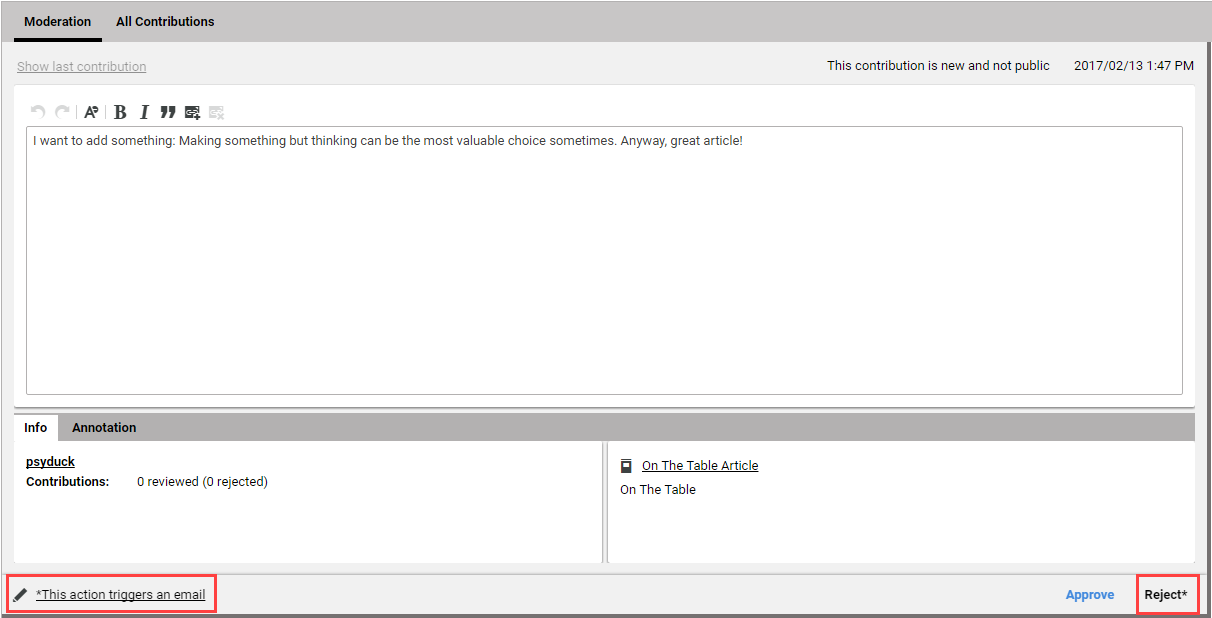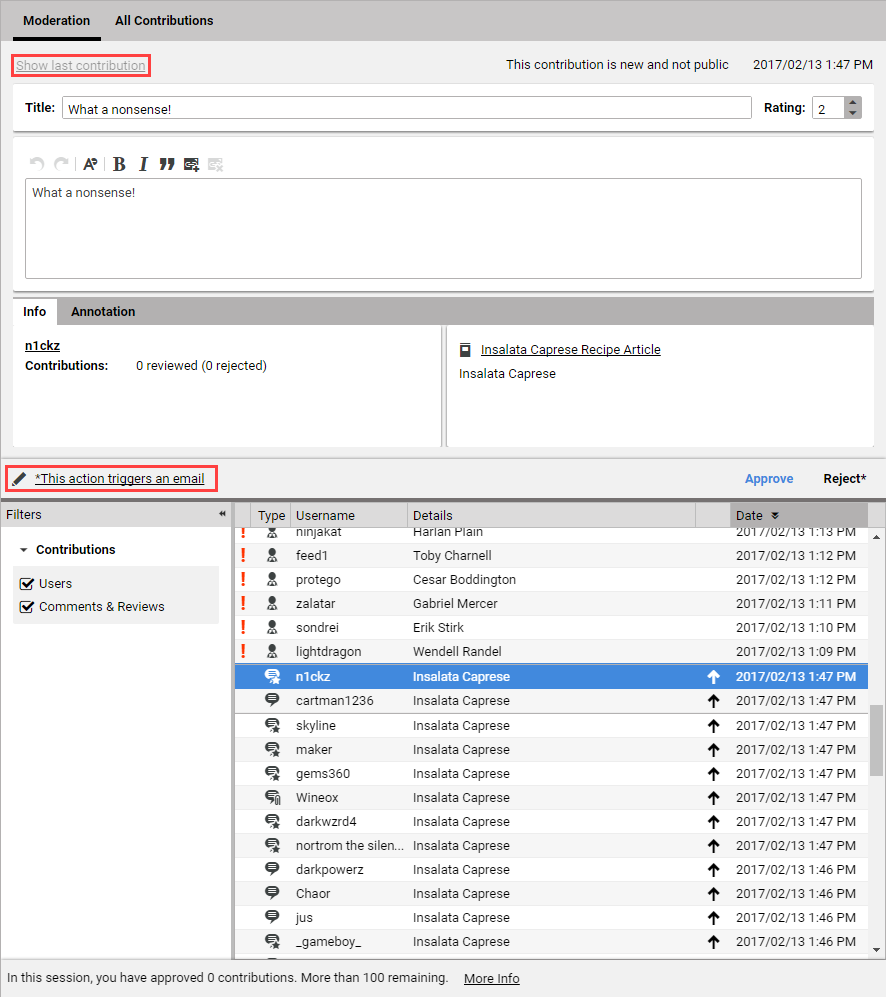Studio User Manual / Version 2107
Table Of ContentsApproving a comment
In order to approve a comment simply click [Approve] .
The comment disappears from the list and is shown on the website.
Rejecting a comment
If you need to reject a comment there is a small difference between a comment from an anonymous user and a registered user. A comment from an anonymous user is removed without further notice. A registered user, on the other hand, will get an email notification explaining that the community policy was violated. You can edit the default email before sending it. Simply click the [email] link as shown in Figure 8.4, “Select the email window and reject comment” and follow the instructions from Section 8.2, “Working with Users”.
In order to reject the comment simply click [Reject] .
An email is sent to the user and the comment disappears from the list and is not shown on the website anymore. Nevertheless, you as an editor will still see the comment in the Preview, marked as "rejected", to preserve the context in which comments have been written.
Restoring last comment or user
If you have approved or rejected a comment or user, it disappears from the comment list. You can restore this last comment or the last approved user by clicking the [Last Contribution] button as shown in Figure 8.5, “Select the email window and restore last comment or user”.