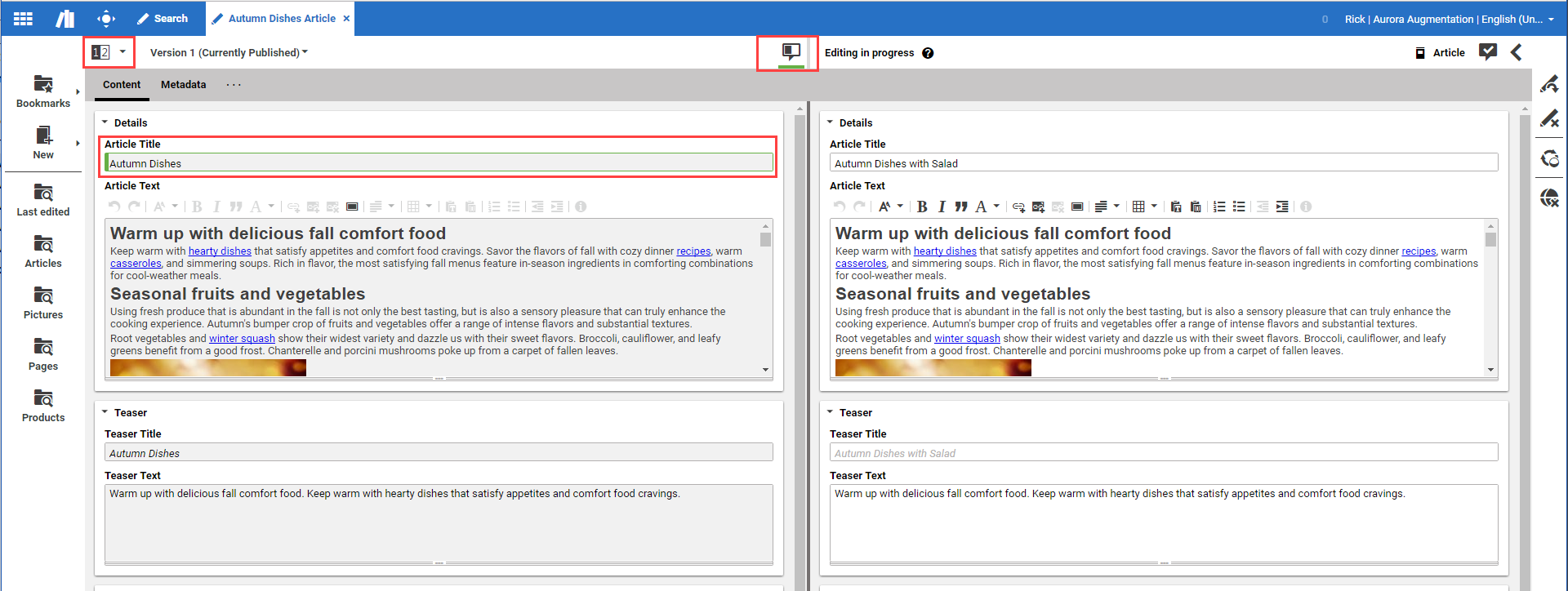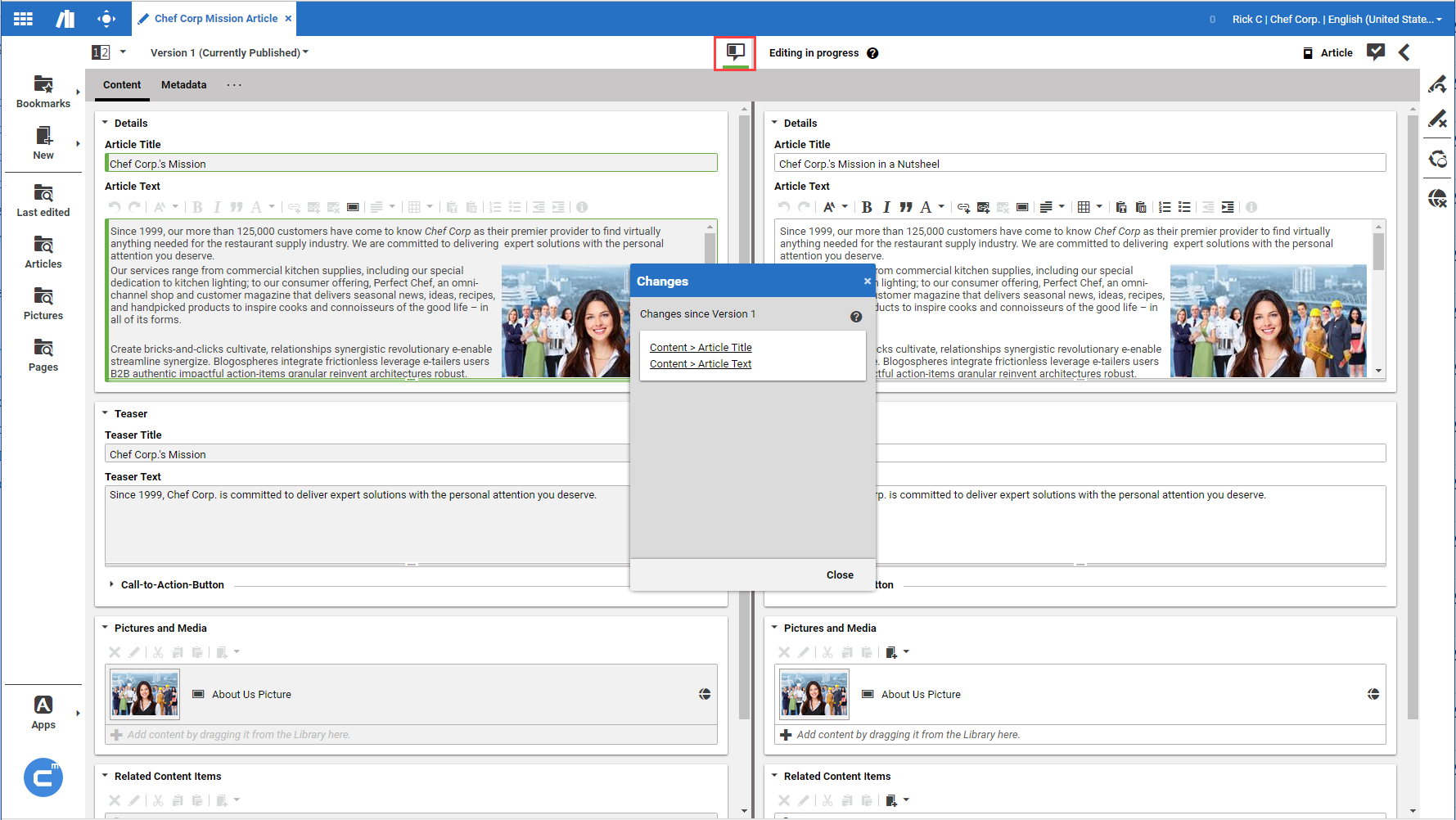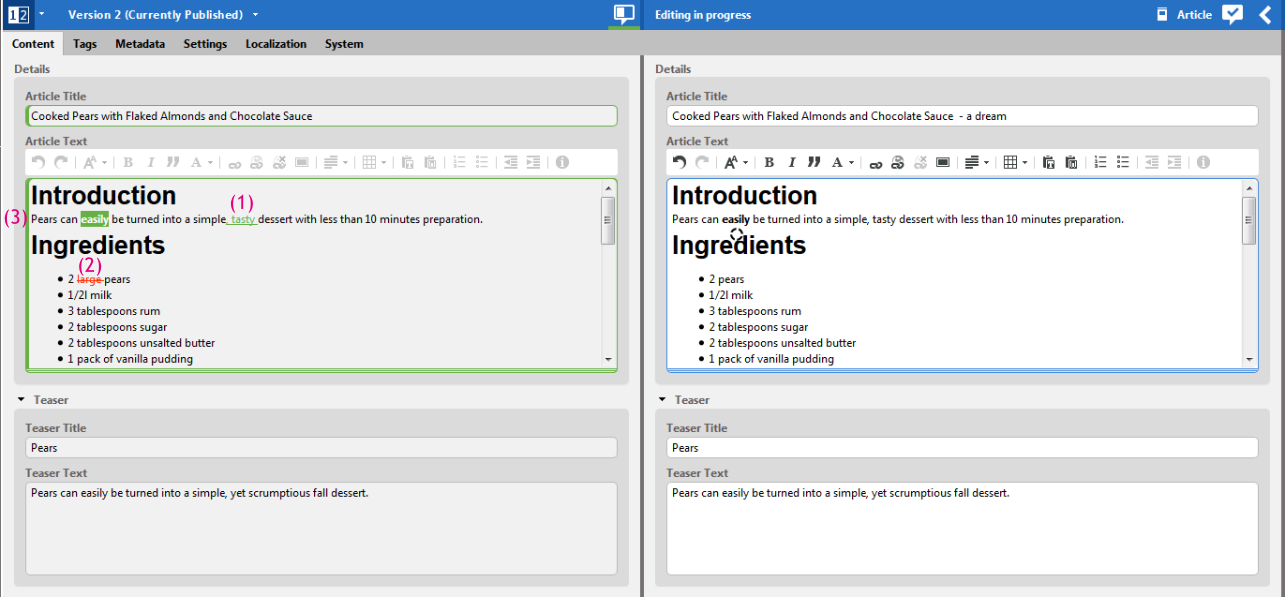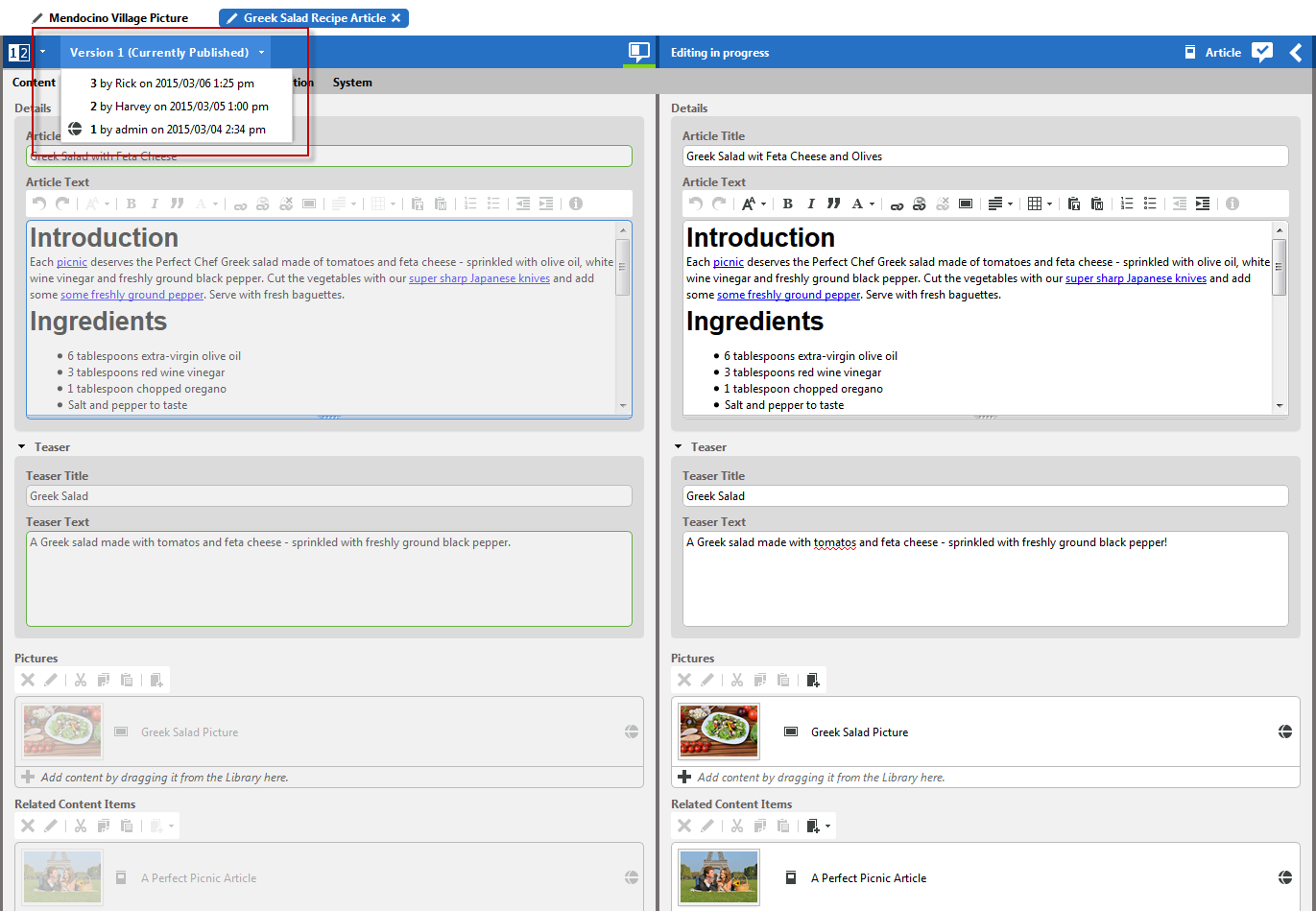Studio User Manual / Version 2107
Table Of ContentsIn CoreMedia Content Cloud you can compare your current working version of a content item with older versions.
Open the comparison view
In order to compare two versions, click the ![]() icon. The view shows the two versions side-by-side. Changed fields
are highlighted with a green border.
icon. The view shows the two versions side-by-side. Changed fields
are highlighted with a green border.
Getting a list of changed fields
Click the ![]() icon to open the list with changes. You can click each change to jump to the
corresponding field.
icon to open the list with changes. You can click each change to jump to the
corresponding field.
Comparing rich texts
While most updates to content items are expected to affect rich text properties, changes within these values are particularly difficult to spot. This is why the rich text fields in the comparison view provide a detailed change highlighting. Additions (1), removals (2) and formatting changes (3) within the rich text are all highlighted individually.
Select a different version
If you want to compare your current working version with a different version, simply click the version field in the header of the form. A list opens where you can select another version from.